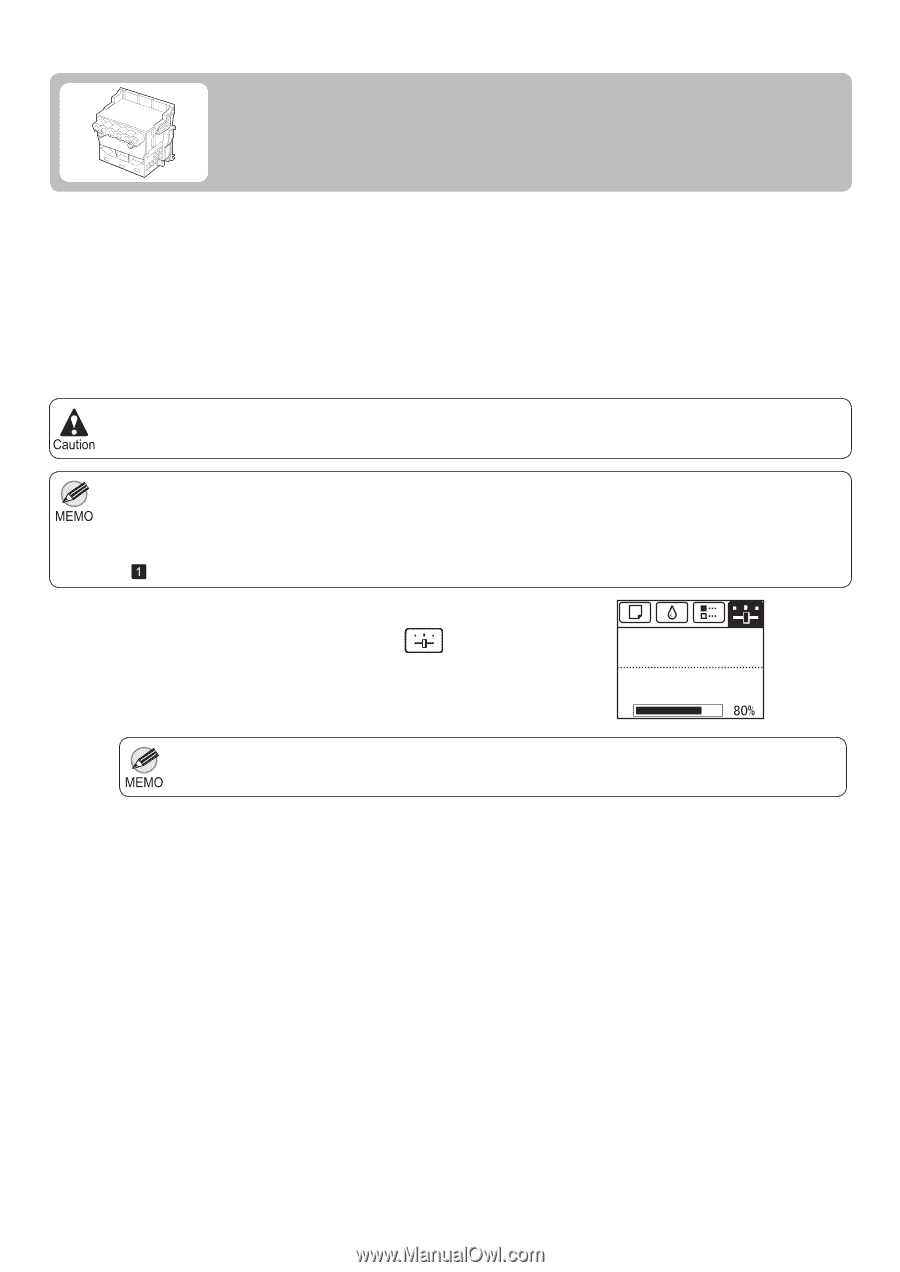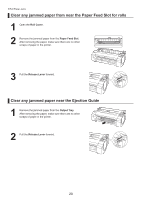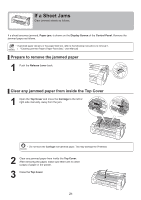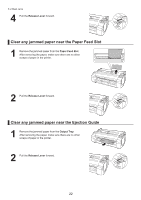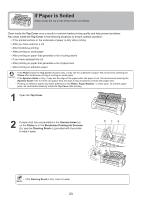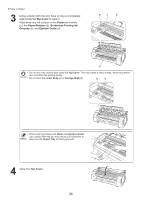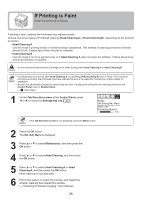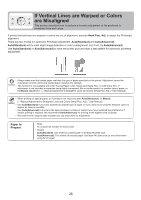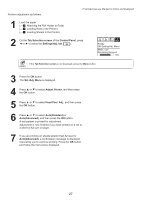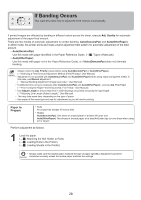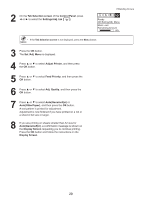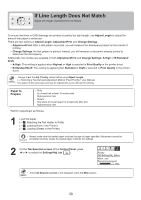Canon imagePROGRAF iPF650 iPF650 655 750 755 Basic Guide Step2 - Page 25
If Printing is Faint - ink cartridges
 |
View all Canon imagePROGRAF iPF650 manuals
Add to My Manuals
Save this manual to your list of manuals |
Page 25 highlights
If Printing is Faint Clean the printhead as follows. If printing is faint, cleaning the Printhead may improve results. Choose one of two types of Printhead cleaning (Head Cleaning A or Head Cleaning B), depending on the problem to resolve. • Head Cleaning A Use this mode if printing is faint or contains foreign substances. This method of cleaning consumes the least amount of ink. It takes about three minutes to complete. • Head Cleaning B Use this mode if no ink is ejected at all, or if Head Cleaning A does not solve the problem. It takes about three and a half minutes to complete. • Do not remove the Maintenance Cartridge or ink tanks during either Head Cleaning A or Head Cleaning B. • If printing does not improve after Head Cleaning A, try repeating Head Cleaning B once or twice. If this still does not improve printing, the Printhead may have reached the end of its useful life. Contact your Canon dealer for assistance. • Nozzles are periodically checked to ensure they are clear. Configure the setting for the checking interval on the Control Panel menu in Nozzle Check. (→ , Menu Map) 1 On the Tab Selection screen of the Control Panel, press ◄ or ► to select the Settings/Adj. tab ( ). Ready OK:Setting/Adj. Menu Maint. cart. Remaining Amount 㪏㪇㩼 • If the Tab Selection screen is not displayed, press the Menu button. 2 Press the OK button. The Set./Adj. Menu is displayed. 3 Press ▲ or ▼ to select Maintenance, and then press the OK button. 4 Press ▲ or ▼ to select Head Cleaning, and then press the OK button. 5 Press ▲ or ▼ to select Head Cleaning A or Head Cleaning B, and then press the OK button. Head cleaning is now executed. 6 Print a test pattern to check the nozzles, and determine whether cleaning has cleared the nozzles. (→"Checking for Nozzle Clogging," User Manual) 25