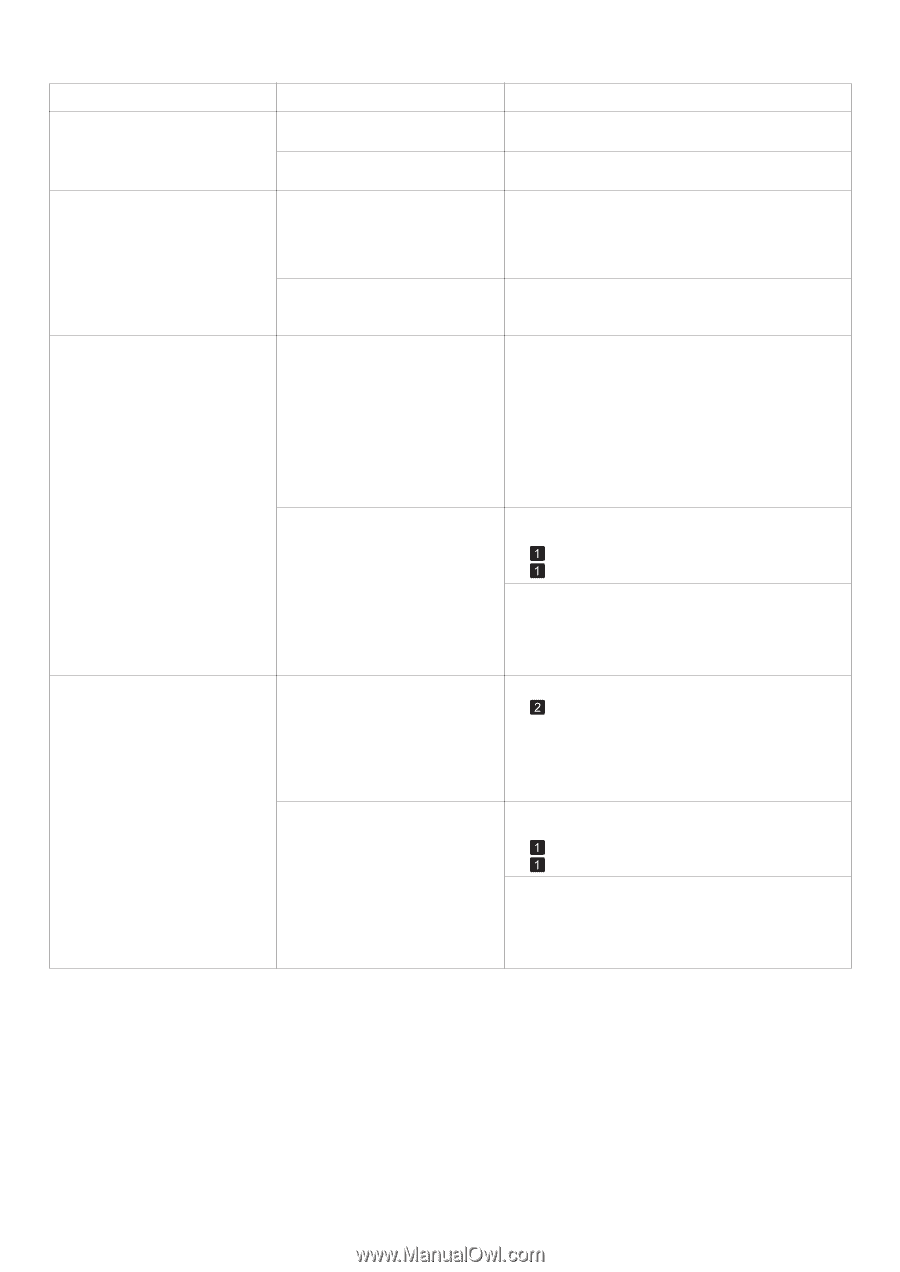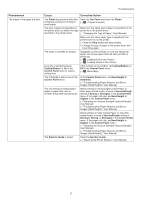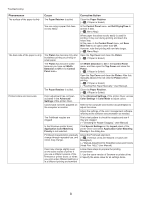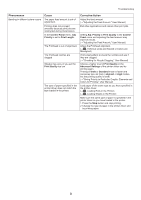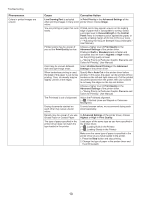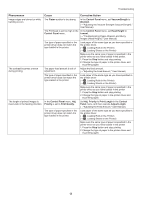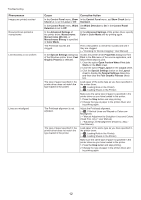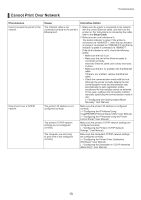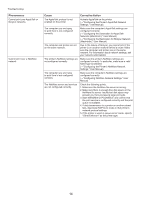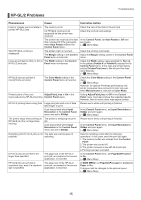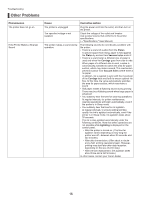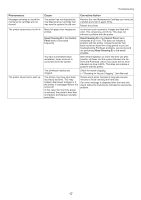Canon imagePROGRAF iPF650 iPF650 655 750 755 Basic Guide Step2 - Page 12
Open Preview When Print Job
 |
View all Canon imagePROGRAF iPF650 manuals
Add to My Manuals
Save this manual to your list of manuals |
Page 12 highlights
Troubleshooting Phenomenon Images are printed crooked Documents are printed in monochrome Line thickness is not uniform Lines are misaligned Cause Corrective Action In the Control Panel menu, Skew In the Control Panel menu, set Skew Check Lv. to Check Lv. is set to Loose or Off. Standard. In the Control Panel menu, Width Set Width Detection to On in the Control Panel Detection is set to Off. menu. In the Advanced Settings of the printer driver, Monochrome, Monochrome (BK ink), or Monochrome Bitmap is specified in Color Mode. In the Advanced Settings of the printer driver, specify Color in Color Mode and try printing again. The Printhead nozzles are clogged. Print a test pattern to check the nozzles and see if they are clogged. (→"Checking for Nozzle Clogging," User Manual) In the Special Settings dialog box of the Windows printer driver, Fast Graphic Process is selected. Access the printer driver Properties dialog box from Print in the File menu of the source application, and follow these steps to print. 1. Clear the option Open Preview When Print Job Starts on the Main sheet. 2. Clear the option Page Layout on the Layout sheet. 3. Click the Special Settings button on the Layout sheet to display the Special Settings dialog box, and then clear the Fast Graphic Process check box. The type of paper specified in the printer driver does not match the type loaded in the printer. Load paper of the same type as you have specified in the printer driver. (→ , Loading Rolls in the Printer) (→ , Loading Sheets in the Printer) Make sure the same type of paper is specified in the printer driver as you have loaded in the printer. 1. Press the Stop button and stop printing. 2. Change the type of paper in the printer driver and try printing again. The Printhead alignment is not adjusted. Adjust the Printhead alignment. (→ , If Vertical Lines are Warped or Colors are Misaligned) (→"Manual Adjustment to Straighten Lines and Colors (Head Posi. Adj.)," User Manual) (→"Adjusting Line Misalignment (Head Inc. Adj.)," User Manual) The type of paper specified in the printer driver does not match the type loaded in the printer. Load paper of the same type as you have specified in the printer driver. (→ , Loading Rolls in the Printer) (→ , Loading Sheets in the Printer) Make sure the same type of paper is specified in the printer driver as you have loaded in the printer. 1. Press the Stop button and stop printing. 2. Change the type of paper in the printer driver and try printing again. 12