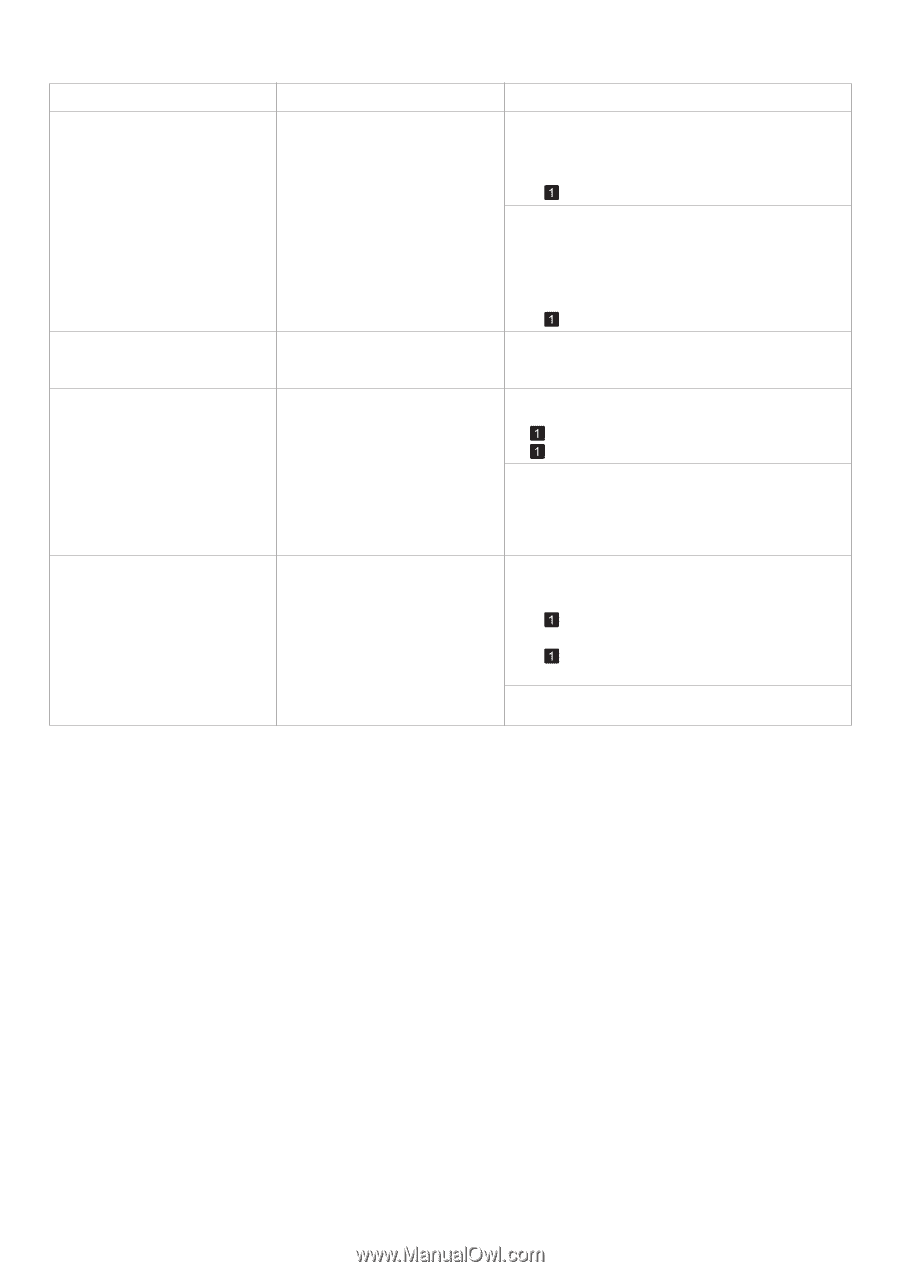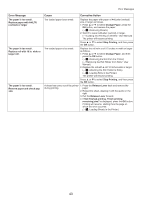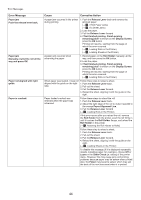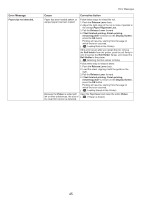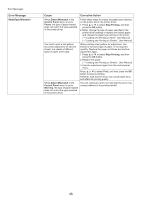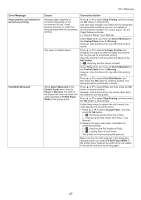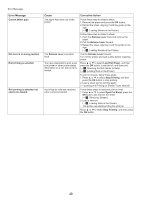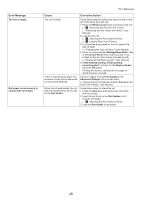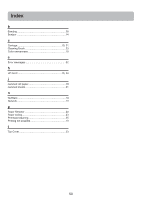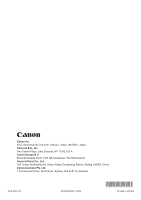Canon imagePROGRAF iPF650 iPF650 655 750 755 Basic Guide Step2 - Page 48
Load Roll Paper
 |
View all Canon imagePROGRAF iPF650 manuals
Add to My Manuals
Save this manual to your list of manuals |
Page 48 highlights
Error Messages Error Message Cannot detect papr Rel lever is in wrong position. Roll printing is selected. Roll printing is selected, but sheets are loaded. Cause The paper has come out of the printer. The Release Lever is pushed back. You have attempted to print a test print sheet or other printer status information on a roll, but no roll is loaded. A print job for rolls was received when a sheet is loaded. Corrective Action Follow these step to reload a sheet. 1. Remove the paper and press the OK button. 2. Reload the sheet, aligning it with the guide on the right. (→ , Loading Sheets in the Printer) Follow these step to reload a sheet. 1. Push the Release Lever back and remove the paper. 2. Pull the Release Lever forward. 3. Reload the sheet, aligning it with the guide on the right. (→ , Loading Sheets in the Printer) Pull the Release Lever forward. Turn off the printer and wait a while before restoring power. Press ▲ or ▼ to select Load Roll Paper, and then press the OK button. Load the roll, and then print. (→ , Attaching the Roll Holder to Rolls) (→ , Loading Rolls in the Printer) To print on sheets, follow these steps. 1. Press ▲ or ▼ to select Stop Printing, and then press the OK button to stop printing. 2. Load a sheet and try printing again. (→"Loading and Printing on Sheets," User Manual) Follow these steps to load and print on a roll. 1. Press ▲ or ▼ to select Eject Cut Sheet, press the OK button, and remove the sheet. (→ , Removing Sheets) 2. Load a new roll. (→ , Loading Rolls in the Printer) The printer now starts printing the print job. Press ▲ or ▼ to select Stop Printing, and then press the OK button. 48