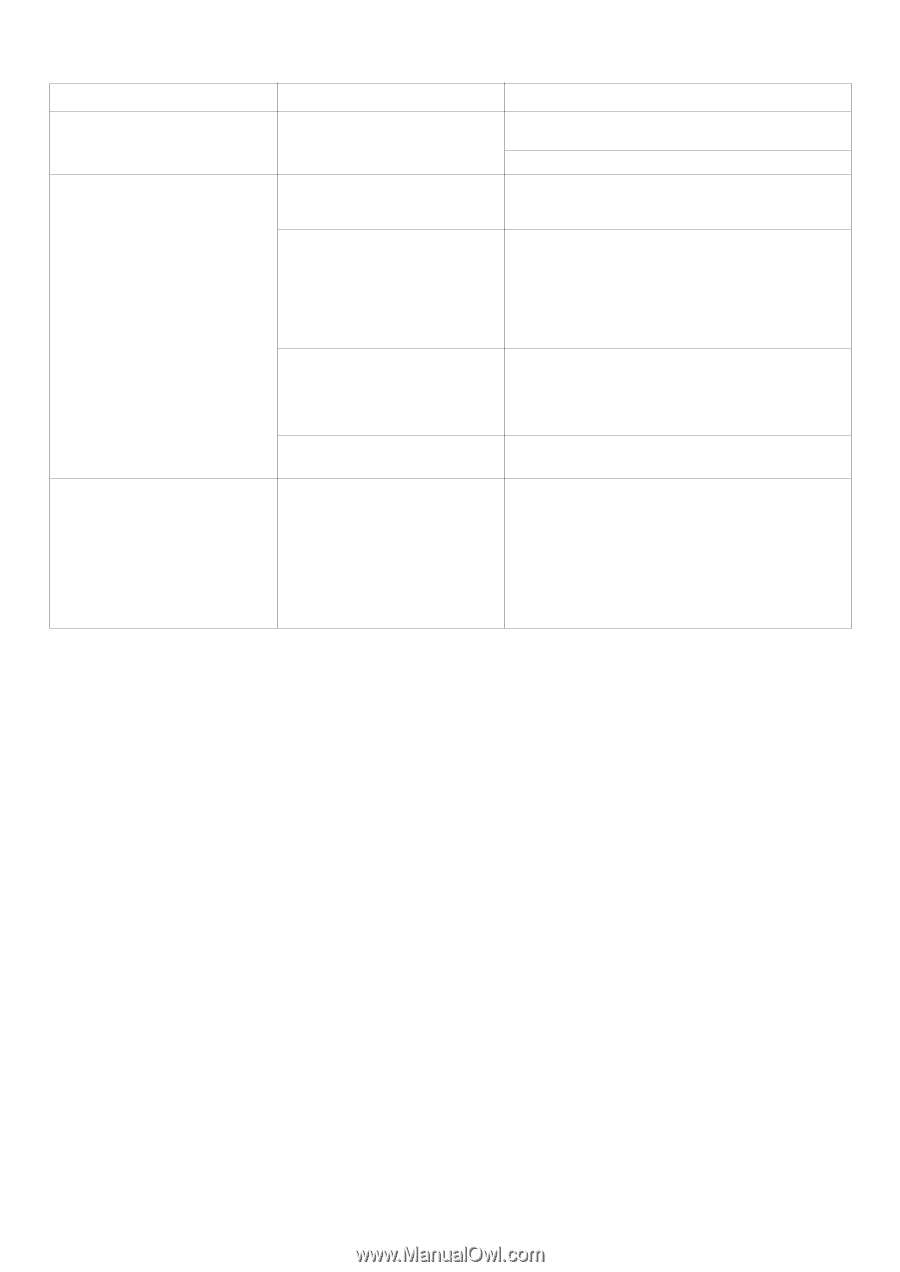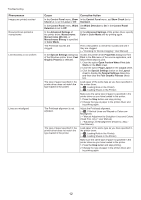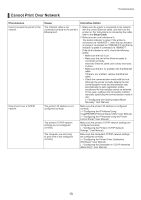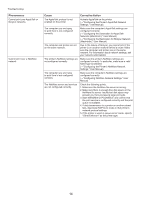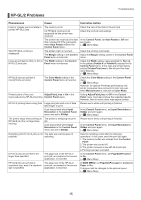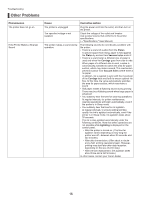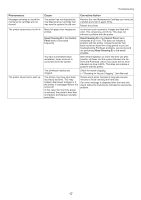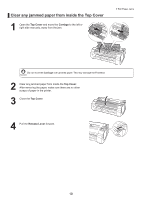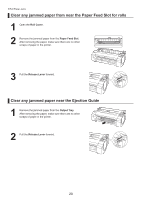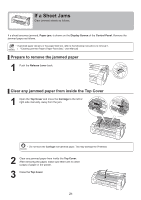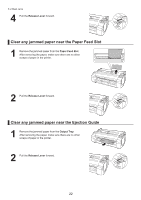Canon imagePROGRAF iPF650 iPF650 655 750 755 Basic Guide Step2 - Page 17
Head Cleaning B, Control Panel, Control, Panel - ink cartridge
 |
View all Canon imagePROGRAF iPF650 manuals
Add to My Manuals
Save this manual to your list of manuals |
Page 17 highlights
Troubleshooting Phenomenon Messages advising to check the maintenance cartridge are not cleared The printer consumes a lot of ink The printer takes time to start up Cause Corrective Action The printer has not detected the new Maintenance Cartridge that was used to replace the old one. Remove the new Maintenance Cartridge you have just installed and insert it again firmly. Restart the printer. Many full-page color images are printed. In print jobs such as photos, images are filled with color. This consumes a lot of ink. This does not indicate a problem with the printer. Head Cleaning B in the Control Panel menu is executed frequently. Head Cleaning B in the Control Panel menu consumes a lot of ink. This does not indicate a problem with the printer. Unless the printer has been moved or stored for a long period or you are troubleshooting Printhead problems, we recommend not performing Head Cleaning B, to the extent possible. You have just finished initial installation, when more ink is consumed to fill the system. After initial installation or at the first-time use after transfer, ink flows into the system between the Ink Tank and Printhead, which may cause the ink level indicators to drop to 80%. This does not indicate a problem with the printer. The printhead nozzles are clogged. Check for nozzle clogging. (→"Checking for Nozzle Clogging," User Manual) The printer may have shut down incorrectly last time. This may happen after power outages or if the printer is unplugged before it is turned off. In this case, the next time power is restored, the printer's hard disk is checked, and startup may take some time. Please wait a while, because it may take several minutes to finish checking the hard disk. If an error message is displayed after the hard disk check, follow the instructions indicated to resolve the problem. 17