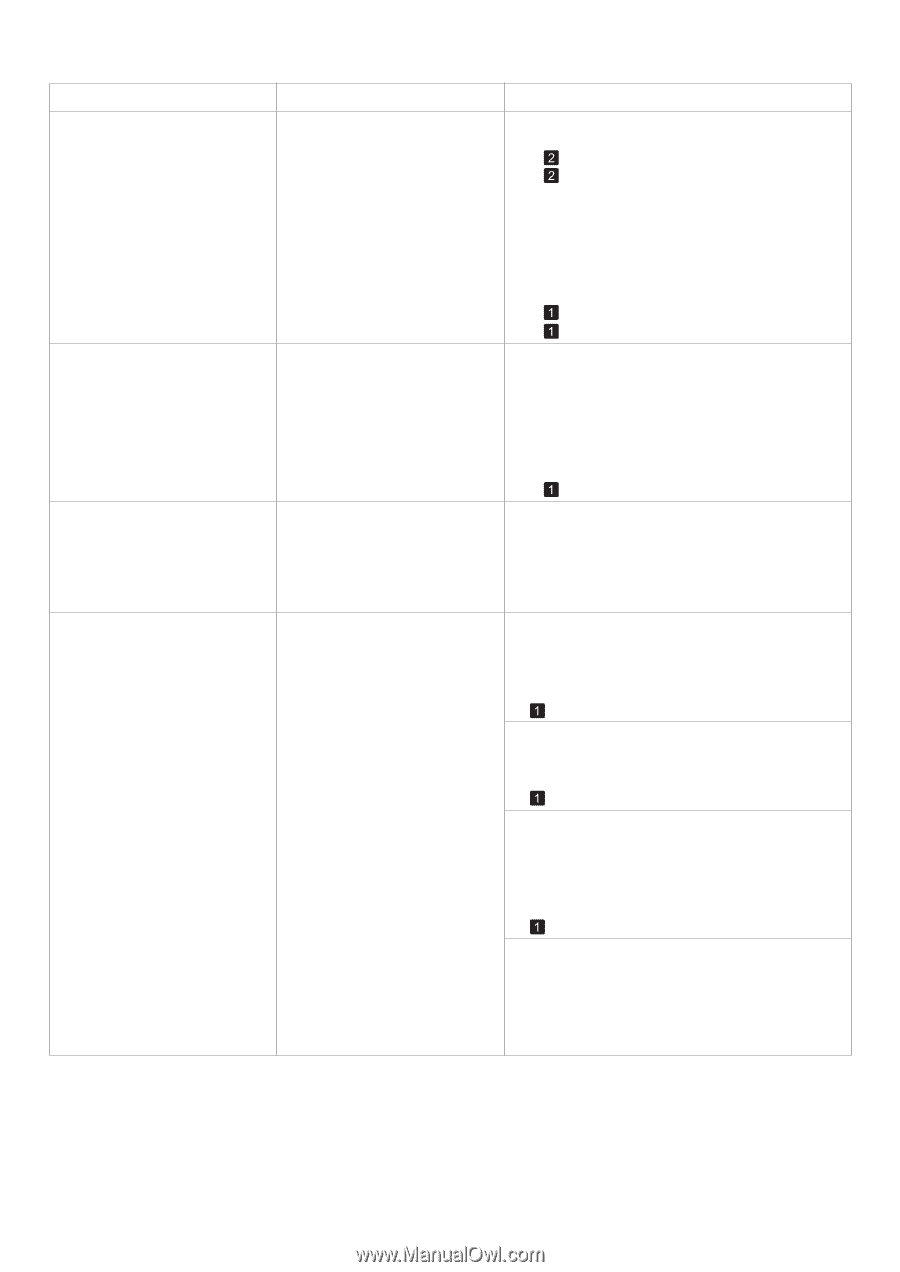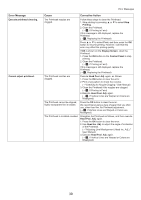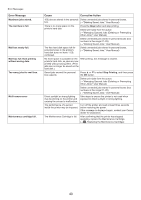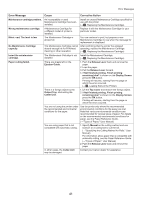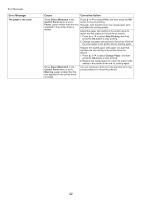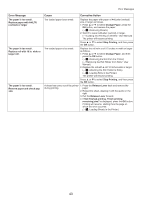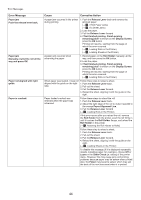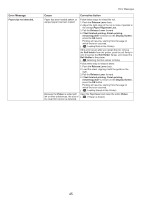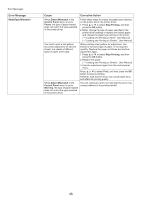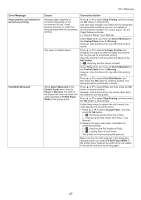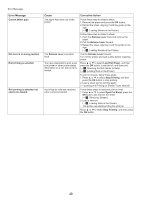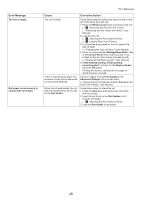Canon imagePROGRAF iPF650 iPF650 655 750 755 Basic Guide Step2 - Page 44
Paper Alignment Line
 |
View all Canon imagePROGRAF iPF650 manuals
Add to My Manuals
Save this manual to your list of manuals |
Page 44 highlights
Error Messages Error Message Paper jam Push the release lever back. Paper jam Manually rewind the roll all the way and press OK. Paper not aligned with right guide. Paper is crooked. Cause Corrective Action A paper jam occurred in the printer during printing. 1. Push the Release Lever back and remove the jammed paper. (→ , If Roll Paper Jams) (→ , If a Sheet Jams) 2. Load the paper. 3. Pull the Release Lever forward. 4. If Not finished printing. Finish printing remaining jobs? is shown on the Display Screen, press the OK button. Printing will resume, starting from the page on which the error occurred. (→ , Loading Rolls in the Printer) (→ , Loading Sheets in the Printer) A paper jam occurred when advancing the paper. 1. Rewind paper on the Roll Holder manually, all the way, and then press the OK button. 2. Load the paper. 3. If Not finished printing. Finish printing remaining jobs? is shown on the Display Screen, press the OK button. Printing will resume, starting from the page on which the error occurred. (→ , Loading Rolls in the Printer) When paper was loaded, it was not Follow these step to reload a sheet. aligned with the guide on the right 1. Push the Release Lever back. side. 2. Pull out the sheet. 3. Pull the Release Lever forward. 4. Reload the sheet, aligning it with the guide on the right. Paper loaded crooked was detected when the paper was advanced. Follow these steps to reload the roll. 1. Push the Release Lever back. 2. Adjust the right edge of the roll to make it parallel to the orange Paper Alignment Line. 3. Pull the Release Lever forward. (→ , Loading Rolls in the Printer) If this error recurs after you reload the roll, remove the Roll Holder from the printer, push the roll firmly in until it touches the Roll Holder flange, and reload the Roll Holder in the printer. (→ , Attaching the Roll Holder to Rolls) Follow these step to reload a sheet. 1. Push the Release Lever back. 2. Pull out the sheet. 3. Pull the Release Lever forward. 4. Reload the sheet, aligning it with the guide on the right. (→ , Loading Sheets in the Printer) To disable this message (if it is displayed repeatedly despite reloading paper, for example), choose Off or Loose in the Skew Check Lv. setting of the printer menu. However, this may cause jams and printing problems because paper may be askew when printed. Also, the Platen may become soiled, which may soil the back of the next document when it is printed. 44