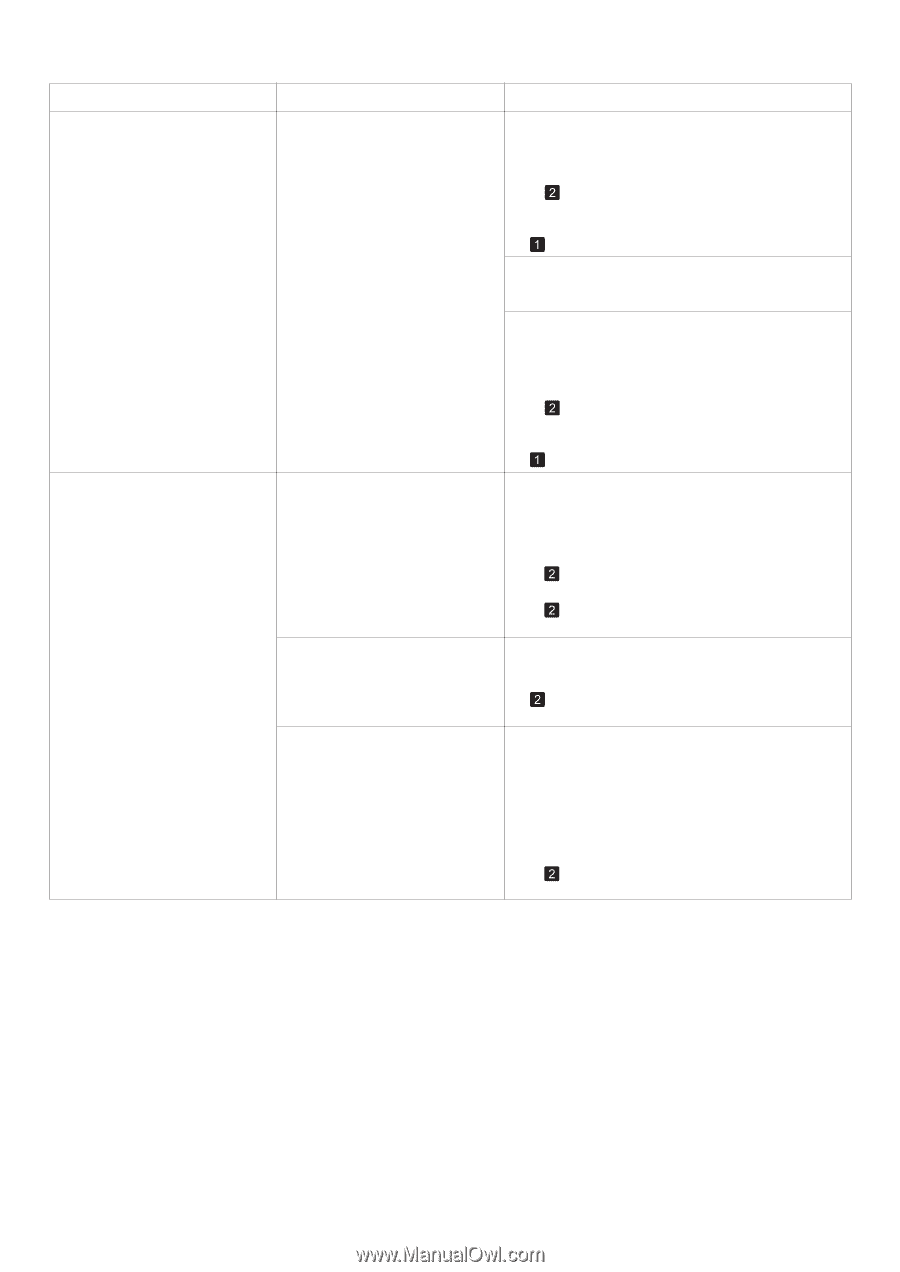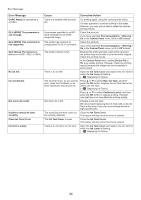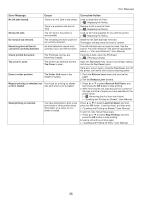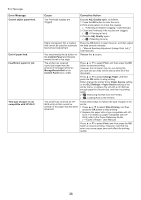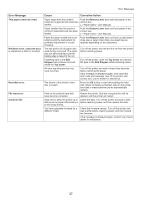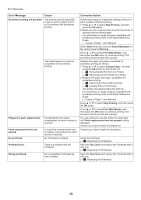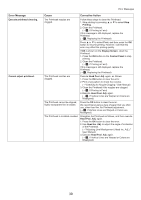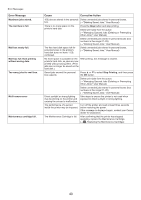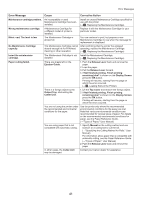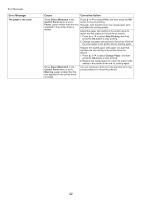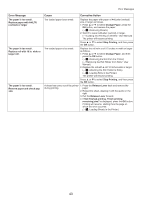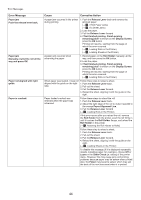Canon imagePROGRAF iPF650 iPF650 655 750 755 Basic Guide Step2 - Page 39
Execute printhead cleaning., Cannot adjust printhead., Head Posi. Adj., Head Inc. Adj., Printing,
 |
View all Canon imagePROGRAF iPF650 manuals
Add to My Manuals
Save this manual to your list of manuals |
Page 39 highlights
Error Message Execute printhead cleaning. Cannot adjust printhead. Error Messages Cause Corrective Action The Printhead nozzles are clogged. Follow these steps to clean the Printhead. 1. Stop printing by pressing ▲ or ▼ to select Stop Printing. 2. Clean the Printhead. (→ , If Printing is Faint) If this message is still displayed, replace the Printhead. (→ , Replacing the Printhead) Press ▲ or ▼ to select Print, and then press the OK button to resume printing. However, note that this error may affect the printing quality. If OK is shown on the Display Screen, clean the Printhead. 1. Press the OK button on the Control Panel to stop printing. 2. Clean the Printhead. (→ , If Printing is Faint) If this message is still displayed, replace the Printhead. (→ , Replacing the Printhead) The Printhead nozzles are clogged. Execute Head Posi. Adj. again, as follows. 1. Press the OK button to clear the error. 2. Print a test pattern to check the nozzles. (→"Checking for Nozzle Clogging," User Manual) 3. Clean the Printhead if the nozzles are clogged. (→ , If Printing is Faint) 4. Execute Head Posi. Adj. again. (→ , If Vertical Lines are Warped or Colors are Misaligned) The Printhead cannot be aligned; highly transparent film is loaded. Press the OK button to clear the error. We recommend using a type of paper that you often use, other than film, for Printhead adjustment. (→ , If Vertical Lines are Warped or Colors are Misaligned) The Printhead is installed crooked. Straighten the Printhead as follows, and then execute Head Posi. Adj. again. 1. Press the OK button to clear the error. 2. Use Head Inc. Adj. to adjust the angle of inclination of the Printhead. (→"Adjusting Line Misalignment (Head Inc. Adj.)," User Manual) 3. Execute Head Posi. Adj. again. (→ , If Vertical Lines are Warped or Colors are Misaligned) 39