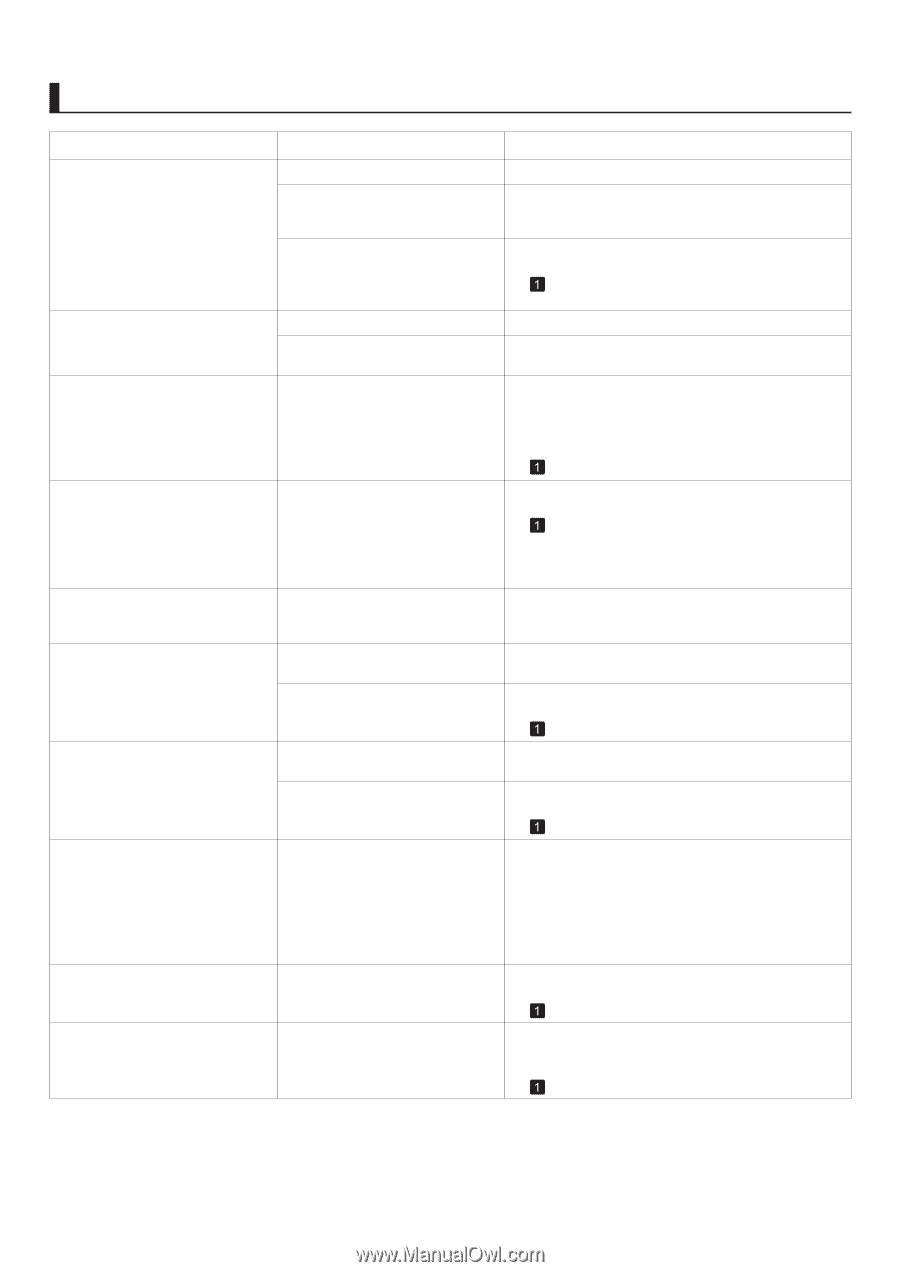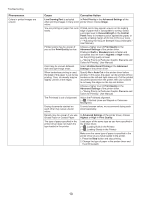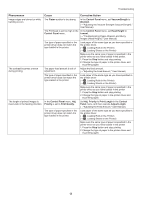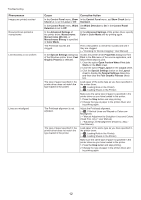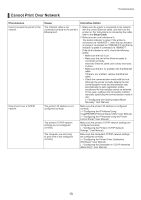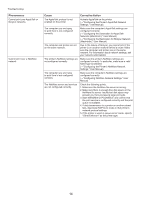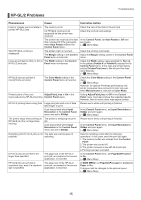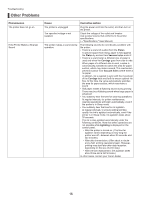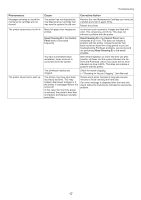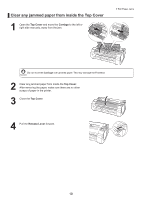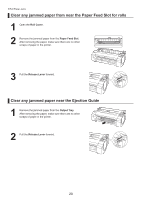Canon imagePROGRAF iPF650 iPF650 655 750 755 Basic Guide Step2 - Page 15
HP-GL/2 Problems - plotter
 |
View all Canon imagePROGRAF iPF650 manuals
Add to My Manuals
Save this manual to your list of manuals |
Page 15 highlights
HP-GL/2 Problems Troubleshooting Phenomenon Cause Corrective Action Lines or images are incomplete in printed HP-GL/2 jobs. The memory is full. An HP-GL/2 command not supported by this printer was received. Check the size of the data in the print job. Check the print job and settings. The printer has received print data that includes HP RTL commands when Auto Rotate is On in the Control Panel menu. In the Control Panel, set Auto Rotate to Off and print again. (→ , Menu Map) With HP-GL/2, printing is misaligned The plotter origin is incorrect. The Margin setting in the Control Panel menu is incorrect. Check the printing commands. Adjust the Margin setting values in the Control Panel menu. Lines are printed too thick or thin in The Width setting in the Control HP-GL/2 print jobs Panel menu is incorrect. Check the Width setting value specified for Pen no. in the palette (Palette A or Palette B) selected in the Control Panel menu. If fine lines are printed faintly, setting ThickenFineLines to On will print the lines more distinctly. (→ , Menu Map) HP-GL/2 jobs are printed in monochrome (or color) The Color Mode setting in the Control Panel menu is incorrect. Check the Color Mode setting in the Control Panel menu. (→ , Menu Map) However, for optimal Printhead performance, the printer consumes trace amounts of color ink even when Monochrome is selected as Color Mode. Printed colors of lines are AdjustFaintLines is On in the inaccurate during HP-GL/2 printing Control Panel menu. Setting AdjustFaintLines to Off in the Control Panel menu may help produce the expected results. However, lines in some colors may appear broken. HP-GL/2 printing takes a long time Large print jobs with a lot of data Please wait a while until printing is finished. take longer to print. A job was printed when Input Resolution in the Control Panel menu was set to 600dpi. In the Control Panel menu, set Input Resolution to 300dpi and print again. (→ , Menu Map) The printer stops when printing an HP-GL/2 job (the carriage stops moving) The printer is analyzing the print job. A job was printed when Input Resolution in the Control Panel menu was set to 600dpi. Please wait a while until printing is finished. In the Control Panel menu, set Input Resolution to 300dpi and print again. (→ , Menu Map) Replotting with HP-GL/2 jobs is not The data was lost because of possible. replotting. Data for replotting is lost after the following operations. In this case, send the print job again. 1. The memory buffer was cleared from the Control Panel. 2. The printer was turned off. 3. The printer received a new HP-GL/2 print job. 4. Printing has been canceled HP-GL/2 jobs are printed 6 mm larger than specified The page size of the HP-GL/2 print job, as created in the source application, is incorrect. In the Control Panel menu, set PageSizeProcess1 to On. (→ , Menu Map) HP-GL/2 jobs are printed at maximum size, even if a standard size is specified The page size of the HP-GL/2 print job, as created in the source application, is incorrect. In MAIN MENU, set PageSizeProcess2 or Conserve Paper to On. The layout will be changed to the optimal layout. (→ , Menu Map) 15