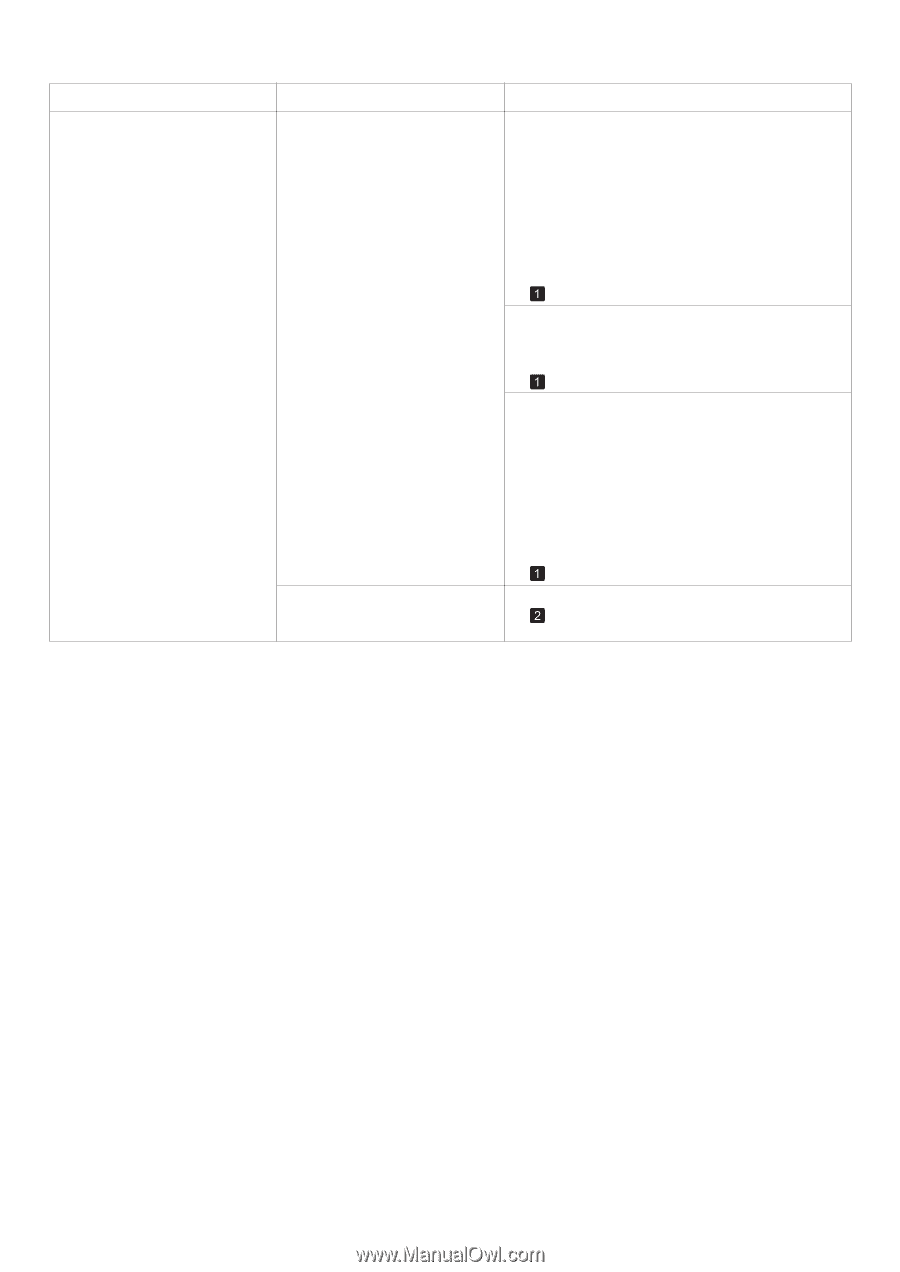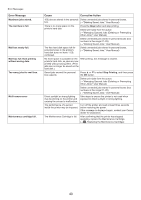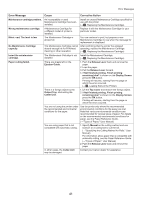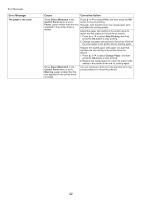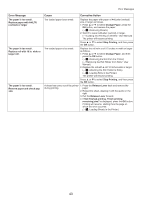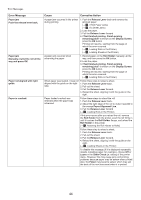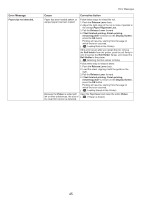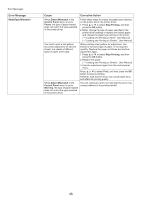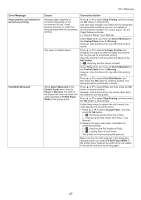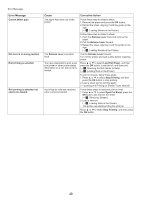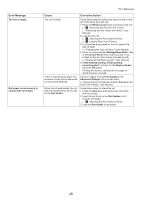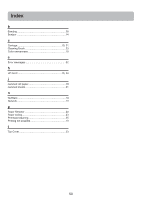Canon imagePROGRAF iPF650 iPF650 655 750 755 Basic Guide Step2 - Page 45
Display Screen
 |
View all Canon imagePROGRAF iPF650 manuals
Add to My Manuals
Save this manual to your list of manuals |
Page 45 highlights
Error Message Paper size not detected. Error Messages Cause Corrective Action Paper has been loaded askew, or warped paper has been loaded. Follow these steps to reload the roll. 1. Push the Release Lever back. 2. Adjust the right edge of the roll to make it parallel to the orange Paper Alignment Line. 3. Pull the Release Lever forward. 4. If Not finished printing. Finish printing remaining jobs? is shown on the Display Screen, press the OK button. Printing will resume, starting from the page on which the error occurred. (→ , Loading Rolls in the Printer) If this error recurs after you reload the roll, remove the Roll Holder from the printer, push the roll firmly in until it touches the Roll Holder flange, and reload the Roll Holder in the printer. (→ , Attaching the Roll Holder to Rolls) Follow these step to reload a sheet. 1. Push the Release Lever back. 2. Load the sheet, aligning it with the guide on the right. 3. Pull the Release Lever forward. 4. If Not finished printing. Finish printing remaining jobs? is shown on the Display Screen, press the OK button. Printing will resume, starting from the page on which the error occurred. (→ , Loading Sheets in the Printer) Because the Platen is soiled with Open the Top Cover and clean the entire Platen. ink or other substances, the size of (→ , If Paper is Soiled) the clear film cannot be detected. 45