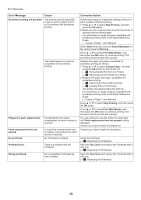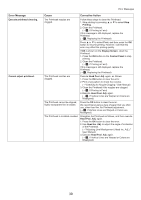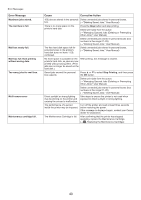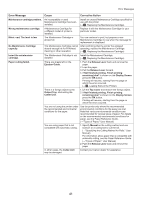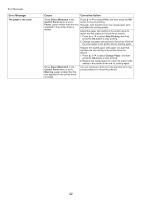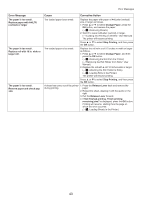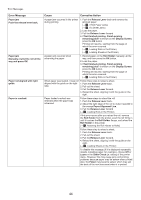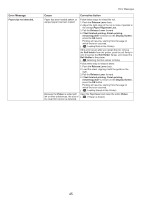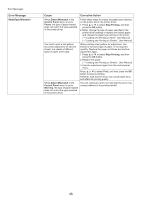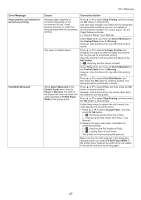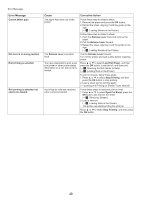Canon imagePROGRAF iPF650 iPF650 655 750 755 Basic Guide Step2 - Page 43
Replace paper with A4/LTR
 |
View all Canon imagePROGRAF iPF650 manuals
Add to My Manuals
Save this manual to your list of manuals |
Page 43 highlights
Error Messages Error Message The paper is too small. Replace paper with A4/LTR (vertical) or larger The paper is too small. Replace roll with 10 in. wide or larger roll. The paper is too small. Remove paper and check pap. size Cause Corrective Action The loaded paper is too small. Replace the paper with paper of A4/Letter (vertical) size or larger as follows. 1. Press ▲ or ▼ to select Change Paper, press the OK button, and remove the paper. (→ , Removing Sheets) 2. Switch to paper A4/Letter (vertical) or larger. (→"Loading and Printing on Sheets," User Manual) The printer will resume printing. Press ▲ or ▼ to select Stop Printing, and then press the OK button. The loaded paper is too small. Replace the roll with a roll 10 inches in width or larger as follows. 1. Press ▲ or ▼ to select Change Paper, and then press the OK button. (→ , Removing the Roll from the Printer) (→"Removing the Roll Holder from Rolls," User Manual) 2. Replace the roll with a roll 10 inches wide or larger. (→ , Attaching the Roll Holder to Rolls) (→ , Loading Rolls in the Printer) The printer will resume printing. Press ▲ or ▼ to select Stop Printing, and then press the OK button. A sheet has come out of the printer 1. Press the Release Lever back and remove the during printing. paper. 2. Reload the sheet, aligning it with the guide on the right. 3. Pull the Release Lever forward. 4. If Not finished printing. Finish printing remaining jobs? is displayed, press the OK button. Printing will resume, starting from the page on which the error occurred. (→ , Loading Sheets in the Printer) 43