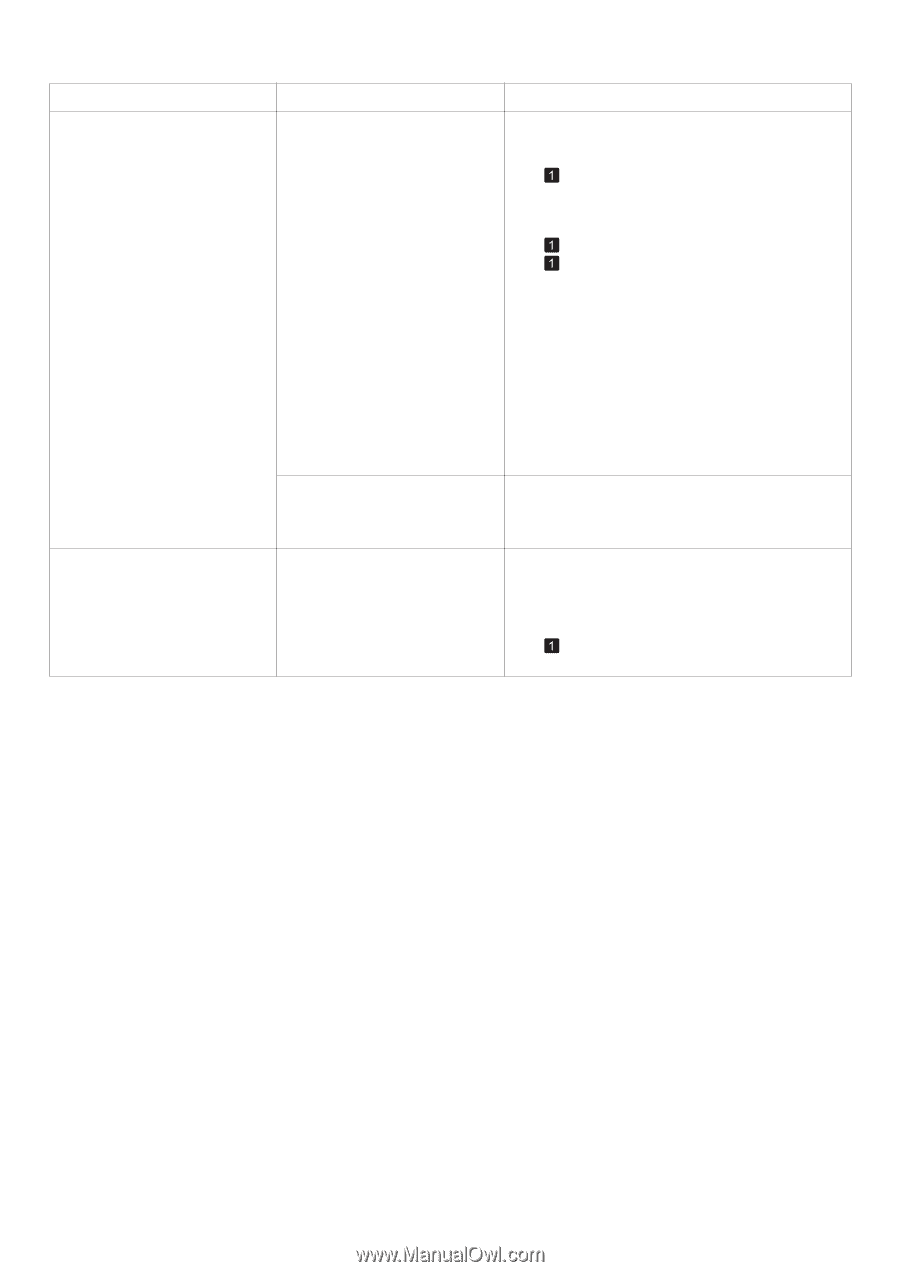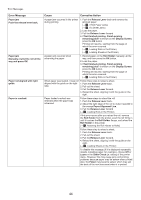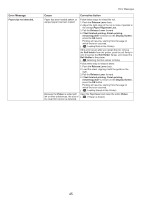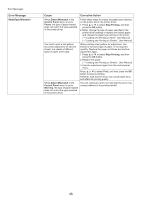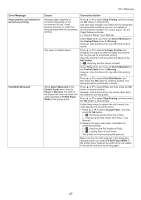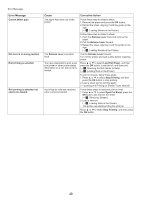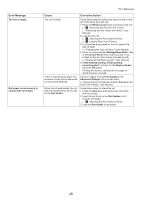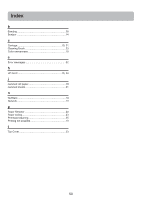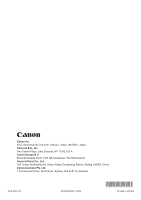Canon imagePROGRAF iPF650 iPF650 655 750 755 Basic Guide Step2 - Page 49
Roll Holder
 |
View all Canon imagePROGRAF iPF650 manuals
Add to My Manuals
Save this manual to your list of manuals |
Page 49 highlights
Error Message The roll is empty. Roll paper is not securely in contact with roll holder. Error Messages Cause Corrective Action The roll is empty. Follow these steps to replace the used roll with a new roll of the same type and size. 1. Press the Release Lever back and remove the roll. (→ , Removing the Roll from the Printer) (→"Removing the Roll Holder from Rolls," User Manual) 2. Load the new roll. (→ , Attaching the Roll Holder to Rolls) (→ , Loading Rolls in the Printer) 3. If no barcode was printed on the roll, specify the type of paper. (→"Changing the Type of Paper," User Manual) 4. When you have selected ManageRemainRoll > On in the Control Panel menu and a barcode is not printed on the roll, also specify the paper length. (→"Specifying the Paper Length," User Manual) 5. If Not finished printing. Finish printing remaining jobs? is shown on the Display Screen, press the OK button. Printing will resume, starting from the page on which the error occurred. There is remaining roll paper, but because it could not be advanced, it could not be detected. Choose a higher level of Print Quality in the Advanced Settings of the printer driver. (→"Giving Priority to Particular Graphic Elements and Colors for Printing," User Manual) When the roll was loaded, the roll was not inserted firmly all the way on the Roll Holder. Follow these steps to reload the roll. 1. Press the OK button and remove the roll holder from the printer. 2. Insert the roll firmly on the Roll Holder until it touches the flange. (→ , Attaching the Roll Holder to Rolls) 3. Load the Roll Holder in the printer. 49