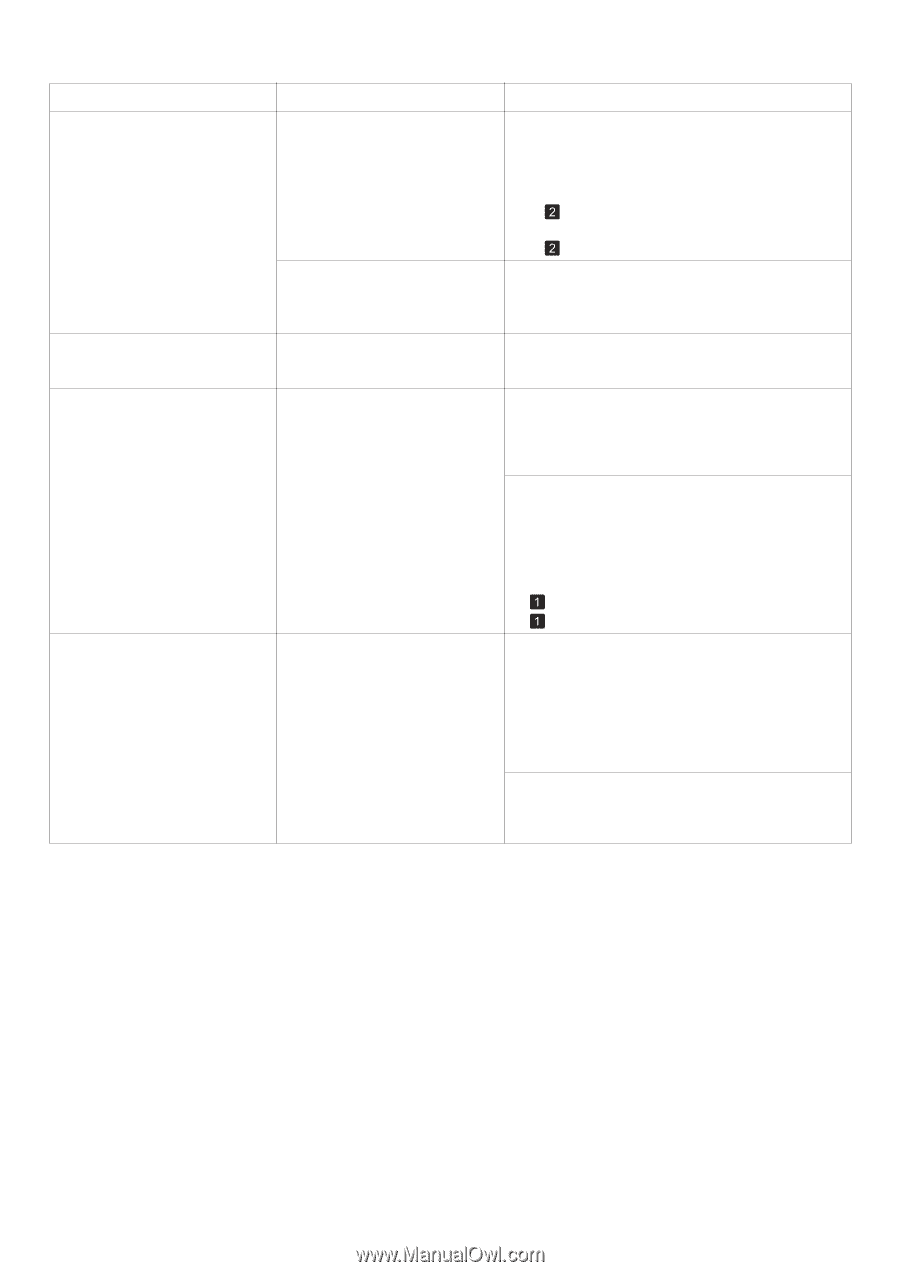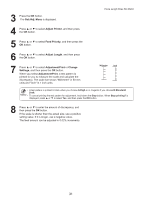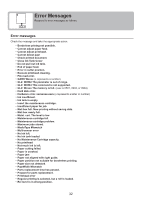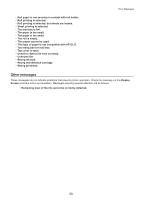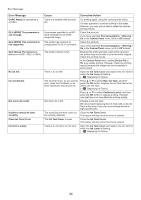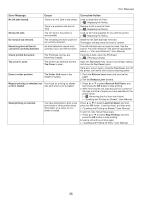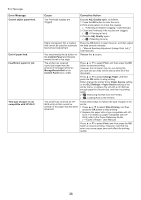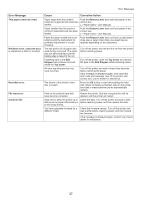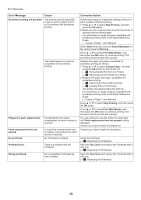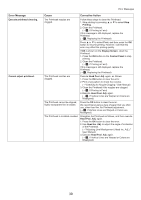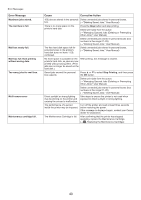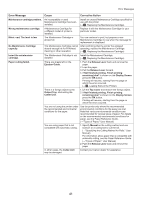Canon imagePROGRAF iPF650 iPF650 655 750 755 Basic Guide Step2 - Page 36
Control Panel
 |
View all Canon imagePROGRAF iPF650 manuals
Add to My Manuals
Save this manual to your list of manuals |
Page 36 highlights
Error Messages Error Message Cannot adjust paper feed. End of paper feed. Insufficient paper for job This type of paper is not compatible with HP-GL/2. Cause Corrective Action The Printhead nozzles are clogged. Execute Adj. Quality again, as follows. 1. Press the OK button to clear the error. 2. Print a test pattern to check the nozzles. (→"Checking for Nozzle Clogging," User Manual) 3. Clean the Printhead if the nozzles are clogged. (→ , If Printing is Faint) 4. Execute Adj. Quality again. (→ , If Banding Occurs) Highly transparent film is loaded that cannot be used for automatic feed amount adjustment. Press the OK button to clear the error, and then adjust the feed amount manually. (→"Manual Banding Adjustment (Image Qual. Adj.)," User Manual) You are pressing the ▲ button on the Control Panel and trying to rewind the roll to the edge. The printer has received a print job longer than the amount of roll paper left when ManageRemainRoll in the Control Panel menu is On. Release the ▲ button. Press ▲ or ▼ to select Print, and then press the OK button to resume printing. However, the roll paper may run out during the print job and you may not be able to print all of the document. Press ▲ or ▼ to select Change Paper, and then press the OK button to stop printing. Either change the printer driver Paper Source setting or the GL2 Settings > Paper Source setting in the printer menu, or replace the roll with a roll that has enough paper for the print job, and then try printing again. (→ , Removing the Roll from the Printer) (→ , Loading Rolls in the Printer) The printer has received an HPGL/2 print job that cannot be printed on the paper that has been advanced. Follow these steps to replace the type of paper in the printer. 1. Press ▲ or ▼ to select Stop Printing, and then press the OK button to stop printing. 2. Replace the paper with a type compatible with HPGL/2. For details on paper compatible with HPGL/2, refer to the Paper Reference Guide. (→"Types of Paper," User Manual) Press ▲ or ▼ to select Print, and then press the OK button to resume printing. However, note that this error may cause paper jams and affect the printing quality. 36