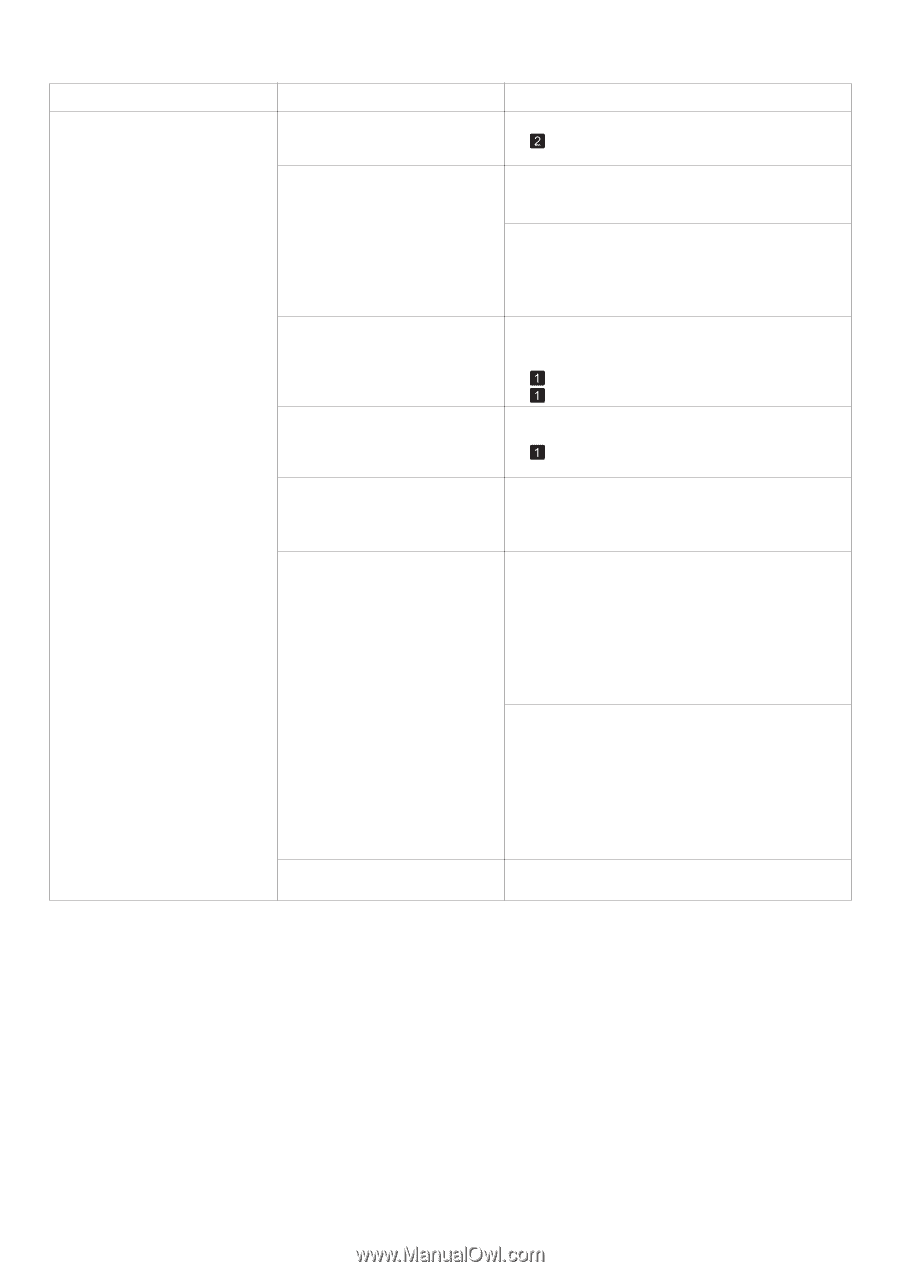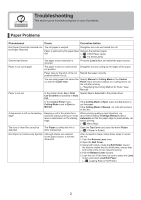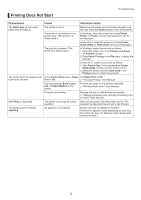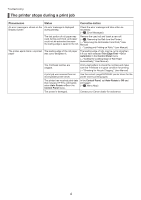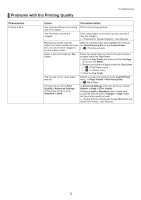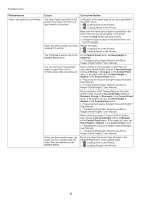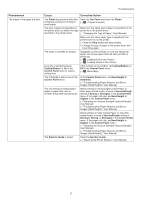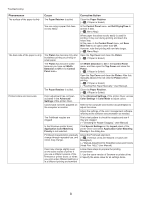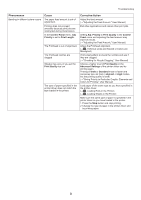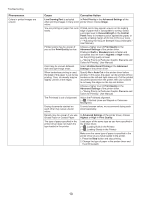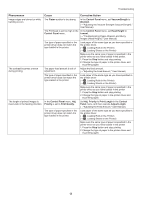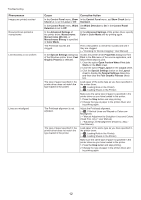Canon imagePROGRAF iPF650 iPF650 655 750 755 Basic Guide Step2 - Page 7
VacuumStrngth, Standard, Strong, Strongest, Control Panel, Head Height, Highest, CutDustReduct.,
 |
View all Canon imagePROGRAF iPF650 manuals
Add to My Manuals
Save this manual to your list of manuals |
Page 7 highlights
Troubleshooting Phenomenon The edges of the paper are dirty Cause Corrective Action The Platen has become dirty after Open the Top Cover and clean the Platen. borderless printing or printing on (→ , If Paper is Soiled) small paper. The type of paper as specified on Make sure the same type of paper is specified on the the printer does not match the type printer as in the printer driver. specified in the printer driver. (→"Changing the Type of Paper," User Manual) Make sure the same paper type is specified in the printer driver as on the printer. 1. Press the Stop button and stop printing. 2. Change the type of paper in the printer driver and try printing again. The paper is wrinkled or warped. Straighten out the wrinkles or curls and reload the paper. Do not use paper that has been printed on previously. (→ , Loading Rolls in the Printer) (→ , Loading Sheets in the Printer) A cut line is printed because CutDustReduct. is On in the Control Panel menu to reduce cutting dust. If this function is not needed, set CutDustReduct. to Off in the Control Panel menu. (→ , Menu Map) The Printhead is set too low in the Control Panel menu. In the Control Panel menu, set Head Height to Automatic. (→"Troubleshooting Paper Abrasion and Blurry Images (Head Height)," User Manual) You are printing on heavyweight paper or paper that curls or wrinkles easily after absorbing ink. When printing on Heavyweight Coated Paper or other paper-based media, choose a VacuumStrngth setting of Strong or Strongest in the Control Panel menu. If the paper still rubs, set Head Height to Highest in the Control Panel menu. (→"Adjusting the Vacuum Strength (VacuumStrngth)," User Manual) (→"Troubleshooting Paper Abrasion and Blurry Images (Head Height)," User Manual) When printing on CAD Tracing Paper or other filmbased media, choose a VacuumStrngth setting of Standard, Strong, or Strongest in the Control Panel menu. If the paper still rubs, set Head Height to Highest in the Control Panel menu. (→"Adjusting the Vacuum Strength (VacuumStrngth)," User Manual) (→"Troubleshooting Paper Abrasion and Blurry Images (Head Height)," User Manual) The Ejection Guide is soiled. Clean the Ejection Guide. (→"Cleaning the Printer Exterior," User Manual) 7