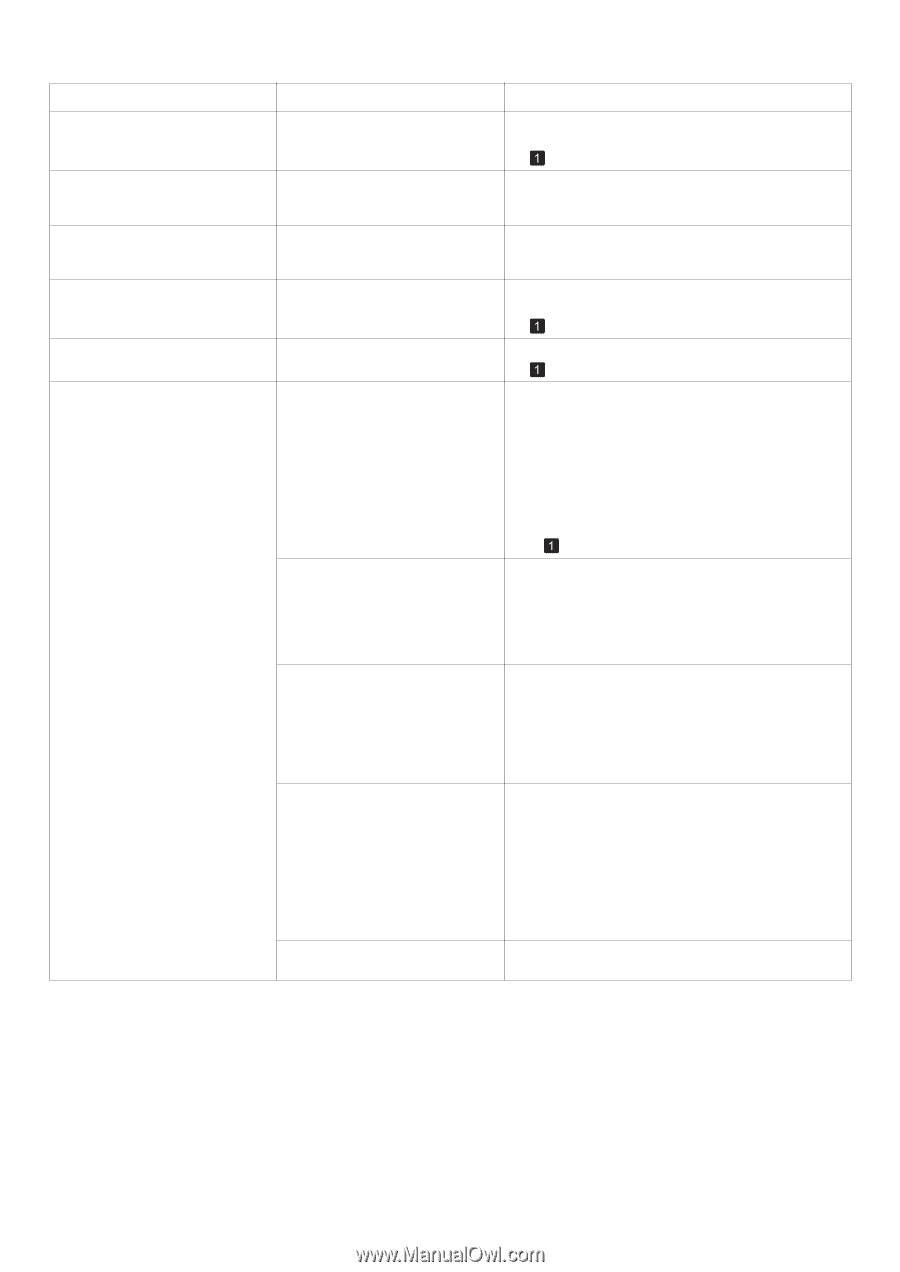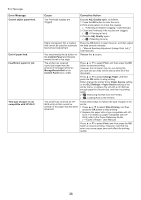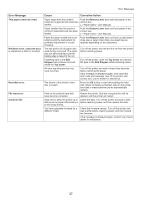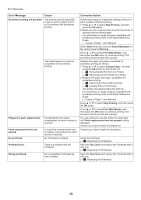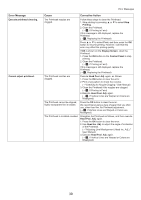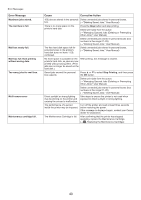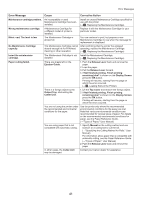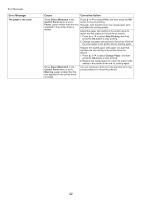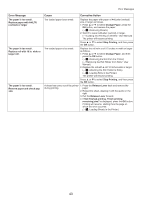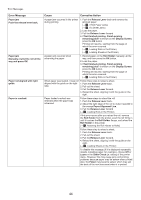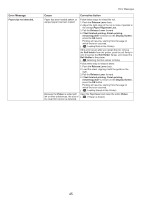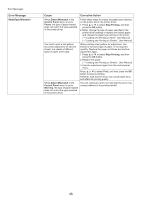Canon imagePROGRAF iPF650 iPF650 655 750 755 Basic Guide Step2 - Page 41
No Maintenance Cartridge
 |
View all Canon imagePROGRAF iPF650 manuals
Add to My Manuals
Save this manual to your list of manuals |
Page 41 highlights
Error Messages Error Message Cause Corrective Action Maintenance cartridge problem. An incompatible or used Maintenance Cartridge has been installed. Install an unused Maintenance Cartridge specified for use with the printer. (→ , Replacing the Maintenance Cartridge) Wrong maintenance cartridge. A Maintenance Cartridge for a different model of printer is installed. Replace it with the Maintenance Cartridge for your particular model. Maint. cart. The level is low The Maintenance Cartridge is almost full. You can continue to print, but prepare a new Maintenance Cartridge to use when the message for replacement is displayed. No Maintenance Cartridge capacity. The Maintenance Cartridge cannot After confirming that the printer has stopped absorb enough ink for Printhead operating, replace the Maintenance Cartridge. cleaning or other operation. (→ , Replacing the Maintenance Cartridge) Insert the maintenance cartridge. The Maintenance Cartridge is not Install the Maintenance Cartridge. installed. (→ , Replacing the Maintenance Cartridge) Paper cutting failed. There are sheets left on the Ejection Guide. 1. Push the Release Lever back and remove the paper. 2. Load the paper. 3. Pull the Release Lever forward. 4. If Not finished printing. Finish printing remaining jobs? is shown on the Display Screen, press the OK button. Printing will resume, starting from the page on which the error occurred. (→ , Loading Rolls in the Printer) There is a foreign object by the Output Tray, obstructing the Cutter Unit. 1. Lift the Top Cover and remove the foreign object. 2. If Not finished printing. Finish printing remaining jobs? is shown on the Display Screen, press the OK button. Printing will resume, starting from the page on which the error occurred. You are not using the printer under the recommended environmental conditions for the paper. Use the printer only where the recommended environmental conditions for the paper are met. Note that various environmental conditions are recommended for various types of paper. For details on the recommended environmental conditions for paper, see the Paper Reference Guide. (→"Types of Paper," User Manual) You are using paper that is not compatible with automatic cutting. 1. Specify Manual as the cutting method and use scissors or a cutting tool to cut the roll. (→"Specifying the Cutting Method for Rolls," User Manual) For information about paper that is compatible with automatic cutting, see the Paper Reference Guide. (→"Types of Paper," User Manual) 2. Push the Release Lever back and remove the paper. In other cases, the Cutter Unit may be damaged. Contact your Canon dealer for assistance. 41