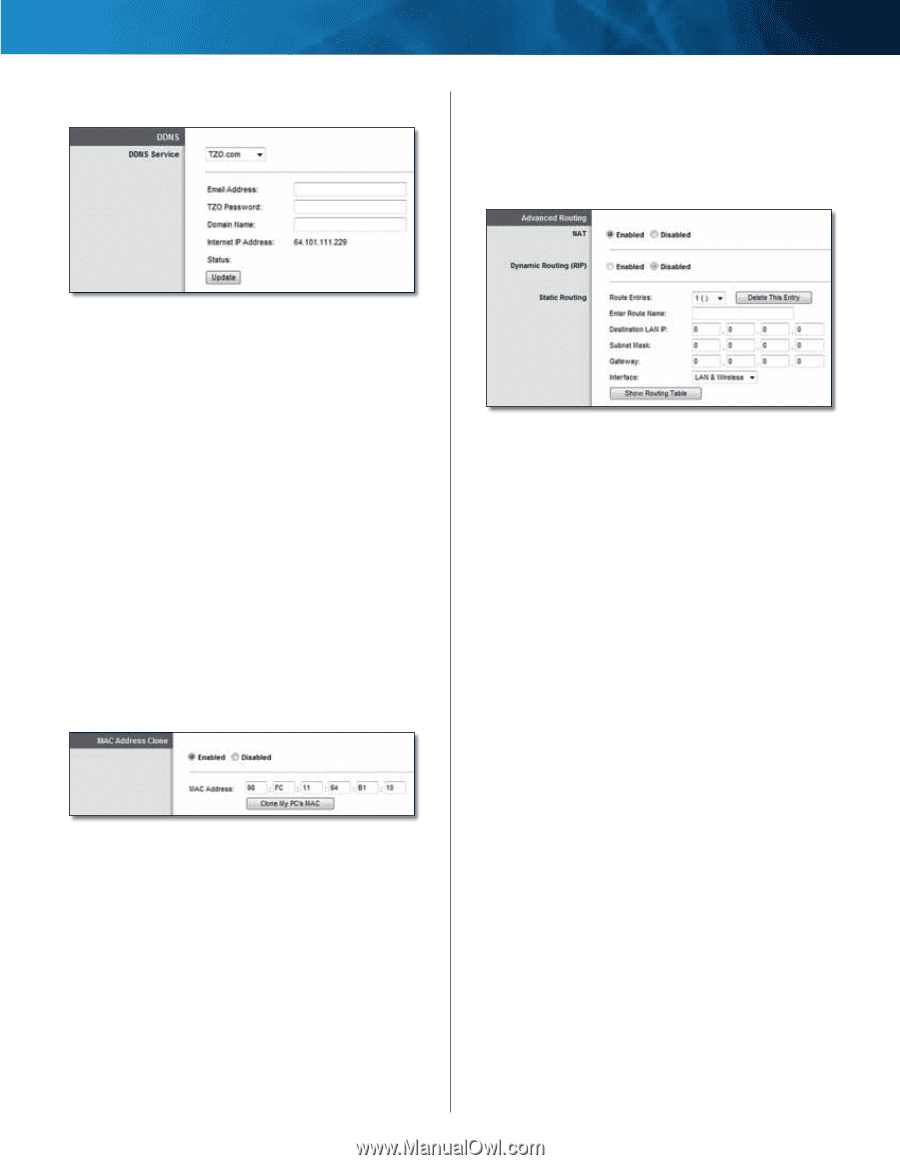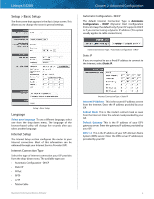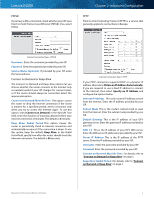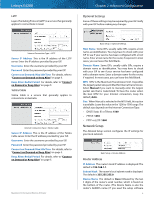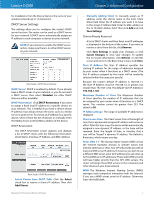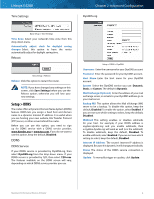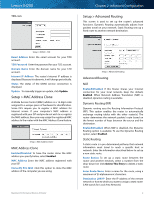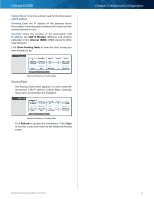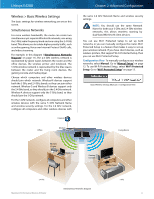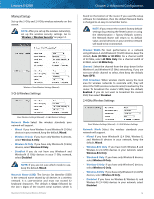Cisco E4200 User Guide - Page 12
Setup > MAC Address Clone, Setup > Advanced Routing, MAC Address Clone, Advanced Routing
 |
View all Cisco E4200 manuals
Add to My Manuals
Save this manual to your list of manuals |
Page 12 highlights
Linksys E4200 TZO.com Chapter 2: Advanced Configuration Setup > Advanced Routing This screen is used to set up the router's advanced functions. Dynamic Routing automatically adjusts how packets travel on your network. Static Routing sets up a fixed route to another network destination. Setup > DDNS > TZO Email Address Enter the email account for your TZO account. TZO Password Enter the password for your TZO account. Domain Name Enter the domain name for your TZO account. Internet IP Address The router's Internet IP address is displayed. Because it is dynamic, it will change periodically. Status The status of the DDNS service connection is displayed. Update To manually trigger an update, click Update. Setup > MAC Address Clone A Media Access Control (MAC) address is a 12-digit code assigned to a unique piece of hardware for identification. Some ISPs require you to register a MAC address for Internet access. If your computer's MAC address is registered with your ISP and you do not wish to re-register the MAC address, then you may assign the registered MAC address to the router with the MAC Address Clone feature. Setup > MAC Address Clone MAC Address Clone Enabled/Disabled To have the router clone the MAC address you specify below, select Enabled. MAC Address Enter the MAC address registered with your ISP. Clone My PC's MAC Click this option to clone the MAC address of the computer you are using. Maximum Performance Wireless-N Router Setup > Advanced Routing Advanced Routing NAT Enabled/Disabled If this Router shares your Internet connection for your local network, keep the default, Enabled. When Network Address Translation (NAT) is disabled, dynamic routing is available. Dynamic Routing (RIP) Dynamic routing uses the Routing Information Protocol (RIP). This option enables the router to automatically exchange routing tables with the other router(s). The router determines the network packets' route based on the fewest number of hops between the source and the destination. Enabled/Disabled When NAT is disabled, the Dynamic Routing option is available. To use the Dynamic Routing option, select Enabled. Static Routing A static route is a pre-determined pathway that network information must travel to reach a specific host or network. Enter the information described below to set up a new static route. Route Entries To set up a static route between the router and another network, select a number from the drop‑down list. Click Delete This Entry to delete a static route. Enter Route Name Enter a name for the route, using a maximum of 25 alphanumeric characters. Destination LAN IP Enter the IP address of the remote network or host to which you want to assign a static route. (LAN stands for Local Area Network.) 9