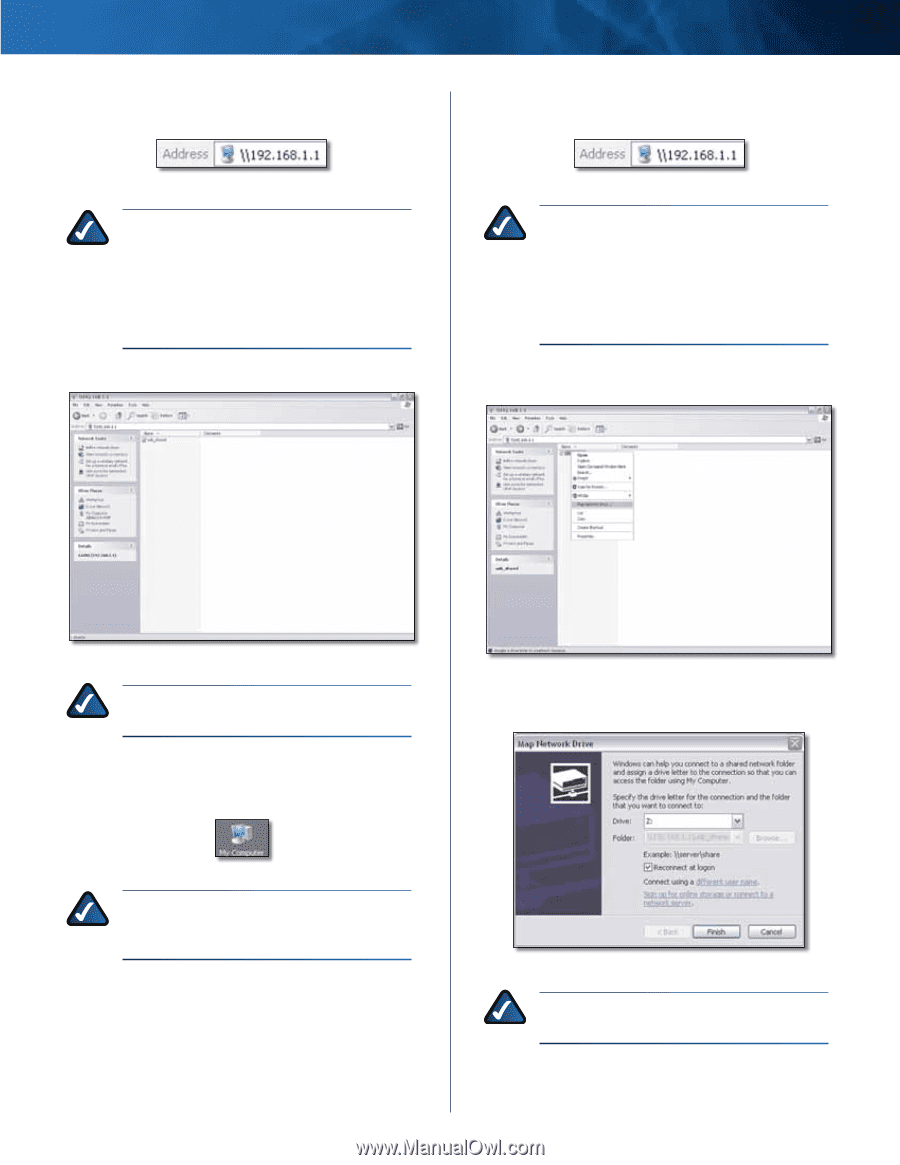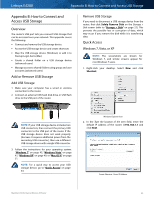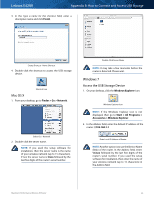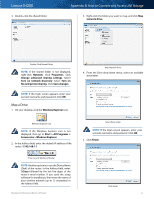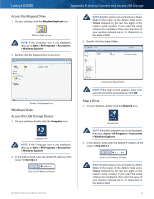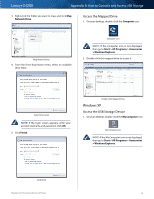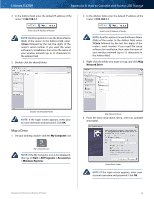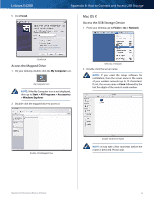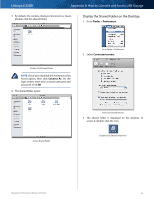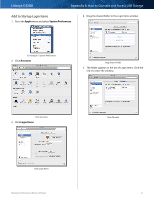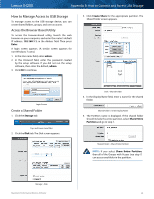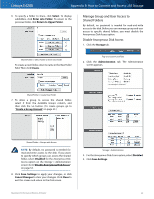Cisco E4200 User Guide - Page 57
Cisco, My Computer, Start > All Programs > Accessories, > Windows Explorer
 |
View all Cisco E4200 manuals
Add to My Manuals
Save this manual to your list of manuals |
Page 57 highlights
Linksys E4200 Appendix B: How to Connect and Access USB Storage 2. In the Address field, enter the default IP address of the router: \\192.168.1.1 2. In the Address field, enter the default IP address of the router: \\192.168.1.1 Enter Local IP Address of Router NOTE: Another option is to use the Device Name (Disk) of the router. In the Address field, enter: \\Cisco followed by the last five digits of the router's serial number. If you used the setup software for installation, then enter the name of your wireless network (up to 15 characters) in the Address field. 3. Double-click the shared folder. Enter Local IP Address of Router NOTE: Another option is to use the Device Name (Disk) of the router. In the Address field, enter: \\Cisco followed by the last five digits of the router's serial number. If you used the setup software for installation, then enter the name of your wireless network (up to 15 characters) in the Address field. 3. Right-click the folder you want to map, and click Map Network Drive. Double-Click Shared Folder NOTE: If the login screen appears, enter your account username and password. Click OK. Map a Drive 1. On your desktop, double-click the My Computer icon. Map Network Drive 4. From the Drive drop-down menu, select an available drive letter. My Computer Icon NOTE: If the My Computer icon is not displayed, then go to Start > All Programs > Accessories > Windows Explorer. Select Drive Letter NOTE: If the login screen appears, enter your account username and password. Click OK. Maximum Performance Wireless-N Router 54