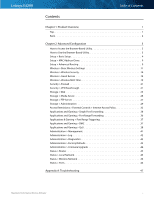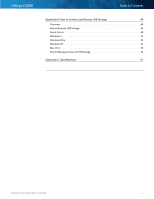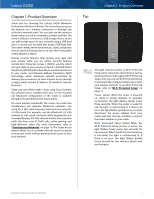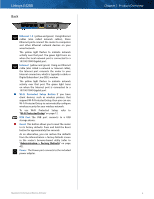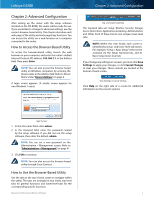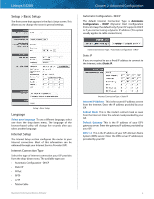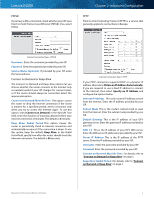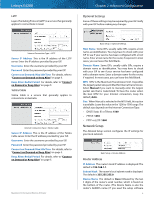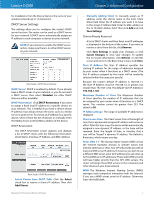Cisco E4200 User Guide - Page 5
Back, Wi-Fi Protected Setup, Administration > Factory Defaults - support
 |
View all Cisco E4200 manuals
Add to My Manuals
Save this manual to your list of manuals |
Page 5 highlights
Linksys E4200 Back Ethernet 1-4 (yellow and green) Using Ethernet cables (also called network cables), these Ethernet ports connect the router to computers and other Ethernet network devices on your wired network. The yellow light flashes to indicate network activity over that port. The green light turns on when the local network port is connected to a 10/100/1000 Gigabit port. Internet (yellow and green) Using an Ethernet cable (also called a network or Internet cable), the Internet port connects the router to your Internet connection, which is typically a cable or Digital Subscriber Line (DSL) modem. The yellow light flashes to indicate network activity over that port. The green light turns on when the Internet port is connected to a 10/100/1000 Gigabit port. Wi-Fi Protected Setup Button If you have client devices, such as wireless printers, that support Wi‑Fi Protected Setup, then you can use Wi-Fi Protected Setup to automatically configure wireless security for your wireless network. To use Wi-Fi Protected Setup, refer to "Wi-Fi Protected Setup" on page 12. USB Port The USB port connects to a USB storage device. Reset This button allows you to reset the router to its factory defaults. Press and hold the Reset button for approximately five seconds. As an alternative, you can restore the defaults from the Administration > Factory Defaults screen in the router's browser-based utility (refer to "Administration > Factory Defaults" on page 42). Power The Power port connects to the included power adapter. Chapter 1: Product Overview Maximum Performance Wireless-N Router 2