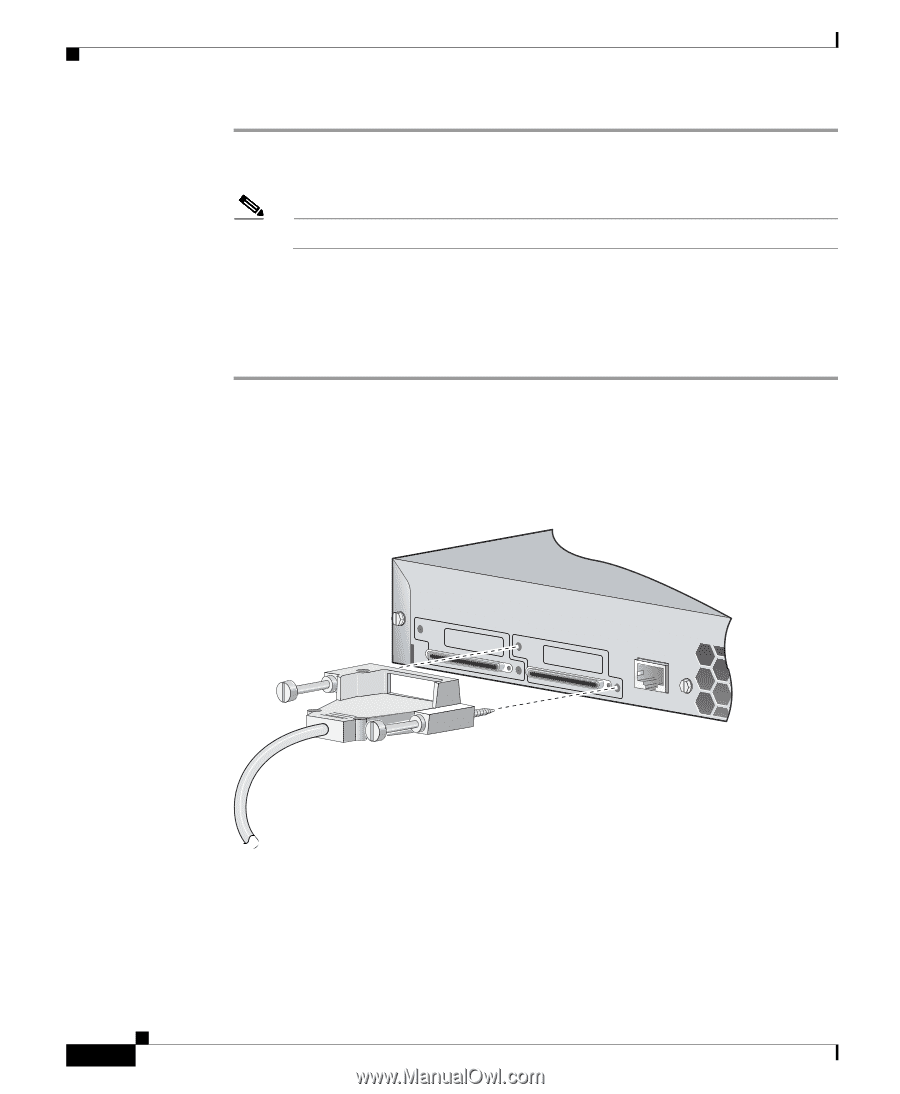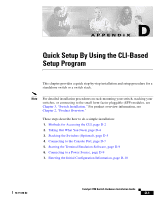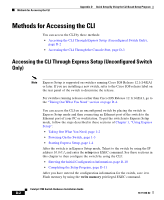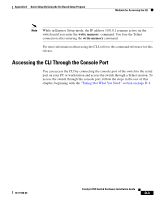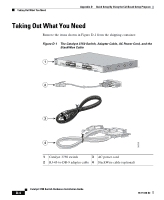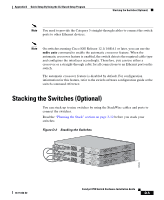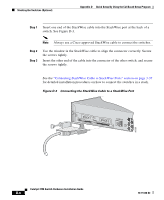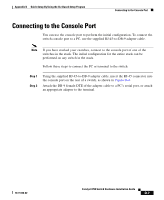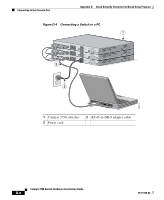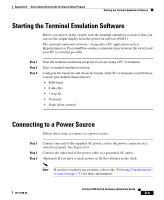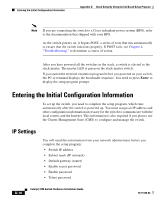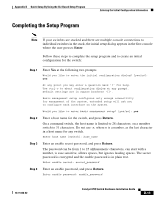Cisco WS-C3750X-24T-L Hardware Installation Guide - Page 150
D-3, Connecting the StackWise Cable to a StackWise Port, switch. See D-3.
 |
View all Cisco WS-C3750X-24T-L manuals
Add to My Manuals
Save this manual to your list of manuals |
Page 150 highlights
Stacking the Switches (Optional) Appendix D Quick Setup By Using the CLI-Based Setup Program Step 1 Insert one end of the StackWise cable into the StackWise port at the back of a switch. See Figure D-3. Note Always use a Cisco-approved StackWise cable to connect the switches. Step 2 Step 3 Use the window in the StackWise cable to align the connector correctly. Secure the screws tightly. Insert the other end of the cable into the connector of the other switch, and secure the screws tightly. See the "Connecting StackWise Cable to StackWise Ports" section on page 3-37 for detailed installation procedures on how to connect the switches in a stack. Figure D-3 Connecting the StackWise Cable to a StackWise Port STACK 1 STACK 2 CONSOLE 90530 Catalyst 3750 Switch Hardware Installation Guide D-6 78-15136-02