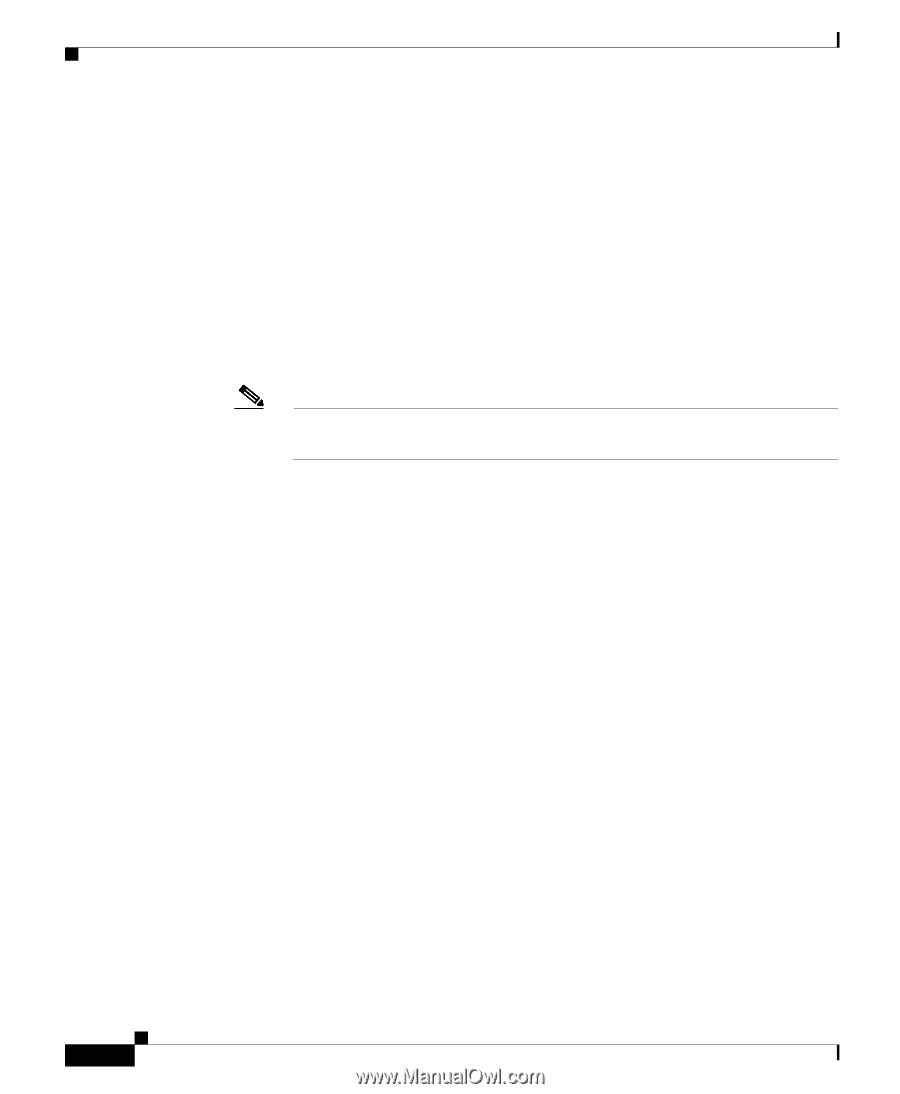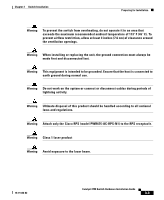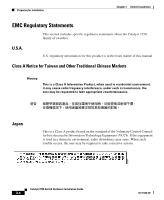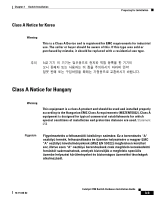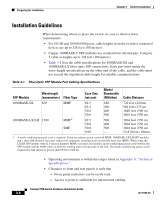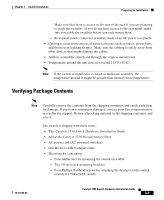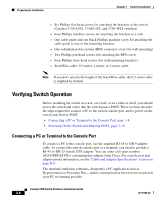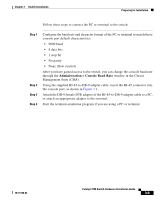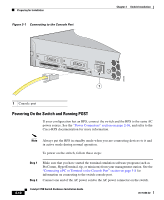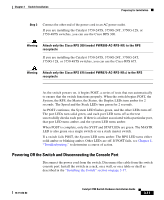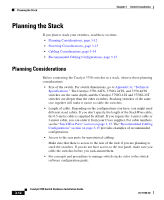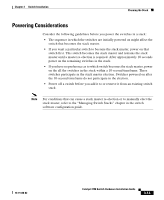Cisco WS-C3750X-24T-L Hardware Installation Guide - Page 68
Verifying Switch Operation, Connecting a PC or Terminal to the Console Port
 |
View all Cisco WS-C3750X-24T-L manuals
Add to My Manuals
Save this manual to your list of manuals |
Page 68 highlights
Preparing for Installation Chapter 3 Switch Installation - Six Phillips flat-head screws for attaching the brackets to the switch (Catalyst 3750-24TS, 3750G-24T, and 3750-48TS switches) - Four Phillips machine screws for attaching the brackets to a rack - One cable guide and one black Phillips machine screw for attaching the cable guide to one of the mounting brackets - One redundant power system (RPS) connector cover (for wall mounting) - Two Phillips pan-head screws (for attaching the RPS cover) - Four Phillips truss-head screws (for wall-mounting brackets) - StackWise cable: 0.5-meter, 1-meter, or 3-meter cable. Note If you don't specify the length of the StackWise cable, the 0.5-meter cable is supplied by default. Verifying Switch Operation Before installing the switch in a rack, on a wall, or on a table or shelf, you should power the switch and verify that the switch passes POST. These sections describe the steps required to connect a PC to the switch console port, and to power on the switch and observe POST: • Connecting a PC or Terminal to the Console Port, page 3-8 • Powering On the Switch and Running POST, page 3-10 Connecting a PC or Terminal to the Console Port To connect a PC to the console port, use the supplied RJ-45-to-DB-9 adapter cable. To connect the switch console port to a terminal, you need to provide a RJ-45-to-DB-25 female DTE adapter. You can order a kit (part number ACS-DSBUASYN=) containing that adapter from Cisco. For console port and adapter pinout information, see the "Cable and Adapter Specifications" section on page B-6. The terminal-emulation software-frequently a PC application such as Hyperterminal or Procomm Plus-makes communication between the switch and your PC or terminal possible. Catalyst 3750 Switch Hardware Installation Guide 3-8 78-15136-02