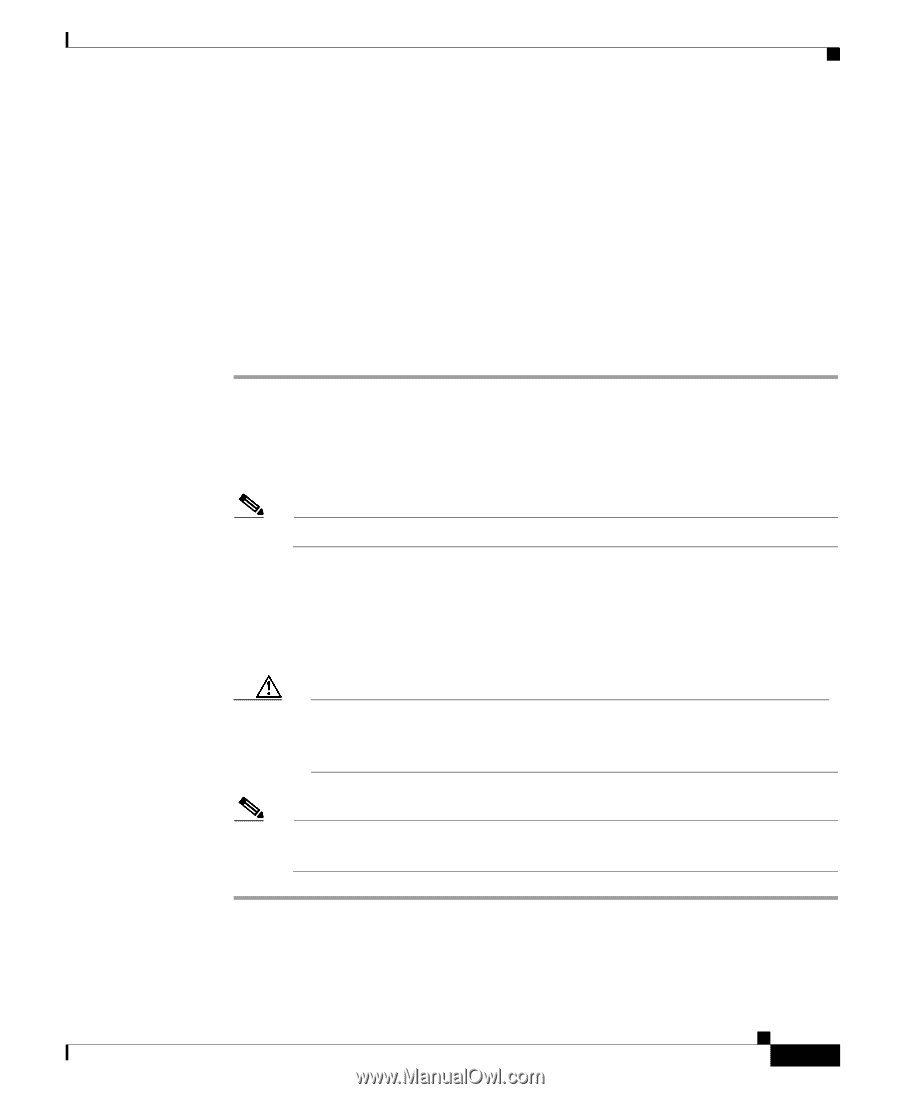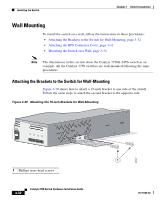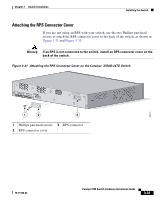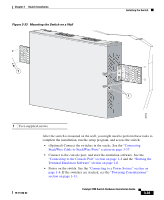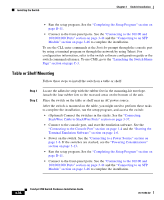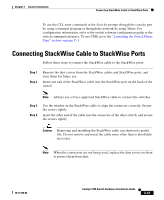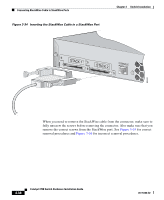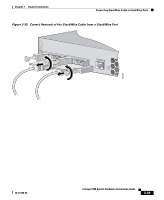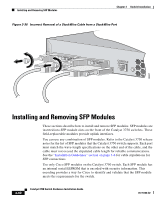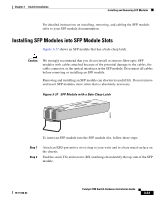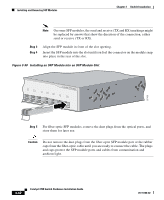Cisco WS-C3750X-24T-L Hardware Installation Guide - Page 97
Connecting StackWise Cable to StackWise Ports - s end of life
 |
View all Cisco WS-C3750X-24T-L manuals
Add to My Manuals
Save this manual to your list of manuals |
Page 97 highlights
Chapter 3 Switch Installation Connecting StackWise Cable to StackWise Ports To use the CLI, enter commands at the Switch> prompt through the console port by using a terminal program or through the network by using Telnet. For configuration information, refer to the switch software configuration guide or the switch command reference. To use CMS, go to the "Launching the Switch Home Page" section on page C-3. Connecting StackWise Cable to StackWise Ports Follow these steps to connect the StackWise cable to the StackWise ports: Step 1 Step 2 Remove the dust covers from the StackWise cables and StackWise ports, and store them for future use. Insert one end of the StackWise cable into the StackWise port on the back of the switch. Note Always use a Cisco-approved StackWise cable to connect the switches. Step 3 Step 4 Use the window in the StackWise cable to align the connector correctly. Secure the screws tightly. Insert the other end of the cable into the connector of the other switch, and secure the screws tightly. Caution Removing and installing the StackWise cable can shorten its useful life. Do not remove and insert the cable more often than is absolutely necessary. Note When the connectors are not being used, replace the dust covers on them to protect them from dust. 78-15136-02 Catalyst 3750 Switch Hardware Installation Guide 3-37