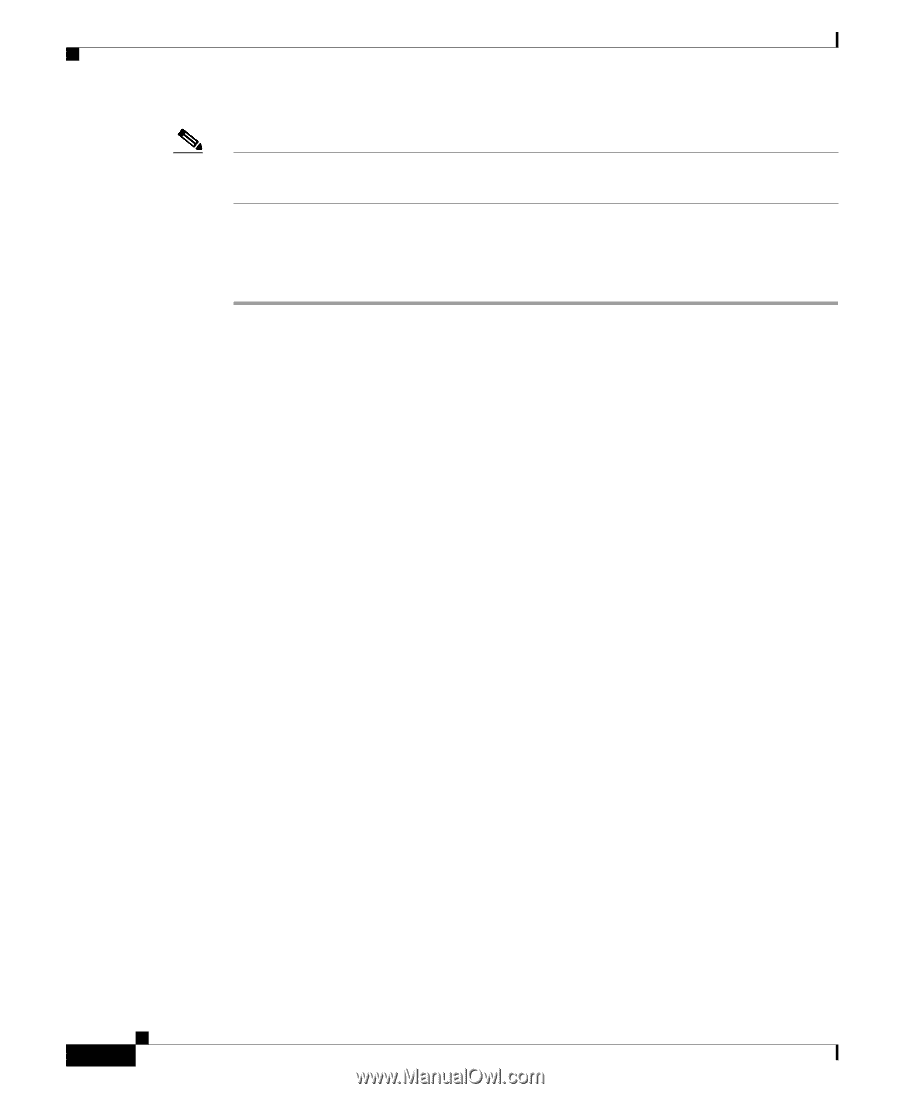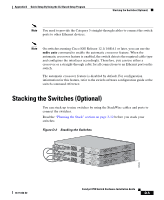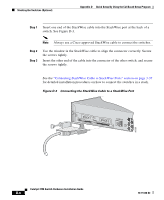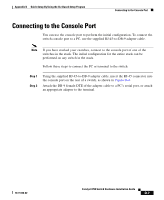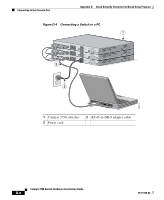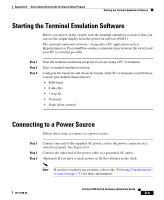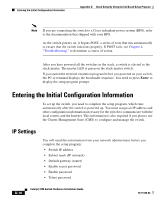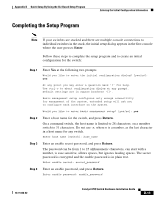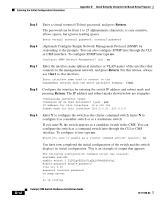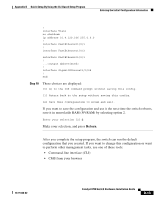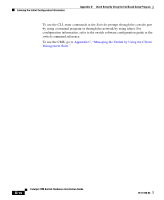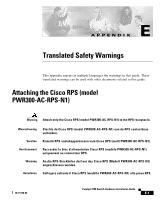Cisco WS-C3750X-24T-L Hardware Installation Guide - Page 154
Entering the Initial Configuration Information, IP Settings
 |
View all Cisco WS-C3750X-24T-L manuals
Add to My Manuals
Save this manual to your list of manuals |
Page 154 highlights
Entering the Initial Configuration Information Appendix D Quick Setup By Using the CLI-Based Setup Program Note If you are connecting the switch to a Cisco redundant power system (RPS), refer to the documentation that shipped with your RPS. As the switch powers on, it begins POST, a series of tests that run automatically to ensure that the switch functions properly. If POST fails, see Chapter 4, "Troubleshooting," to determine a course of action. After you have powered all the switches in the stack, a switch is elected as the stack master. The master LED is green on the stack master switch. If you started the terminal emulation program before you powered on your switch, the PC or terminal displays the bootloader sequence. You need to press Enter to display the setup program prompt. Entering the Initial Configuration Information To set up the switch, you need to complete the setup program, which runs automatically after the switch is powered up. You must assign an IP address and other configuration information necessary for the switch to communicate with the local routers and the Internet. This information is also required if you plan to use the Cluster Management Suite (CMS) to configure and manage the switch. IP Settings You will need this information from your network administrator before you complete the setup program: • Switch IP address • Subnet mask (IP netmask) • Default gateway (router) • Enable secret password • Enable password • Telnet password D-10 Catalyst 3750 Switch Hardware Installation Guide 78-15136-02