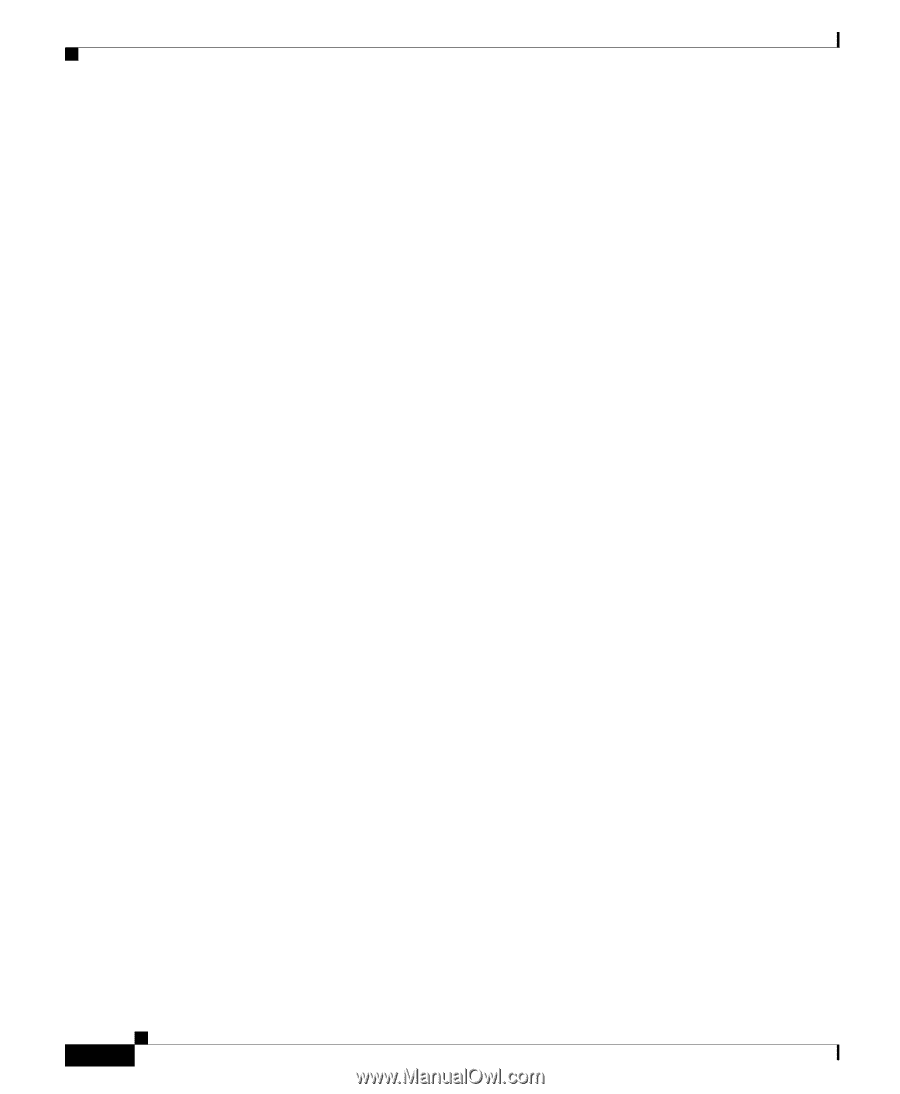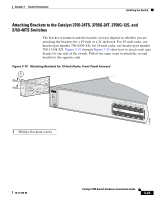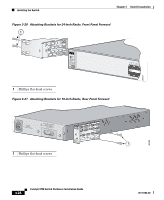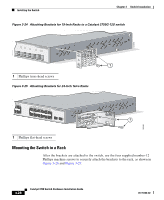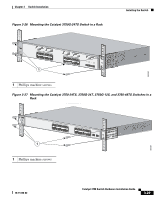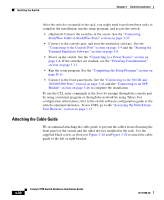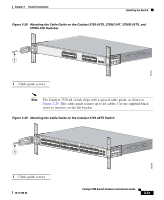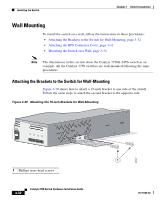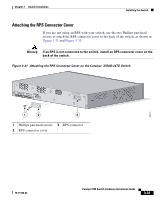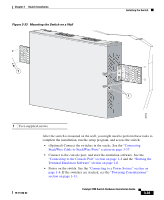Cisco WS-C3750X-24T-L Hardware Installation Guide - Page 90
Attaching the Cable Guide, StackWise Cable to StackWise Ports
 |
View all Cisco WS-C3750X-24T-L manuals
Add to My Manuals
Save this manual to your list of manuals |
Page 90 highlights
Installing the Switch Chapter 3 Switch Installation After the switch is mounted in the rack, you might need to perform these tasks to complete the installation, run the setup program, and access the switch: • (Optional) Connect the switches in the stacks. See the "Connecting StackWise Cable to StackWise Ports" section on page 3-37. • Connect to the console port, and start the emulation software. See the "Connecting to the Console Port" section on page 1-4 and the "Starting the Terminal Emulation Software" section on page 1-6. • Power on the switch. See the "Connecting to a Power Source" section on page 1-6. If the switches are stacked, see the "Powering Considerations" section on page 3-13. • Run the setup program. See the "Completing the Setup Program" section on page D-11. • Connect to the front-panel ports. See the "Connecting to the 10/100 and 10/100/1000 Ports" section on page 3-44 and the "Connecting to an SFP Module" section on page 3-46 to complete the installation. To use the CLI, enter commands at the Switch> prompt through the console port by using a terminal program or through the network by using Telnet. For configuration information, refer to the switch software configuration guide or the switch command reference. To use CMS, go to the "Accessing the Switch from Your Browser" section on page 1-13. Attaching the Cable Guide We recommend attaching the cable guide to prevent the cables from obscuring the front panel of the switch and the other devices installed in the rack. Use the supplied black screw, as shown in Figure 3-28 and Figure 3-29 to attach the cable guide to the left or right bracket. 3-30 Catalyst 3750 Switch Hardware Installation Guide 78-15136-02