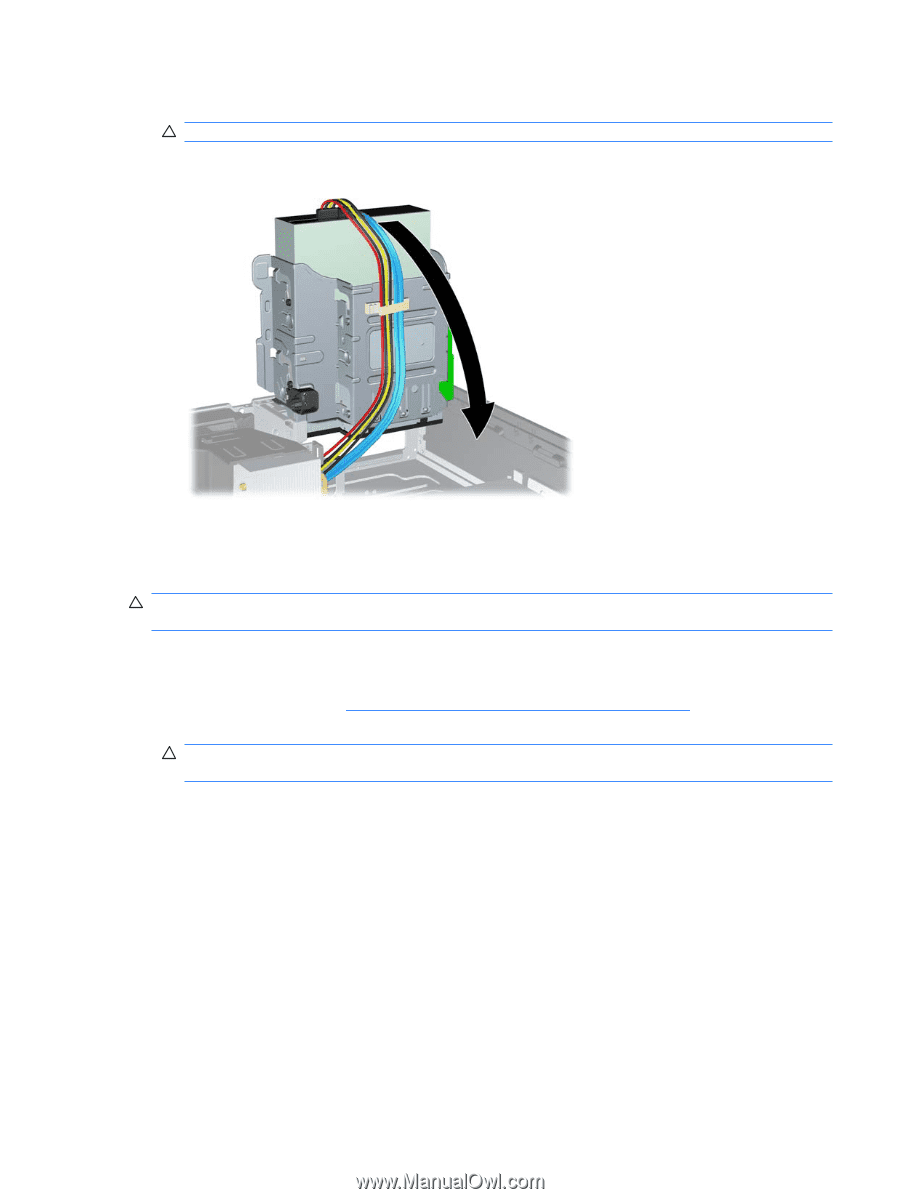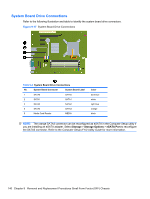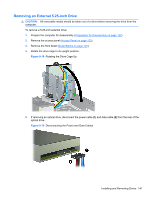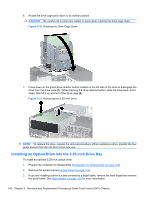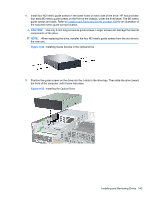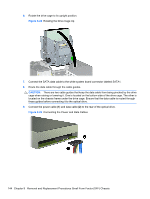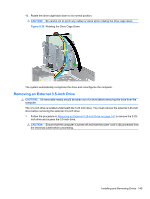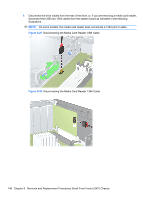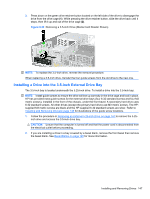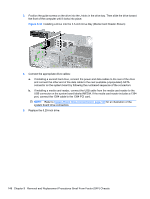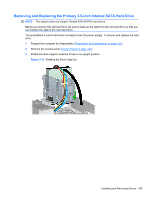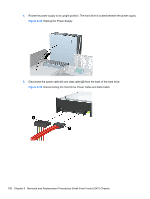Compaq 6000 Maintenance & Service Guide: HP Compaq 6000 Pro Microtower Bus - Page 157
Removing an External 3.5-inch Drive, CAUTION,
 |
UPC - 894582579463
View all Compaq 6000 manuals
Add to My Manuals
Save this manual to your list of manuals |
Page 157 highlights
10. Rotate the drive cage back down to its normal position. CAUTION: Be careful not to pinch any cables or wires when rotating the drive cage down. Figure 9-26 Rotating the Drive Cage Down The system automatically recognizes the drive and reconfigures the computer. Removing an External 3.5-inch Drive CAUTION: All removable media should be taken out of a drive before removing the drive from the computer. The 3.5-inch drive is located underneath the 5.25-inch drive. You must remove the external 5.25-inch drive before removing the external 3.5-inch drive. 1. Follow the procedure in Removing an External 5.25-inch Drive on page 141 to remove the 5.25- inch drive and access the 3.5-inch drive. CAUTION: Ensure that the computer is turned off and that the power cord is disconnected from the electrical outlet before proceeding. Installing and Removing Drives 145