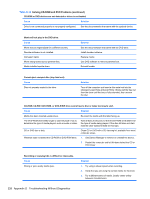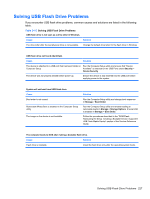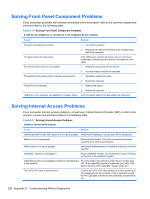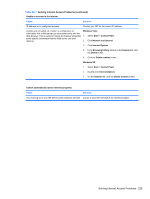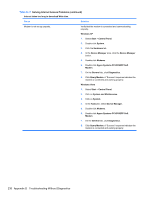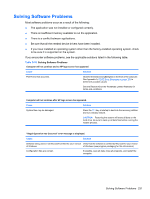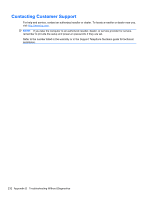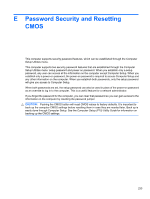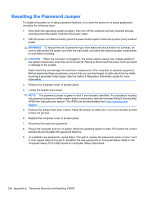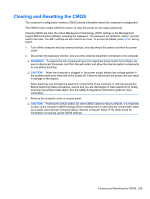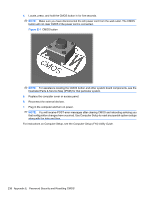Compaq 6000 Maintenance & Service Guide: HP Compaq 6000 Pro Microtower Bus - Page 243
Solving Software Problems
 |
UPC - 894582579463
View all Compaq 6000 manuals
Add to My Manuals
Save this manual to your list of manuals |
Page 243 highlights
Solving Software Problems Most software problems occur as a result of the following: ● The application was not installed or configured correctly. ● There is insufficient memory available to run the application. ● There is a conflict between applications. ● Be sure that all the needed device drivers have been installed. ● If you have installed an operating system other than the factory-installed operating system, check to be sure it is supported on the system. If you encounter software problems, see the applicable solutions listed in the following table. Table D-18 Solving Software Problems Computer will not continue and no HP logo screen has appeared. Cause Solution POST error has occurred. Observe the beeps and LED lights on the front of the computer. See Appendix A, POST Error Messages on page 185 to determine possible causes. See the Restore Kit or the Worldwide Limited Warranty for terms and conditions. Computer will not continue after HP logo screen has appeared. Cause Solution System files may be damaged. Press the F11 key at startup to boot into the recovery partition and run a factory restore. CAUTION: Restoring the system will erase all data on the hard drive. Be sure to back up all data files before running the restore process. "Illegal Operation has Occurred" error message is displayed. Cause Solution Software being used is not Microsoft-certified for your version Verify that the software is certified by Microsoft for your version of Windows. of Windows (see program packaging for this information). Configuration files are corrupt. If possible, save all data, close all programs, and restart the computer. Solving Software Problems 231