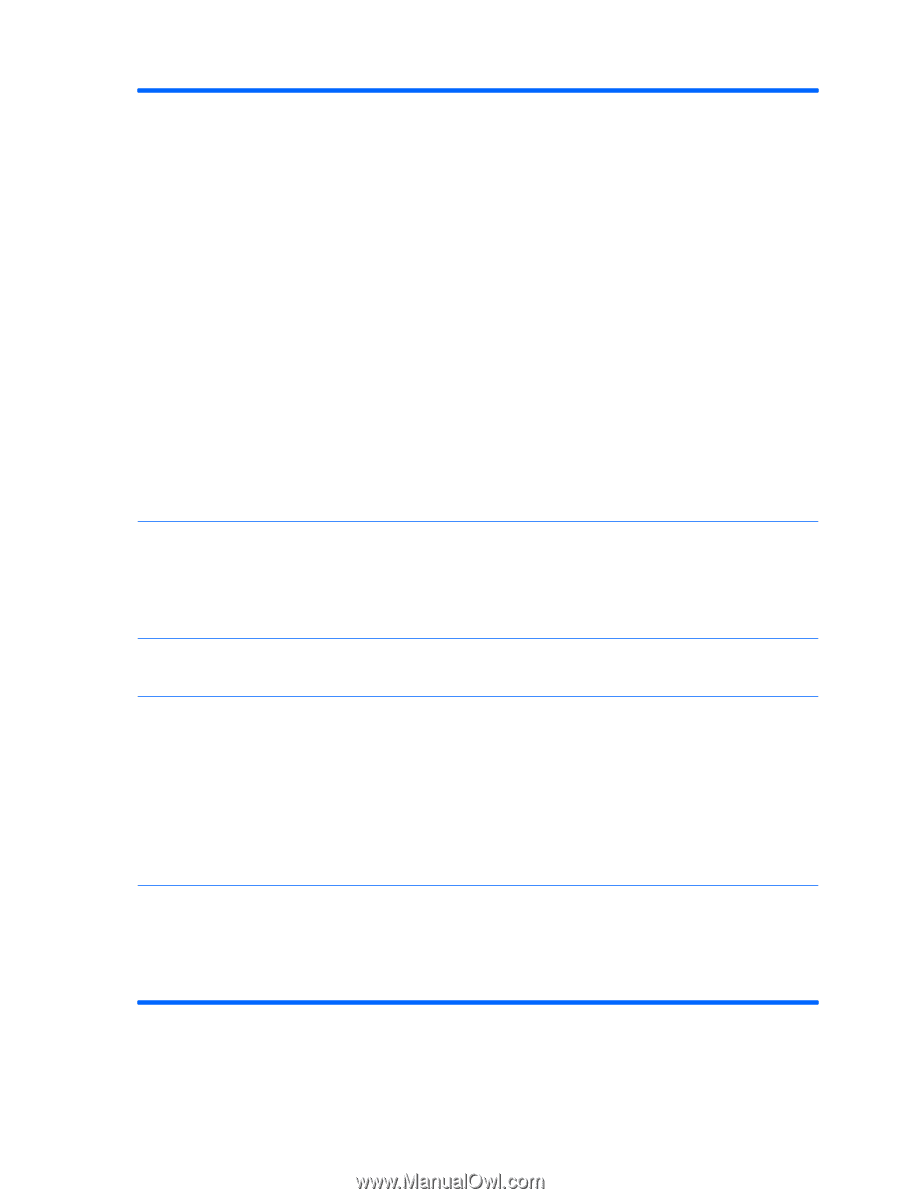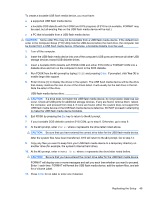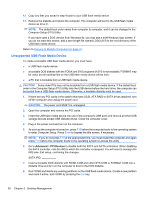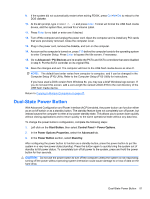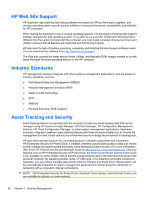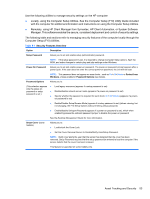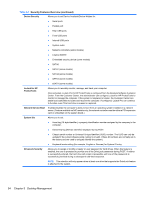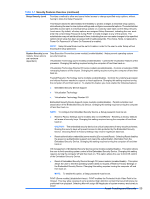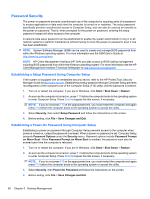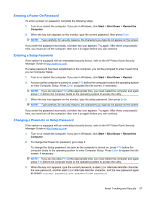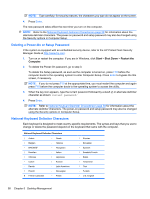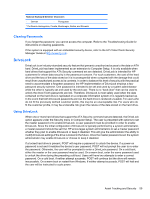Compaq 6000 Maintenance & Service Guide: HP Compaq 6000 Pro Microtower Bus - Page 66
Desktop Management, Security Features Overview continued - hp pro
 |
UPC - 894582579463
View all Compaq 6000 manuals
Add to My Manuals
Save this manual to your list of manuals |
Page 66 highlights
Table 5-1 Security Features Overview (continued) Device Security Allows you to set Device Available/Device Hidden for: ● Serial ports ● Parallel port ● Rear USB ports ● Front USB ports ● Internal USB ports ● System audio ● Network controllers (some models) ● Legacy diskette ● Embedded security device (some models) ● SATA0 ● SATA1 (some models) ● SATA2 (some models) ● SATA3 (some models) ● eSATA (some models) LoJack for HP ProtectTools Allows you to remotely monitor, manage, and track your computer. Once activated, LoJack Pro for HP ProtectTools is configured from the Absolute Software Customer Center. From the Customer Center, the administrator can configure LoJack for HP ProtectTools to monitor or manage the computer. If the system is misplaced or stolen, the Customer Center can assist local authorities to locate and recover the computer. If configured, LoJack Pro can continue to function even if the hard drive is erased or replaced. Network Service Boot Enables/disables the computer's ability to boot from an operating system installed on a network server. (Feature available on NIC models only; the network controller must be either a PCI expansion card or embedded on the system board.) System IDs Allows you to set: ● Asset tag (18-byte identifier), a property identification number assigned by the company to the computer. ● Ownership tag (80-byte identifier) displayed during POST. ● Chassis serial number or Universal Unique Identifier (UUID) number. The UUID can only be updated if the current chassis serial number is invalid. (These ID numbers are normally set in the factory and are used to uniquely identify the system.) ● Keyboard locale setting (for example, English or German) for System ID entry. DriveLock Security Allows you to assign or modify a master or user password for hard drives. When this feature is enabled, the user is prompted to provide one of the DriveLock passwords during POST. If neither is successfully entered, the hard drive will remain inaccessible until one of the passwords is successfully provided during a subsequent cold-boot sequence. NOTE: This selection will only appear when at least one drive that supports the DriveLock feature is attached to the system. 54 Chapter 5 Desktop Management