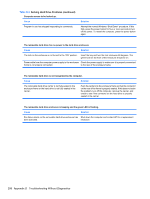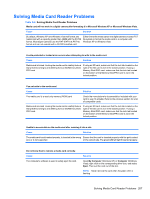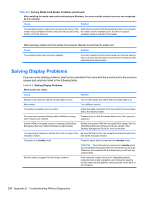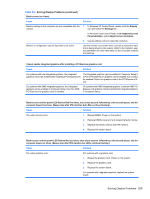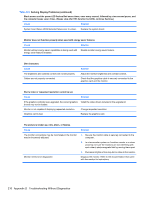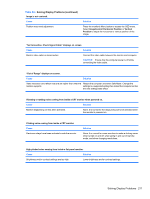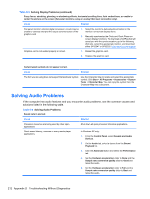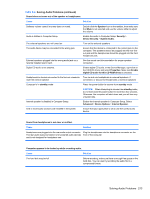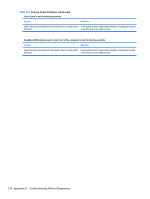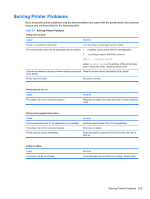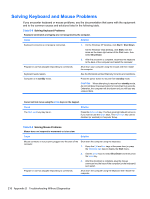Compaq 6000 Maintenance & Service Guide: HP Compaq 6000 Pro Microtower Bus - Page 223
No Connection, Check Signal Cable displays on screen., ImageControl/ Horizontal Position
 |
UPC - 894582579463
View all Compaq 6000 manuals
Add to My Manuals
Save this manual to your list of manuals |
Page 223 highlights
Table D-5 Solving Display Problems (continued) Image is not centered. Cause Position may need adjustment. Solution Press the monitor's Menu button to access the OSD menu. Select ImageControl/ Horizontal Position or Vertical Position to adjust the horizontal or vertical position of the image. "No Connection, Check Signal Cable" displays on screen. Cause Solution Monitor video cable is disconnected. Connect the video cable between the monitor and computer. CAUTION: Ensure that the computer power is off while connecting the video cable. "Out of Range" displays on screen. Cause Solution Video resolution and refresh rate are set higher than what the Restart the computer and enter Safe Mode. Change the monitor supports. settings to a supported setting then restart the computer so that the new settings take effect. Vibrating or rattling noise coming from inside a CRT monitor when powered on. Cause Solution Monitor degaussing coil has been activated. None. It is normal for the degaussing coil to be activated when the monitor is powered on. Clicking noise coming from inside a CRT monitor. Cause Electronic relays have been activated inside the monitor. Solution None. It is normal for some monitors to make a clicking noise when turned on and off, when going in and out of standby mode, and when changing resolutions. High pitched noise coming from inside a flat panel monitor. Cause Solution Brightness and/or contrast settings are too high. Lower brightness and/or contrast settings. Solving Display Problems 211