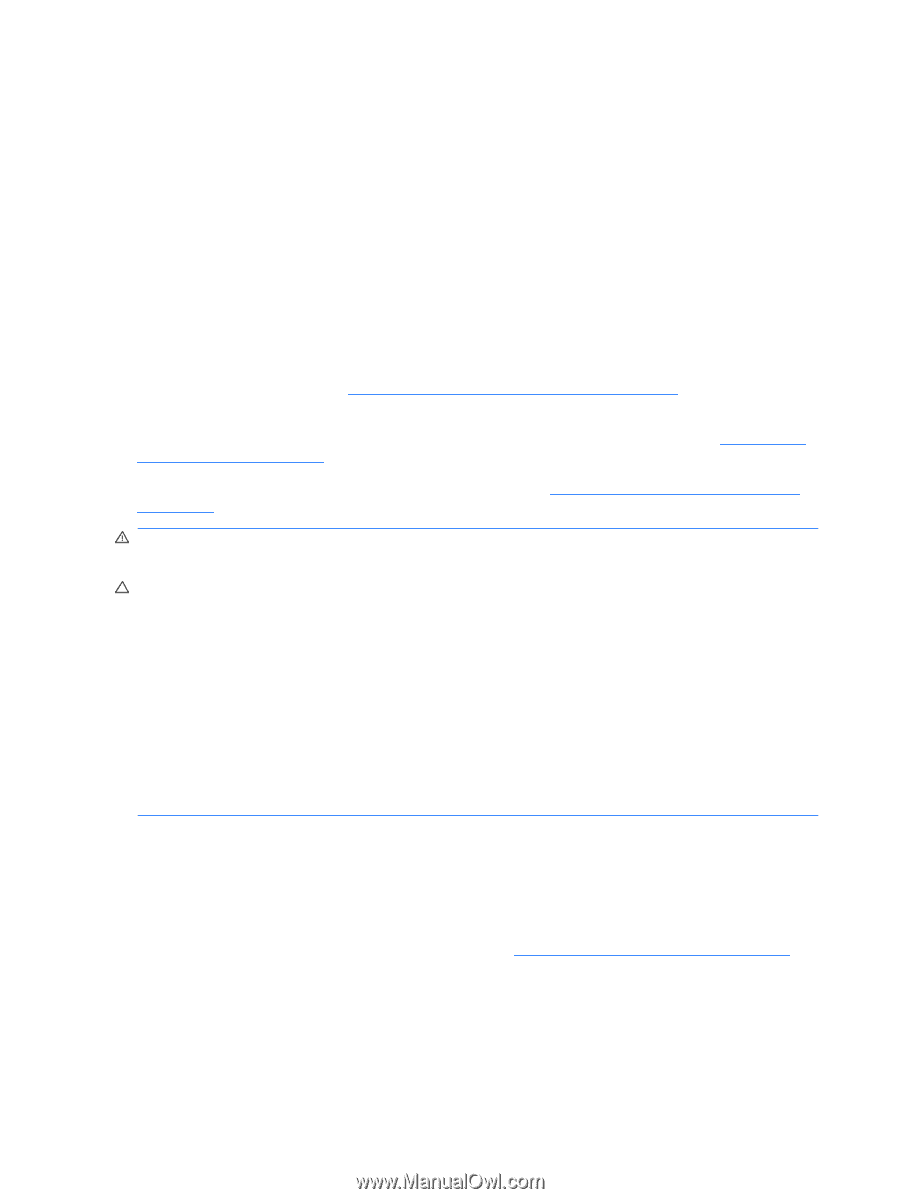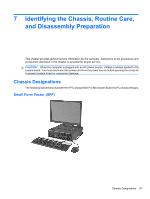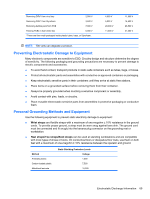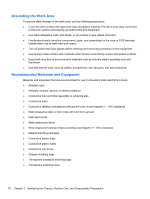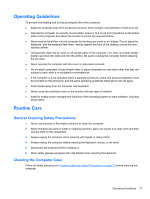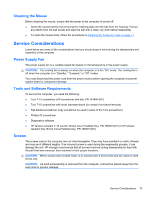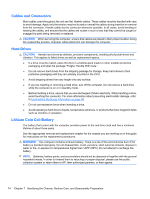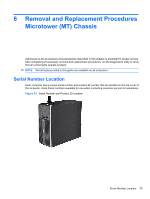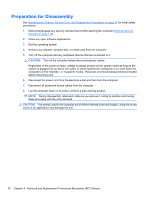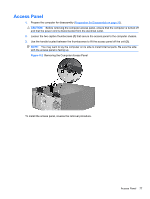Compaq 6000 Maintenance & Service Guide: HP Compaq 6000 Pro Microtower Bus - Page 84
Cleaning the Keyboard, Cleaning the Monitor, General Cleaning Safety Precautions,
 |
UPC - 894582579463
View all Compaq 6000 manuals
Add to My Manuals
Save this manual to your list of manuals |
Page 84 highlights
To clean the computer case, follow the procedures described below: ● To remove light stains or dirt, use plain water with a clean, lint-free cloth or swab. ● For stronger stains, use a mild dishwashing liquid diluted with water. Rinse well by wiping it with a cloth or swab dampened with clear water. ● For stubborn stains, use isopropyl (rubbing) alcohol. No rinsing is needed as the alcohol will evaporate quickly and not leave a residue. ● After cleaning, always wipe the unit with a clean, lint-free cloth. ● Occasionally clean the air vents on the computer. Lint and other foreign matter can block the vents and limit the airflow. Cleaning the Keyboard Follow all safety precautions in General Cleaning Safety Precautions on page 71 before cleaning the keyboard. To clean the tops of the keys or the keyboard body, follow the procedures described in Cleaning the Computer Case on page 71. When cleaning debris from under the keys, review all rules in General Cleaning Safety Precautions on page 71 before following these procedures: WARNING! Use safety glasses equipped with side shields before attempting to clean debris from under the keys. CAUTION: Visible debris underneath or between the keys may be removed by vacuuming or shaking. CAUTION: Canned, pressurized air may be used to clean debris from under the keys. Caution should be used as too much air pressure can dislodge lubricants applied under the wide keys. CAUTION: If you remove a key, use a specially designed key puller to prevent damage to the keys. This tool is available through many electronic supply outlets. CAUTION: Never remove a wide leveled key (like the space bar) from the keyboard. If these keys are improperly removed or installed, the keyboard may not function properly. CAUTION: Cleaning under a key may be done with a swab moistened with isopropyl alcohol and squeezed out. Be careful not to wipe away lubricants necessary for proper key functions. Use tweezers to remove any fibers or dirt in confined areas. Allow the parts to air dry before reassembly. Cleaning the Monitor ● Wipe the monitor screen with a clean cloth moistened with water or with a towelette designed for cleaning monitors. Do not use sprays or aerosols directly on the screen; the liquid may seep into the housing and damage a component. Never use solvents or flammable liquids on the monitor. ● To clean the monitor body follow the procedures in Cleaning the Computer Case on page 71. 72 Chapter 7 Identifying the Chassis, Routine Care, and Disassembly Preparation