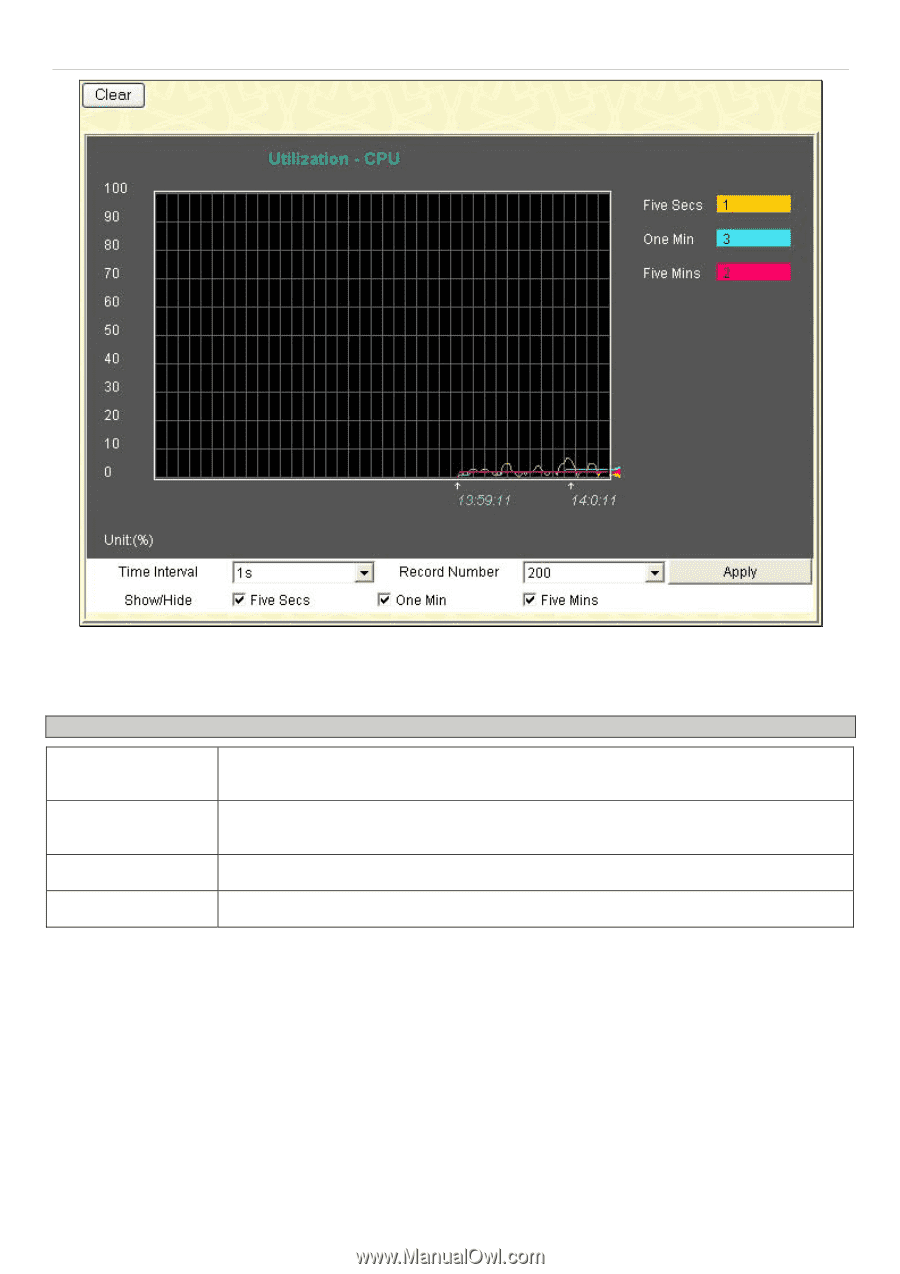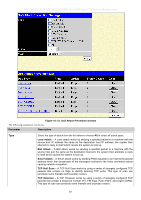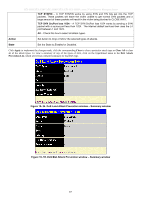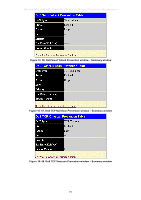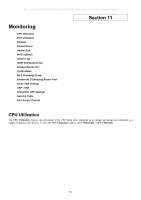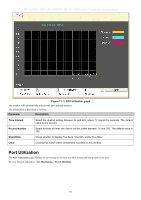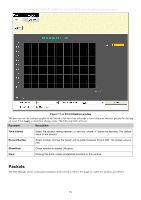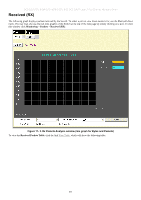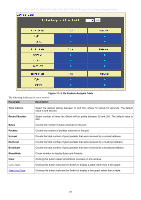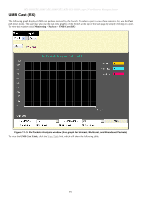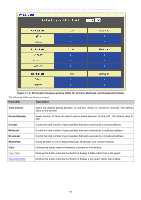D-Link DES-3028 Product Manual - Page 247
Port Utilization, CPU Utilization graph, Parameter, Description, Time Interval
 |
UPC - 790069305375
View all D-Link DES-3028 manuals
Add to My Manuals
Save this manual to your list of manuals |
Page 247 highlights
DES-3028 DES-3028P DES-3028G DES-3052 DES-3052P Layer 2 Fast Ethernet Managed Switch Figure 11- 1. CPU Utilization graph The window will automatically refresh with new updated statistics. The information is described as follows: Parameter Description Time Interval Select the desired setting between 1s and 60s, where "s" stands for seconds. The default value is one second. Record Number Select number of times the Switch will be polled between 20 and 200. The default value is 200. Show/Hide Check whether to display Five Secs, One Min, and/or Five Mins. Clear Clicking this button clears all statistics counters on this window. Port Utilization The Port Utilization page displays the percentage of the total available bandwidth being used on the port. To view the port utilization, click Monitoring > Port Utilization: 233