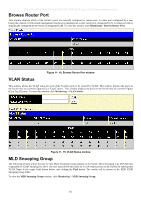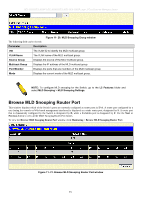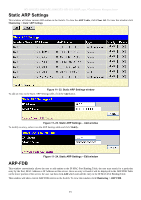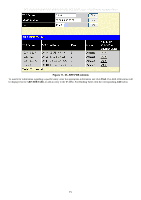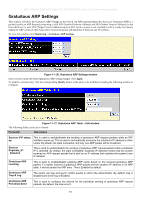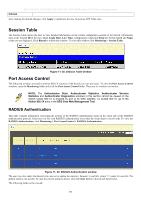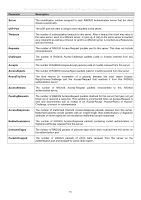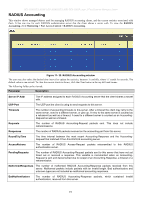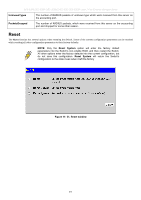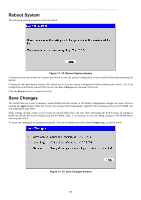D-Link DES-3028 Product Manual - Page 270
Session Table, Port Access Control, RADIUS Authentication
 |
UPC - 790069305375
View all D-Link DES-3028 manuals
Add to My Manuals
Save this manual to your list of manuals |
Page 270 highlights
Interval DES-3028 DES-3028P DES-3028G DES-3052 DES-3052P Layer 2 Fast Ethernet Managed Switch After making the desired changes, click Apply to implement the new Gratuitous ARP Table entry. Session Table The Session Table allows the user to view detailed information on the current configuration session of the Switch. Information such as the Session ID of the user, initial Login Time, Live Time, configuration connection From the Switch, Level and Name of the user are displayed. Click Reload to refresh this window. To view this window click Monitoring > Session Table. Figure 11- 28. Session Table window Port Access Control The following windows are used to monitor 802.1X statistics of the Switch, on a per port basis. To view the Port Access Control windows, open the Monitoring folder and click the Port Access Control folder. There are six windows to monitor. NOTE: The Authenticator State, Authenticator Statistics, Authenticator Session Statistics and Authenticator Diagnostics windows in this section cannot be viewed on the Switch unless 802.1X is enabled by port or by MAC address. To enable 802.1X, go to the Switch 802.1X entry in the DES-30xx Web Management Tool. RADIUS Authentication This table contains information concerning the activity of the RADIUS authentication client on the client side of the RADIUS authentication protocol. It has one row for each RADIUS authentication server that the client shares a secret with. To view the RADIUS Authentication, click Monitoring > Port Access Control > RADIUS Authentication. Figure 11- 29. RADIUS Authentication window The user may also select the desired time interval to update the statistics, between 1s and 60s, where "s" stands for seconds. The default value is one second. To clear the current statistics shown, click the Clear button in the top left hand corner. The following fields can be viewed: 256