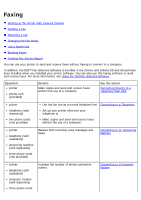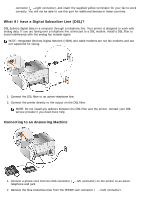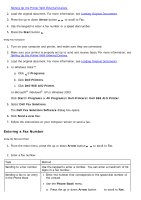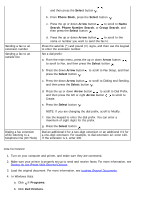Dell 968w All In One Wireless Photo Printer User's Guide - Page 10
Programs, Dell Printers, Select, Phone Book, Arrow, Search, Phone Number Search, Group Search
 |
View all Dell 968w All In One Wireless Photo Printer manuals
Add to My Manuals
Save this manual to your list of manuals |
Page 10 highlights
and then press the Select button . b. From Phone Book, press the Select button . c. Press the up or down Arrow button to scroll to Name Search, Phone Number Search, or Group Search, and then press the Select button . Sending a fax to an extension number Sending a fax to an outside line d. Press the up or down Arrow button to scroll to the name or number you want to send the fax to. Press the asterisk (*) and pound (#) signs, and then use the keypad to enter the extension number. Set a dial prefix: a. From the main menu, press the up or down Arrow button to scroll to Fax, and then press the Select button . b. Press the down Arrow button to scroll to Fax Setup, and then press the Select button . c. Press the down Arrow button to scroll to Dialing and Sending, and then press the Select button . d. Press the up or down Arrow button to scroll to Dial Prefix, and then press the left or right Arrow button to scroll to Create. e. Press the Select button . Dialing a fax extension while listening to a telephone line (On Hook) NOTE: If you are changing the dial prefix, scroll to Modify. f. Use the keypad to enter the dial prefix. You can enter a maximum of eight digits for the prefix. g. Press the Select button . Dial an additional 0 for a two-digit extension or an additional 0 0 for a one-digit extension. For example, to dial extension 12, enter 120. If the extension is 2, enter 200. Using Your Computer 1. Turn on your computer and printer, and make sure they are connected. 2. Make sure your printer is properly set up to send and receive faxes. For more information, see Setting Up the Printer With External Devices. 3. Load the original document. For more information, see Loading Original Documents. 4. In Windows Vista: a. Click ® Programs. b. Click Dell Printers.