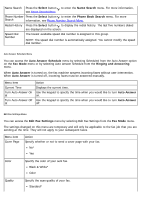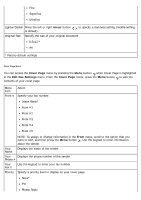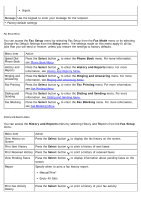Dell 968w All In One Wireless Photo Printer User's Guide - Page 59
Dialing and Sending, Fax Setup, Select, Paper Handling, Arrow
 |
View all Dell 968w All In One Wireless Photo Printer manuals
Add to My Manuals
Save this manual to your list of manuals |
Page 59 highlights
2 Sided Print Paper Press the Select button to enter the Paper Handling menu, and then select the size Handling and type of the blank paper loaded in the input tray. If you have an optional input tray, you can also specify the paper source. For more information, see Paper Handling Menu. * Factory default settings Dialing and Sending Menu You can access the Dialing and Sending menu by selecting Dialing and Sending from the Fax Setup menu. Menu item Your Fax Number Your Fax Name Cover Page Action Use the keypad to enter your fax number. This number is shown on the cover page of outgoing faxes. Use the keypad to specify the name for the printer. This is the name shown on the fax header of outgoing faxes. Specify whether or not to include a cover page on outgoing faxes. No* Yes Color Specify the color of your outgoing faxes. Black & White* Color Quality Specify the scan quality of your outgoing faxes. Standard* Fine Superfine Ultrafine Lighter/Darker Press the left or right Arrow button is default). to specify a darkness setting (middle setting Dial Method Specify the dialing method that matches your phone system. Touch-tone* Pulse Behind PBX (Dial Tone Detect Off) Redial Time Specify the time the printer waits before redialing failed faxes. 1 Minute