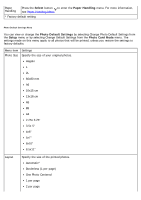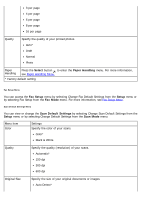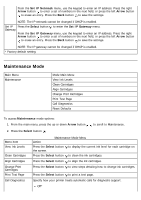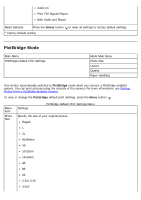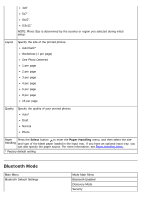Dell 968w All In One Wireless Photo Printer User's Guide - Page 75
Maintenance Mode
 |
View all Dell 968w All In One Wireless Photo Printer manuals
Add to My Manuals
Save this manual to your list of manuals |
Page 75 highlights
From the Set IP Netmask menu, use the keypad to enter an IP address. Press the right Arrow button to enter a set of numbers in the next field, or press the left Arrow button to erase an entry. Press the Back button to save the settings. NOTE: The IP netmask cannot be changed if DHCP is enabled. Set IP Press the Select button to enter the Set IP Gateway menu. Gateway From the Set IP Gateway menu, use the keypad to enter an IP address. Press the right Arrow button to enter a set of numbers in the next field, or press the left Arrow button to erase an entry. Press the Back button to save the settings. NOTE: The IP gateway cannot be changed if DHCP is enabled. * Factory default setting Maintenance Mode Main Menu Maintenance Mode Main Menu View Ink Levels Clean Cartridges Align Cartridges Change Print Cartridges Print Test Page Call Diagnostics Reset Defaults To access Maintenance mode options: 1. From the main menu, press the up or down Arrow button to scroll to Maintenance. 2. Press the Select button . Menu item View Ink Levels Clean Cartridges Align Cartridges Change Print Cartridges Print Test Page Call Diagnostics Action Maintenance Mode Menu Press the Select button to display the current ink level for each cartridge on the screen. Press the Select button to clean the ink cartridges. Press the Select button to align the ink cartridges. Press the Select button to view steps detailing how to change ink cartridges. Press the Select button to print a test page. Specify how your printer treats automatic calls for diagnostic support. Off*