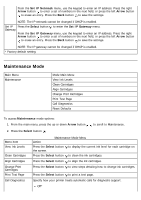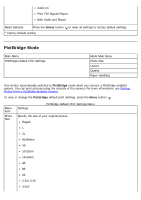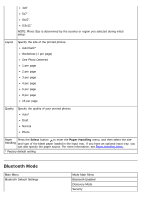Dell 968w All In One Wireless Photo Printer User's Guide - Page 78
Bluetooth Default Settings, Arrow, Select, Security Level, Device Name, Device Address, Bluetooth
 |
View all Dell 968w All In One Wireless Photo Printer manuals
Add to My Manuals
Save this manual to your list of manuals |
Page 78 highlights
Pass Key Trusted Devices-Clear All Device Name Device Address Paper Handling To print from an external Bluetooth-enabled device, you must attach a USB Bluetooth adapter to the PictBridge port. The Bluetooth icon appears on the display once the USB Bluetooth adapter is active. To view or change Bluetooth Default Settings: 1. Press the up or down Arrow button to scroll to Setup, and then press the Select button . 2. Press the up or down Arrow button press the Select button . to scroll to Change Bluetooth Default Settings, and then Menu item Settings Bluetooth On* Enabled Off Bluetooth Default Settings Menu NOTE: When Bluetooth Enabled is set to On, the printer accepts Bluetooth connections and allows the USB Bluetooth adapter to communicate with other Bluetoothenabled devices. Discovery On* Mode Off NOTE: Set the Discovery Mode to On if you want other Bluetooth-enabled devices to detect the USB Bluetooth adapter attached to your printer. Security Specify your preferred security level. Low* High Pass Key Specify a pass key. Any external Bluetooth-enabled device needs to enter this pass key before it sends a print job. Trusted DeviceClear All Device Name Device NOTE: You only need to specify a pass key if the Security Level is set to High. Press the Select button to clear the list of trusted devices. NOTE: Your printer stores a maximum of eight external Bluetooth-enabled devices (trusted devices). When the printer detects more than eight devices, the least recently used device is removed from the list. The name assigned to the USB Bluetooth adapter. When printing from an external Bluetooth-enabled device, the Device Name or Device Address should be selected. The address of your USB Bluetooth adapter. When printing from an external Bluetooth-