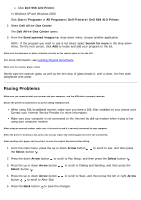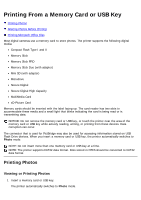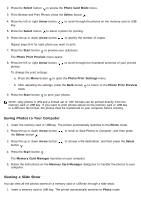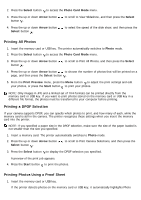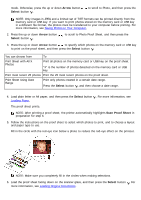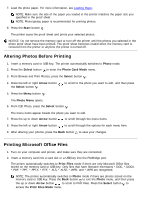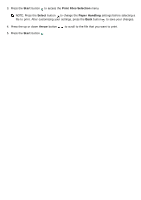Dell 968w All In One Wireless Photo Printer User's Guide - Page 140
Printing From a Memory Card or USB Key
 |
View all Dell 968w All In One Wireless Photo Printer manuals
Add to My Manuals
Save this manual to your list of manuals |
Page 140 highlights
Printing From a Memory Card or USB Key Printing Photos Altering Photos Before Printing Printing Microsoft Office Files Most digital cameras use a memory card to store photos. The printer supports the following digital media: Compact Flash Type I and II Memory Stick Memory Stick PRO Memory Stick Duo (with adapter) Mini SD (with adapter) Microdrive Secure Digital Secure Digital High Capacity MultiMedia Card xD-Picture Card Memory cards should be inserted with the label facing up. The card reader has two slots to accommodate these media and a small light that blinks indicating the card is being read or is transmitting data. NOTICE: Do not remove the memory card or USB key, or touch the printer near the area of the memory card or USB key while actively reading, writing, or printing from these devices. Data corruption can occur. The connector that is used for PictBridge may also be used for accessing information stored on USB Flash Drive devices. When you insert a memory card or USB key, the printer automatically switches to Photo mode. NOTE: Do not insert more than one memory card or USB key at a time. NOTE: The printer supports FAT32 data format. Files stored in NTFS should be converted to FAT32 data format. Printing Photos Viewing or Printing Photos 1. Insert a memory card or USB key. The printer automatically switches to Photo mode.