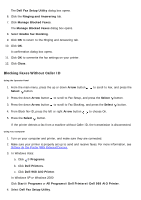Dell 968w All In One Wireless Photo Printer User's Guide - Page 18
Using Speed Dial - paper
 |
View all Dell 968w All In One Wireless Photo Printer manuals
Add to My Manuals
Save this manual to your list of manuals |
Page 18 highlights
Choose whether to use error correction. Choose a Caller ID pattern (1 if telephones in your country have a detection pattern using FSK or 2 if telephones in your country have a detection pattern using DTMF). The Caller ID detection pattern is determined by the country or region you selected during initial setup. If phones in your country use two detection patterns, call your telecommunications company to know which pattern it subscribes to. Specify a manual answer code. The default code is DELL# (3355#). Choose whether you want to answer incoming faxes automatically or at a scheduled time. Specify the time when incoming faxes are answered automatically. Select whether you want to forward a fax, or print it and then forward it. Specify a fax number to which faxes are forwarded. Manage blocked faxes. Fax Printing/Reports Choose to automatically resize oversize faxes so they print on one page, or keep the oversized fax to scale and print on two pages. Choose whether you want to print a footer (date, time, and page number) on each page. If an optional second paper tray is installed, choose from which tray the printer picks paper. Choose Auto if you want the printer to pick the paper that matches the size of the incoming fax. If an optional duplex is installed, choose if you want to print on both sides of the page. Specify when to print a fax activity report. Specify when you want to print a fax confirmation. Speed Dial Cover Page Add to, create, or edit the speed dial or group dial speed dial lists. Specify if you want to send a cover page for outgoing faxes. Edit or update the information that will appear on your cover page. Choose a priority for your outgoing fax. Include a short message. Using Speed Dial To make sending faxes easier, you can assign a speed dial number to 89 individual contacts and 10 groups that can hold up to 30 phone numbers each using the printer operator panel. To create a Speed Dial or Group Dial list using your computer, see Changing the Fax Setup.