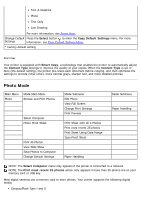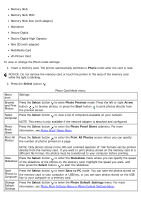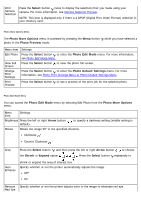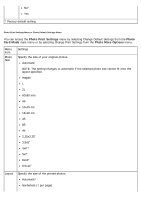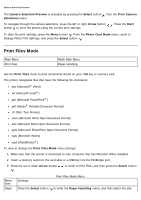Dell 968w All In One Wireless Photo Printer User's Guide - Page 44
Photo Mode
 |
View all Dell 968w All In One Wireless Photo Printer manuals
Add to My Manuals
Save this manual to your list of manuals |
Page 44 highlights
Text & Graphics Photo Text Only Line Drawing For more information, see Smart Copy. Change Default Press the Select button to enter the Copy Default Settings menu. For more Settings information, see Copy Default Settings Menu. * Factory default setting Smart Copy Your printer is equipped with Smart Copy, a technology that enables the printer to automatically adjust the Content Type settings to improve the quality of your copies. When the Content Type is set to Auto (the default setting), the printer pre-scans each document before copying, and then optimizes the settings to provide richer colors, more neutral grays, sharper text, and more detailed pictures. Photo Mode Main Menu Mode Main Menu Photo Browse and Print Photos Select Computer Photo Proof Sheet Print All Photos View Slide Show Save Photos to Computer Change Default Settings Mode Submenu Edit Photo View Full Screen Change Print Settings Print Preview Print Sheet with All X Photos Print most recent 25 photos Print Sheet Using Date Range Scan Proof Sheet Paper Handling Mode Submenu Paper Handling NOTE: The Select Computer menu only appears if the printer is connected to a network. NOTE: The Print most recent 25 photos option only appears if more than 25 photos are on your memory card or USB key. Most digital cameras use a memory card to store photos. Your printer supports the following digital media: CompactFlash Type I and II