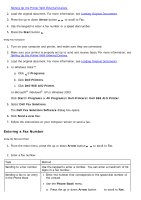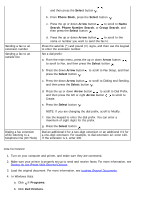Dell 968w All In One Wireless Photo Printer User's Guide - Page 14
Receiving a Fax Manually, Changing the Pickup Code, Printing a Long Fax
 |
View all Dell 968w All In One Wireless Photo Printer manuals
Add to My Manuals
Save this manual to your list of manuals |
Page 14 highlights
When the number of set rings is detected, the printer automatically receives the fax. Receiving a Fax Manually You can turn the Auto Answer feature off if you wish to control the faxes that you receive. This is useful if you do not want to receive unsolicited faxes, if you rarely receive faxes, or if it is expensive to use faxes in your area. 1. Make sure your printer is on and properly set up to receive faxes. For more information, see Setting Up the Printer With External Devices. 2. Turn Auto Answer off. a. From the main menu, press the up or down Arrow button press the Select button . to scroll to Fax, and then b. Press the up or down Arrow button to scroll to Auto Answer. c. Press the left or right Arrow button to scroll to Off. d. Press the Back button . 3. When the telephone rings, pick up the telephone attached to the printer and listen for the fax calling tone. 4. If you hear the fax calling tone, type DELL# (3355#) on the operator panel keypad or on the telephone keypad. NOTE: DELL# is the default answer code. However, you can change this to any code. For more information, see Changing the Pickup Code. Changing the Pickup Code 1. From the main menu, press the up or down Arrow button the Select button . to scroll to Fax, and then press 2. Press the down Arrow button to scroll to Fax Setup, and then press the Select button . 3. Press the up or down Arrow button Select button . to scroll to Ringing and Answering, and then press the 4. Press the up or down Arrow button Select button . to scroll to Manual Pickup Keycode, and then press the 5. Use the keypad to specify a new one- to seven-digit keycode. NOTE: Valid characters for the pickup code are 0-9, pound (#), and star (*). Any other characters entered are ignored. 6. Press the Select button . Printing a Long Fax