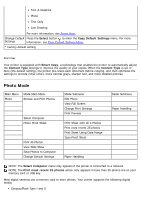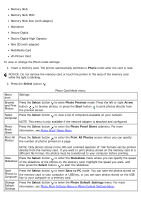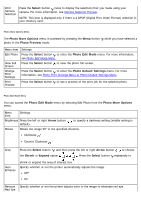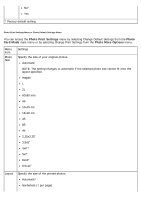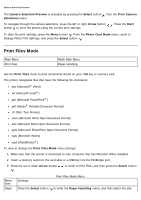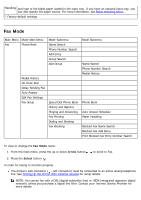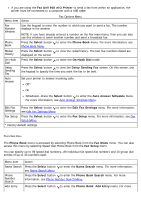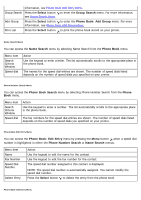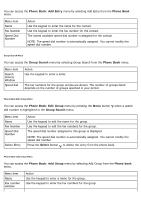Dell 968w All In One Wireless Photo Printer User's Guide - Page 48
Photo Proof Sheet, Photo Card Mode, Select, Paper Handling
 |
View all Dell 968w All In One Wireless Photo Printer manuals
Add to My Manuals
Save this manual to your list of manuals |
Page 48 highlights
One Photo Centered 1 per page 2 per page 3 per page 4 per page 6 per page 8 per page 16 per page Quality Specify the quality of your printed photos. Auto* Draft Normal Photo Paper Press the Select button to enter the Paper Handling menu, and then select the size Handling and type of the blank paper loaded in the input tray. If you have an optional input tray, you can also specify the paper source. For more information, see Paper Handling Menu. * Factory default setting Photo Proof Sheet Menu The Photo Proof Sheet menu is accessed by selecting Photo Proof Sheet from the Photo Card Mode main menu. Menu item Print Sheet with All X Photos Settings Press the Select button to print a proof sheet with all photos on the memory card or USB key. "X" is the number of photos detected on the memory card or USB key. Print most recent 25 photos Press the Select button to print a proof sheet with the most recent 25 photos. Print Sheet Using Date Print only photos created in a certain date range. Range 1. Press the Select button , and then choose a date range. 2. Press the Select button to print the proof sheet. Scan Proof Sheet Press the Select button to scan a proof sheet after making your selections.