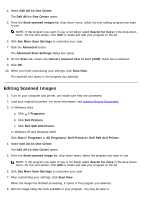Dell 968w All In One Wireless Photo Printer User's Guide - Page 164
Editing Scanned Images
 |
View all Dell 968w All In One Wireless Photo Printer manuals
Add to My Manuals
Save this manual to your list of manuals |
Page 164 highlights
4. Select Dell All-In-One Center. The Dell All-In-One Center opens. 5. From the Send scanned images to: drop-down menu, select the text-editing program you want to use. NOTE: If the program you want to use is not listed, select Search for more in the drop-down menu. On the next screen, click Add to locate and add your program to the list. 6. Click See More Scan Settings to customize your scan. 7. Click the Advanced button. The Advanced Scan Settings dialog box opens. 8. On the Scan tab, ensure the Convert scanned item to text (OCR) check box is selected. 9. Click OK. 10. When you finish customizing your settings, click Scan Now. The scanned text opens in the program you selected. Editing Scanned Images 1. Turn on your computer and printer, and make sure they are connected. 2. Load your original document. For more information, see Loading Original Documents. 3. In Windows Vista: a. Click ® Programs. b. Click Dell Printers. c. Click Dell 968 AIO Printer. In Windows XP and Windows 2000: Click Start® Programs or All Programs® Dell Printers® Dell 968 AIO Printer. 4. Select Dell All-In-One Center. The Dell All-In-One Center opens. 5. From the Send scanned image to: drop-down menu, select the program you want to use. NOTE: If the program you want to use is not listed, select Search for more in the drop-down menu. On the next screen, click Add to locate and add your program to the list. 6. Click See More Scan Settings to customize your scan. 7. After customizing your settings, click Scan Now. When the image has finished processing, it opens in the program you selected. 8. Edit the image using the tools available in your program. You may be able to: