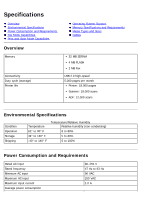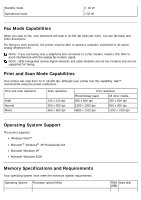Dell 968w All In One Wireless Photo Printer User's Guide - Page 151
Collating Copies
 |
View all Dell 968w All In One Wireless Photo Printer manuals
Add to My Manuals
Save this manual to your list of manuals |
Page 151 highlights
a. Click ® Programs. b. Click Dell Printers. c. Click Dell 968 AIO Printer. In Windows® XP or Windows 2000: Click Start® Programs or All Programs® Dell Printers® Dell 968 AIO Printer. 5. Select Dell All-In-One Center. The Dell All-In-One Center opens. 6. Select the number of copies (1-99), and then specify the color setting from the Copy drop-down menu. 7. Click See More Copy Settings to customize your copy. 8. After customizing your settings, click Copy Now. Collating Copies Using the Operator Panel 1. Turn on your printer. 2. Load the paper. For more information, see Loading Paper. 3. Load your original document. 4. From the main menu, press the up Arrow button to scroll to Copy, and then press the Select button. 5. Press the up or down Arrow button to scroll to Copies, and then press the left or right Arrow button to specify the number of copies (1-99). NOTE: You must make more than one copy before you can collate documents. 6. Press the up or down Arrow button Arrow button to scroll to On. to scroll to Collate, and then press the left or right 7. Press the Select button . 8. Press the Start button .