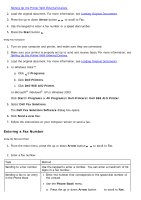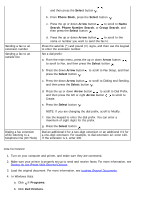Dell 968w All In One Wireless Photo Printer User's Guide - Page 13
Receiving a Fax
 |
View all Dell 968w All In One Wireless Photo Printer manuals
Add to My Manuals
Save this manual to your list of manuals |
Page 13 highlights
the Select button . 4. Press the up or down Arrow button button . to scroll to On Hook Dial, and then press the Select 5. Modify your cover page information if necessary, and then press the Back button . 6. Using the keypad, dial the telephone number of the company. 7. Using the keypad, navigate through the automated answering system. 8. When you hear the fax tone, press the Start button to begin sending your fax. To cancel the fax job, press the Cancel button on your printer. Receiving a Fax Receiving a Fax Automatically 1. Make sure your printer is on and connected to an active telephone line. 2. Make sure Auto Answer is turned on or is currently within the scheduled on period. a. From the main menu, press the up or down Arrow button press the Select button . to scroll to Fax, and then b. Press the up or down Arrow button to scroll to Auto Answer. c. Press the left or right Arrow button Select button . to scroll to On or Scheduled, and then press the d. If you selected Scheduled, the Auto Answer Schedule screen appears. Use the keypad to specify the time you want Auto Answer to be turned on and turned off. e. Press the Back button . 3. Set the number of rings the printer should allow before answering the incoming fax. a. From the main menu, press the up or down Arrow button press the Select button . to scroll to Fax, and then b. Press the down Arrow button to scroll to Fax Setup, and then press the Select button . c. Press the up or down Arrow button the Select button . to scroll to Ringing and Answering, and then press d. Press the up or down Arrow button to scroll to Pick-up On. e. Press the left or right Arrow button before the printer receives the fax. f. Press the Back button . to select the number of rings you want to allow