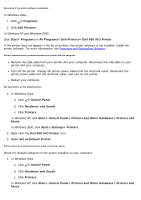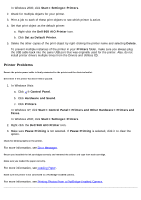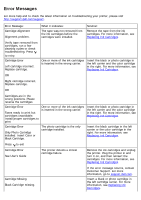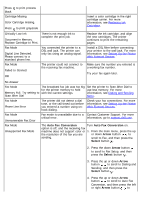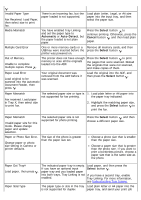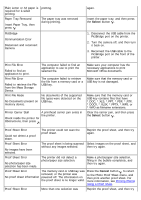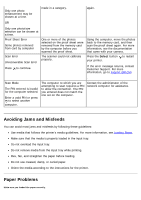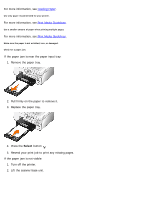Dell 968w All In One Wireless Photo Printer User's Guide - Page 125
Hardware, Error, Ink Low, Select
 |
View all Dell 968w All In One Wireless Photo Printer manuals
Add to My Manuals
Save this manual to your list of manuals |
Page 125 highlights
scroll to On. 5. Press the Back button . Hardware Error: [XXXX]. Consult User's Guide Ink Low Black Ink Low. Order supplies at www.dell.com/supplies If the LCD displays Hardware Error followed by a four-digit number, an advanced error has occurred. Contact Customer Support. For more information, go to support.dell.com. The ink cartridge is running low Replace the ink cartridge. For more on ink. The Ink Low error occurs information, see Replacing Ink when your ink cartridges reach Cartridges. levels of 25 percent, 15 percent, and 10 percent remaining. The ink cartridge level is below 5%. Replace the ink cartridge. For more information, see Replacing Ink Cartridges. Color Ink Low. Order supplies at www.dell.com/supplies Photo Ink Low. Order supplies at www.dell.com/supplies Black and Color Ink Low. Order supplies at www.dell.com/supplies Photo and Color Ink Low. Order supplies at www.dell.com/supplies Invalid Device The attached device is not a PictBridge or a supported Mass Storage Class Device. Please disconnect and refer to user manual. Invalid Device The attached device is not a supported Bluetooth device. Please disconnect and refer to user manual. Invalid Device The attached USB device is not supported. Please disconnect and refer to user manual. Invalid Paper Type Faxes in memory. The printer received incoming faxes, but there is no plain paper loaded in the input tray. Attach a PictBridge-enabled camera or a USB key into the PictBridge port. Attach a USB Bluetooth adapter into the PictBridge port. Make sure the USB device you are attempting to use is supported by the printer. For more information, see Printing From a Memory Card or USB Key. Load plain paper in the input tray, and then press the Select button . Load plain paper and press