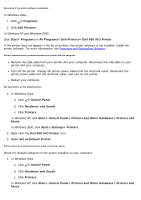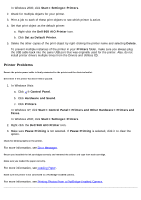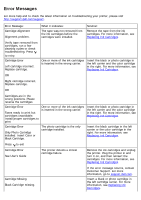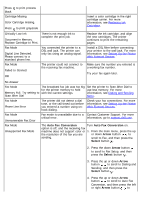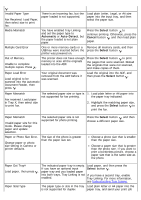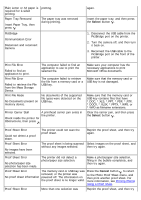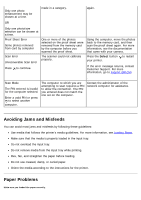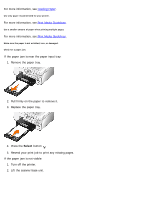Dell 968w All In One Wireless Photo Printer User's Guide - Page 126
Automatic, Auto-Detect, Select, Cancel
 |
View all Dell 968w All In One Wireless Photo Printer manuals
Add to My Manuals
Save this manual to your list of manuals |
Page 126 highlights
. Invalid Paper Type Fax Received. Load Paper, then select size to print fax. There is an incoming fax, but the paper loaded is not supported. Load plain Letter, Legal, or A4 size paper into the input tray, and then select the paper size. Media Mismatch You have enabled Tray Linking and set the paper type to Automatic or Auto-Detect, but the paper loaded is not plain paper. Press the Select button to continue printing. Otherwise, press the Cancel button , and then load plain paper. Multiple Card Error One or more memory cards or a Remove all memory cards, and then USB key were inserted before the press the Select button . printer was powered on. Out of Memory. Unable to complete multiple copies. Press . The printer does not have enough Press the Select button to print memory to scan all the originals the pages that were scanned. Reload loaded into the ADF. the originals that were not scanned, and make copies of them. Paper Load Error Your original document was removed from the ADF before it Load original to be was scanned. scanned into the Automatic Document Feeder, then press . Load the original into the ADF, and then press the Select button . Paper Mismatch Fax received. Load paper in Tray X, then select size to print fax. The selected paper size or type is 1. Load plain letter or A4 paper into not supported for fax printing. the paper tray indicated. 2. Highlight the matching paper size, and press the Select button to print the fax. Paper Mismatch Invalid paper size for this mode. Please change paper and update selection. Paper or Photo Size Error. Change paper or photo size setting in Camera or printer defaults. The selected paper size is not supported for photo printing. The size of the photo is greater than the paper size set. Press the Select button , and then choose a different paper size. Choose a photo size that is smaller than the paper size. Choose a paper size that is greater than the photo size. If you want to print a borderless picture, choose a paper size that is the same size as the photo. Paper Out Tray# Load paper, then press Paper Size/Type The indicated paper tray is empty. Load paper, and then press the If you have an optional input Select button . . paper tray and you loaded paper into both trays, Tray Linking is not If you have a second tray, enable enabled. Tray Linking. For more information, see Understanding Tray Linking. The paper type or size in the tray Load plain letter or A4 paper into the is not supported for duplex paper tray, and send your print job