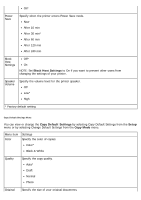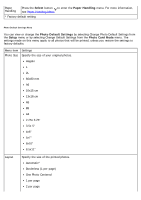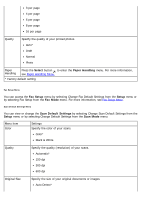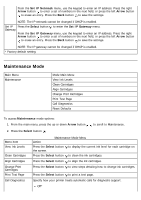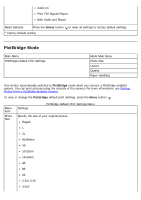Dell 968w All In One Wireless Photo Printer User's Guide - Page 71
Photo Default Settings, Setup, Photo Card Mode, Select, Paper Handling
 |
View all Dell 968w All In One Wireless Photo Printer manuals
Add to My Manuals
Save this manual to your list of manuals |
Page 71 highlights
Paper Handling Press the Select button to enter the Paper Handling menu. For more information, see Paper Handling Menu. * Factory default setting Photo Default Settings Menu You can view or change the Photo Default Settings by selecting Change Photo Default Settings from the Setup menu or by selecting Change Default Settings from the Photo Card Mode menu. The settings made on this menu apply to all photos that will be printed, unless you restore the settings to factory defaults. Menu item Settings Photo Size Specify the size of your original photos. Hagaki L 2L 60x80 mm A6 10x15 cm 13x18 cm A5 B5 A4 2.25x 3.25" 3.5x 5" 4x6" 5x7" 8x10" 8.5x11" Layout Specify the size of the printed photos. Automatic* Borderless (1 per page) One Photo Centered 1 per page 2 per page