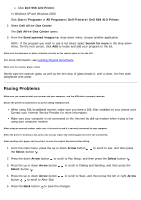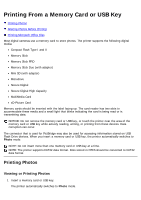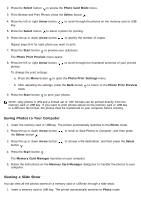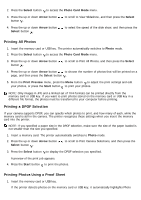Dell 968w All In One Wireless Photo Printer User's Guide - Page 137
Networking Problems
 |
View all Dell 968w All In One Wireless Photo Printer manuals
Add to My Manuals
Save this manual to your list of manuals |
Page 137 highlights
NOTE: This setting is applicable for all subsequent fax jobs. If caller ID is not working, make sure that you selected the correct Caller ID pattern. The Caller ID detection pattern is determined by the country or region you selected during initial setup. If phones in your country use two detection patterns, call your telecommunications company to determine which pattern it subscribes to. 1. From the main menu, press the up or down Arrow button the Select button . to scroll to Fax, and then press 2. Press the down Arrow button to scroll to Fax Setup, and then press the Select button . 3. Press the up or down Arrow button Select button . to scroll to Ringing and Answering, and then press the 4. Press the down Arrow button to scroll to Caller ID pattern, and then press the left or right Arrow button to select an option. Select Pattern 1 if telephones in your country subscribe to a detection pattern using frequency-shift keying (FSK). Select Pattern 2 if telephones in your country subscribe to a detection pattern using dual tone multifrequency (DTMF). 5. Press the Back button . Set the quality of the outgoing fax to Ultrafine. 1. From the main menu, press the up or down Arrow button the Select button . to scroll to Fax, and then press 2. Press the up or down Arrow button button . to scroll to Edit Fax Settings, and then press the Select 3. Press the up or down Arrow button to scroll to Quality, and then press the left or right Arrow button to scroll to Ultrafine. 4. Press the Back button . If the quality of the received fax is still poor, the fax machine at the receiving end may be limiting the fax quality. Any adjustments that you make on your printer do not affect the quality of faxes received at the other end. Networking Problems Check power Make sure the printer power light is on. Check cable Make sure the power cable is connected to the printer and to the electrical outlet.