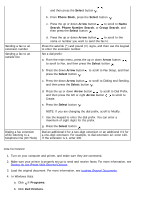Dell 968w All In One Wireless Photo Printer User's Guide - Page 15
Printing a Fax on Both Sides of
 |
View all Dell 968w All In One Wireless Photo Printer manuals
Add to My Manuals
Save this manual to your list of manuals |
Page 15 highlights
Using the Operator Panel 1. From the main menu, press the up or down Arrow button to scroll to Fax, and then press the Select button . 2. Press the down Arrow button to scroll to Fax Setup, and then press the Select button . 3. Press the up or down Arrow button button . to scroll to Fax Printing, and then press the Select 4. From If Too Big, press the left or right Arrow button to choose an option. 5. Press the Back button . Using Your Computer 1. Turn on your computer and printer, and make sure they are connected. 2. Make sure your printer is properly set up to send and receive faxes. For more information, see Setting Up the Printer With External Devices. 3. In Windows Vista: a. Click ® Programs. b. Click Dell Printers. c. Click Dell 968 AIO Printer. In Windows XP or Windows 2000: Click Start® Programs or All Programs® Dell Printers® Dell 968 AIO Printer. 4. Select Dell Fax Setup Utility. The Dell Fax Setup Wizard Query dialog box opens. 5. Click No. The Dell Fax Setup Utility dialog box opens. 6. Click the Fax Printing/Reports tab. 7. From the If fax is too big field, choose an option. 8. Click OK. A confirmation dialog box opens. 9. Click OK to overwrite the fax settings on your printer. 10. Click Close. Printing a Fax on Both Sides of the Page Using the Operator Panel