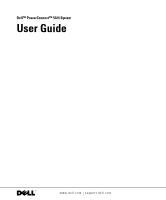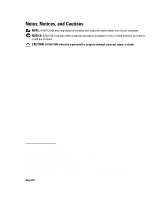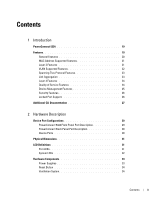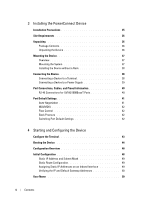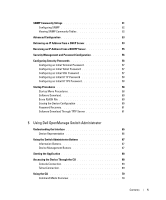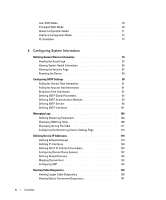Dell PowerConnect 5324 User's Guide
Dell PowerConnect 5324 Manual
 |
View all Dell PowerConnect 5324 manuals
Add to My Manuals
Save this manual to your list of manuals |
Dell PowerConnect 5324 manual content summary:
- Dell PowerConnect 5324 | User's Guide - Page 1
Dell™ PowerConnect™ 5324 System User Guide www.dell.com | support.dell.com - Dell PowerConnect 5324 | User's Guide - Page 2
, the DELL logo, Inspiron, Dell Precision, Dimension, OptiPlex, PowerConnect, PowerApp, PowerVault, Axim, DellNet, and Latitude are trademarks of Dell Inc. Microsoft and Windows are registered trademarks of Microsoft Corporation. Other trademarks and trade names may be used in this document to refer - Dell PowerConnect 5324 | User's Guide - Page 3
Features 23 Link Aggregation 23 Layer 3 Features 24 Quality of Service Features 24 Device Management Features 25 Security Features 26 Locked Port Support 26 Additional CLI Documentation 27 2 Hardware Description Device Port Configurations 29 PowerConnect 5324 Front Panel Port Description - Dell PowerConnect 5324 | User's Guide - Page 4
Ports 40 Port Default Settings 41 Auto-Negotiation 41 MDI/MDIX 42 Flow Control 42 Back Pressure 42 Switching Port Default Settings 42 4 Starting and Configuring the Device Configure the Terminal 43 Booting the Device 44 Configuration Overview 48 Initial Configuration 48 Static IP Address - Dell PowerConnect 5324 | User's Guide - Page 5
58 Startup Procedures 58 Startup Menu Procedures 58 Software Download 60 Erase FLASH File 60 Erasing the Device Configuration 60 Password Recovery 61 Software Download Through TFTP Server 61 5 Using Dell OpenManage Switch Administrator Understanding the Interface 65 Device Representation 66 - Dell PowerConnect 5324 | User's Guide - Page 6
Server Settings Page 115 Defining Device IP Addresses 119 Defining Default Gateways 119 Defining IP Interfaces 120 Defining DHCP IP Interface Parameters 123 Configuring Domain Name Systems 127 Defining Default Domains 130 Mapping Domain Host 132 Configuring ARP 134 Running Cable Diagnostics - Dell PowerConnect 5324 | User's Guide - Page 7
159 Defining Line Passwords 162 Defining Enable Password 164 Defining TACACS+ Settings 165 Configuring RADIUS Global Parameters 170 Defining SNMP Parameters 177 Defining Communities 177 Defining Traps 182 Managing Files 186 File Management Overview 186 Downloading Files 187 Uploading - Dell PowerConnect 5324 | User's Guide - Page 8
LAG Settings 264 Defining VLAN Protocol Groups 267 Adding Protocol Ports 269 Configuring GVRP 270 Aggregating Ports 274 Defining LACP Parameters 275 Defining LAG Membership 278 Multicast Forwarding Support 279 Defining Multicast Global Parameters 279 Adding Bridge Multicast Address Members - Dell PowerConnect 5324 | User's Guide - Page 9
of Service (QoS) Overview 336 CoS Services 337 Defining CoS Global Parameters 339 Configuring QoS Global Settings 339 Defining QoS Interface Settings 341 Defining Queue Settings 344 Mapping CoS Values to Queues 347 Mapping DSCP Values to Queues 349 10 Device Specifications Port and Cable - Dell PowerConnect 5324 | User's Guide - Page 10
to PowerConnect 5324 Console Port . . 39 Connecting to Device Power Connector 40 Installation and Configuration Flow 43 Switch Administrator Components 65 Port LED Indicators 66 System 75 Asset 76 Time Synchronization 81 System Health 85 Versions 87 Reset 89 SNTP Global Settings 92 - Dell PowerConnect 5324 | User's Guide - Page 11
IP Interface 124 Domain Naming System (DNS 127 Add DNS Server 128 DNS Server Table 128 Default Domain Name 130 Host Name Mapping 132 Add Host Name Mapping 133 Hosts Name Mapping Table 133 ARP Settings 135 Add ARP Entry Page 136 ARP Table Page 137 Integrated Cable Test for Copper Cables - Dell PowerConnect 5324 | User's Guide - Page 12
Community 178 Community Table 179 SNMP Trap Settings 182 Add Trap Receiver/Manager 183 Trap Managers Table 184 File Download From Server 187 File Upload to Server 190 Copy Files 191 General Settings 194 Port Based Authentication 199 Port Based Authentication Table 201 Multiple Hosts 203 - Dell PowerConnect 5324 | User's Guide - Page 13
212 Port Configuration 214 Ports Configuration Table 217 LAG Configuration 221 LAG Configuration Table 223 Storm Control 225 Storm Control Settings Table 227 Port Mirroring 229 Static MAC Address 231 Dynamic Address Table 234 GARP Timers 237 STP Global Settings 240 STP Port Settings 244 - Dell PowerConnect 5324 | User's Guide - Page 14
Bridge Multicast Group 283 Bridge Multicast Forward All 287 IGMP Snooping 290 Utilization Summary 296 Counter Summary 298 Interface an Alarm Entry Page 327 Port Statistics 330 LAG Statistics 332 QoS Settings 339 Interface Cos/QoS Settings 341 Global Queue Setting 344 CoS to Queue Mapping - Dell PowerConnect 5324 | User's Guide - Page 15
100/1000BaseT Ethernet Port 41 Port Default Settings 42 Interface Components 66 Led Indicators 67 Information Buttons 67 Device Management Buttons 68 Asset CLI Commands 78 Clock Setting CLI Commands 84 System Health CLI Commands 86 Versions CLI Commands 88 Reset CLI Command 90 SNTP Global - Dell PowerConnect 5324 | User's Guide - Page 16
File Download CLI Commands 189 File Upload CLI Commands 191 Copy Files CLI Commands 192 General Settings CLI Commands 194 Port Authentication CLI Commands 202 Multiple Hosts CLI Commands 206 Add User Name CLI Commands 208 Port Security CLI Commands 213 Port Configuration CLI Commands 217 - Dell PowerConnect 5324 | User's Guide - Page 17
Groups CLI Commands 268 Protocol Port CLI Commands 270 GVRP Global Parameters CLI Commands . . . . . 272 LACP Parameters CLI Commands 276 LAG Membership CLI Commands 279 Multicast Forwarding and Snooping CLI Commands 281 IGMP Port/LAG Members Table Control Settings . 283 Multicast Service Member - Dell PowerConnect 5324 | User's Guide - Page 18
. . . 336 DSCP to Queue Mapping Table Default Values . . 337 CoS Setting CLI Commands 341 CoS Interface CLI Commands 343 Queue Settings CLI Commands 345 CoS to Queue Settings CLI Commands 348 DSCP Value to Queue CLI Commands 350 Port Specifications 351 Operating Conditions 352 Physical Device - Dell PowerConnect 5324 | User's Guide - Page 19
notes for this product. The release notes can be downloaded from support.dell.com. This User Guide contains the information needed for installing, configuring and maintaining the PowerConnect device. PowerConnect 5324 The PowerConnect 5324 has 24 Gigabit Ethernet ports. There are also four SFP fiber - Dell PowerConnect 5324 | User's Guide - Page 20
(MDIX). For information on configuring MDI/MDI for ports or Link Aggregate Groups (LAGs), see "Defining Port Parameters" or "Defining LAG Parameters". Flow Control Support (IEEE 802.3X) Flow control enables lower speed devices to communicate with higher speed devices, by requesting that the - Dell PowerConnect 5324 | User's Guide - Page 21
for information distribution. Layer 2 Multicast service is where a single frame is addressed to a specific Multicast address, from where copies of the frame are transmitted to the relevant ports. For more information, see "Multicast Forwarding Support". Layer 2 Features IGMP Snooping Internet Group - Dell PowerConnect 5324 | User's Guide - Page 22
see "Configuring VLANs". Port Based Virtual LANs (VLANs) Port-based VLANs classify incoming packets to VLANs based on their ingress port. For more information, see "Defining VLAN Ports Settings". IEEE802.1V Protocol Based Virtual LANs (VLANs) VLAN classification rules are defined on data-link layer - Dell PowerConnect 5324 | User's Guide - Page 23
loops. For more information, see "Configuring Rapid Spanning Tree". Link Aggregation For more information, see "Aggregating Ports". Link Aggregation Up to eight Aggregated Links may be defined, each with up to eight member ports, to form a single Link Aggregated Group (LAG). This enables: • Fault - Dell PowerConnect 5324 | User's Guide - Page 24
dell.com | support.dell.com LAG is composed of ports with the same speed, set to full-duplex operation. For more information, see "Defining LAG Membership". Link Aggregation and LACP LACP uses peer exchanges across links to determine, on an ongoing basis, the aggregation capability of various links - Dell PowerConnect 5324 | User's Guide - Page 25
input into configuration commands, MIB variable settings and other management-related settings. Configuration File Download and Upload PowerConnect device configuration is stored in a configuration file. The Configuration file includes both system wide and port specific device configuration. The - Dell PowerConnect 5324 | User's Guide - Page 26
). For more information, see "Configuring Port Based Authentication". Locked Port Support Locked Port increases network security by limiting access on a specific port only to users with specific MAC addresses. These addresses are either manually defined or learned on that port. When a frame is seen - Dell PowerConnect 5324 | User's Guide - Page 27
"Defining TACACS+ Settings". Additional CLI Documentation The CLI Reference Guide, which is available on the Documentation CD, provides information about the CLI commands used to configure the device. The document provides information including the CLI description, syntax, default values, guidelines - Dell PowerConnect 5324 | User's Guide - Page 28
www.dell.com | support.dell.com 28 Introduction - Dell PowerConnect 5324 | User's Guide - Page 29
Configurations PowerConnect 5324 Front Panel Port Description The PowerConnect 5324 device is configured with the following ports: • 24 Copper ports - RJ-45 ports designated as 10/100/1000 BaseT Gigabit Ethernet ports • 4 Fiber ports - Designated as Gigabit ports • Terminal port - RS-232 console - Dell PowerConnect 5324 | User's Guide - Page 30
transceiver that offers high speed and compactness, which is designated as 1000Base-SX or LX. RS-232 Console Port One DB-9 connector for a serial terminal connection which is used for debugging, software download, etc. The default baud rate is 9600 bps. The baud rate can be configured from 2400 bps - Dell PowerConnect 5324 | User's Guide - Page 31
port of the same number is inserted and has a link. The system can switch from the RJ-45 to the SFP (or vice-versa) without a system reboot or reset links, power supplies, fans, and system diagnostics. Port LEDs 10/100/1000 Base-T Port LEDs Each 10/100/1000 Base-T port has two LEDs. Speed/link/ - Dell PowerConnect 5324 | User's Guide - Page 32
www.dell.com | support.dell.com The RJ-45 LED indications are described in the following table: Table 2-1. RJ-45 Copper based 10/100/1000BaseT LED Indications LED Left LED Right LED Color Green Static Green Flashing Orange Static Orange Flashing Green OFF Description The port is linked at 1000 - Dell PowerConnect 5324 | User's Guide - Page 33
is called an RPS unit. To power up the device, only one power supply is required. Operation with both power supply units is regulated through load sharing. Load sharing is where the device power requirements are devided between the two power supplies. If one power supply has an outage, the second - Dell PowerConnect 5324 | User's Guide - Page 34
indicates whether the AC unit is connected. DC Power Supply Unit An external DC power supply unit is used as a redundant power supply unit. Operation is possible with power supplied from this unit only. RPS600 connector type is used. No configuration is required. LED indicator is on the front panel - Dell PowerConnect 5324 | User's Guide - Page 35
unpacking, location, installation, and cable connections. Installation Precautions CAUTION Before performing any of the following procedures, read and follow the safety instructions located in the System Information Guide included in the Dell Documentation. CAUTION Observe the following points - Dell PowerConnect 5324 | User's Guide - Page 36
www.dell.com | support.dell.com Site Requirements The device can be mounted in a standard 19-inch rack or placed on a tabletop. Before installing the device, verify that the location chosen for installation meets the site requirements. • General - Ensure that the power supply is correctly installed - Dell PowerConnect 5324 | User's Guide - Page 37
positioned on the back panel. Connecting a DC Redundant Power Supply (UPS) is optional, but is recommended. The UPS DC connector is located on the back panel of the device. Mounting the System Device Rack Installation CAUTION: Disconnect all cables from the unit before mounting the device in a rack - Dell PowerConnect 5324 | User's Guide - Page 38
to support the weight of the device and the device cables. 1 Install rubber feet provided with the device. 2 Set configuring the device. The Console port connector is a male DB-9 connector, implemented as a data terminal equipment (DTE) connector. To use the Console port, the following is required - Dell PowerConnect 5324 | User's Guide - Page 39
panel. Figure 3-10. Connecting to PowerConnect 5324 Console Port Connecting a Device to a Power Supply 1 Using a 5-foot (1.5 m) standard power cable with safety ground connected, connect the power cable to the AC connector located on the back panel. 2 Connect the power cable to a grounded AC outlet - Dell PowerConnect 5324 | User's Guide - Page 40
Diagnostics are supported. RJ-45 Connections for 10/100/1000BaseT Ports The 10/100/1000BaseT ports are copper twisted-pair ports. To establish a link for the twisted-pair ports, Tx pair on one cable end must be connected to the Rx pair on the other cable end, and vice versa. If the cabling is done - Dell PowerConnect 5324 | User's Guide - Page 41
does not support auto-negotiation or is not set to auto-negotiation, both the device switching port and the NIC must be manually set to the same speed and duplex mode. If the station on the other side of the link attempts to auto-negotiate with a device 10/100/1000BaseT port that is configured to - Dell PowerConnect 5324 | User's Guide - Page 42
cable and a crossover cable irrelevant. (The standard wiring for end stations is known as MDI (Media Dependent Interface), and the standard wiring for hubs and switches is known as MDIX.) Flow Control The device supports 802.3x Flow Control for ports configured with the Full Duplex mode. By default - Dell PowerConnect 5324 | User's Guide - Page 43
. NOTE: Before proceeding, read the release notes for this product. The release notes can be downloaded from www.support.dell.com. Figure 4-12. Installation and Configuration Flow Configure the Terminal To configure the device, the terminal must be running terminal emulation software. Starting and - Dell PowerConnect 5324 | User's Guide - Page 44
2000 service packs. Booting the Device NOTE: The assumed bootup information is as follows: • The device is delivered with a default configuration. • The device is not configured with a default user name and password. To boot the device, perform the following: 1 Ensure that the device Serial port is - Dell PowerConnect 5324 | User's Guide - Page 45
running from RAM and the list of numbered system ports and their states (up or down) are displayed. The following screen is an example configuration. Items such as addresses, versions, and dates may differ for each device. Decompressing SW from image-2 78c000 OK Running from RAM... Running SW Ver - Dell PowerConnect 5324 | User's Guide - Page 46
www.dell.com | support.dell.com HW version is 00.01.07 Base Mac address is: 00:00:07:77:77:77 Dram size is : 64M bytes Dram first block size is : 40960K bytes Dram first PTR is : 0x1800000 Flash size is: 16M Device configuration: Prestera based system Slot 1 - Neyland24 HW Rev. 0.1 Tapi Version: v1 - Dell PowerConnect 5324 | User's Guide - Page 47
: ch1 01-Jan-2000 01:01:36 %LINK-W-Down: g1 01-Jan-2000 01:03:42 %INIT-I-Startup: Cold Startup console> After the device boots successfully, a system prompt is displayed (console>) which is used to configure the device. However, before configuring the device, ensure that the latest software version - Dell PowerConnect 5324 | User's Guide - Page 48
port or remotely through an interface defined during the initial configuration. The initial configuration consists of the following: • Setting the user name 'admin', password as 'dell' with the highest privilege level of 15. • Configuring the static IP address and the default gateway. • Configuring - Dell PowerConnect 5324 | User's Guide - Page 49
to the PowerConnect VLAN interface is 192.168.1.123 • The IP subnet mask for the network is 255.255.255.0 • The IP address of the default route is 192.168.1.1 • The read/write SNMP community string is "private" console> enable console# configure console(config)# username admin password dell level 15 - Dell PowerConnect 5324 | User's Guide - Page 50
: Command console# show ip interface vlan 1 Output Gateway IP Address 192.168.1.1 Activity status Active IP address 192.168.1.123 /24 Interface VLAN 1 Type Static NOTE: It is recommended that the most recent revision of the user documentation is downloaded from the Dell support website - Dell PowerConnect 5324 | User's Guide - Page 51
with no community strings configured. SNMPv1 and SNMPv2 are supported on the device. This section describes SNMPv1/v2 configuration parameters. The following screen displays the default device configuration: Console# show snmp CommunityString Community-Access IP address Traps are enabled - Dell PowerConnect 5324 | User's Guide - Page 52
, in accordance with using an SNMP-based management station. Configuring SNMP To configure SNMP station IP address and community string(s) for the general device router tables, perform the following steps. 1 At the console prompt, enter the command Enable. The prompt is displayed as #. 2 Enter - Dell PowerConnect 5324 | User's Guide - Page 53
mask and default gateway. Retrieving an IP Address From a DHCP Server When using the DHCP protocol to retrieve an IP address, the device acts as a DHCP client. When the device is reset, the DHCP command is saved in the configuration file, but not the IP address. To retrieve an IP address from a DHCP - Dell PowerConnect 5324 | User's Guide - Page 54
www.dell.com | support.dell.com 2 Enter the following commands to use the selected port for receiving the IP address. In the following example, the commands are based on the port type used for configuration. • Assigning Dynamic IP Addresses: console# configure console(config)# interface ethernet g1 - Dell PowerConnect 5324 | User's Guide - Page 55
and boots from it. The device then enables DHCP as instructed in the new configuration file, and the DHCP instructs it to reload the same file again. Receiving an IP Address From a BOOTP Server The standard BOOTP protocol is supported and enables the device to automatically download its IP host - Dell PowerConnect 5324 | User's Guide - Page 56
This command will reset the whole system and disconnect your current session. Do you want to continue (y/n) [n]? /* the switch reboots */ To verify the IP address, enter the show ip interface command. The device is now configured with an IP address. Security Management and Password Configuration - Dell PowerConnect 5324 | User's Guide - Page 57
Terminal Password To configure an initial terminal password, enter the following commands: console(config)# aaa authentication login default line console(config)# aaa authentication enable default line console(config)# line console console(config-line)# login authentication default console(config - Dell PowerConnect 5324 | User's Guide - Page 58
services require level 15 access and connect directly to the configuration level access. Startup Procedures Startup Menu Procedures The procedures called from the Startup menu cover software download, flash handling and password recovery. The diagnostics procedures are for use by technical support - Dell PowerConnect 5324 | User's Guide - Page 59
menu procedures can be done using the ASCII terminal or Windows HyperTerminal. [1] Download Software [2] Erase Flash File [3] Password Recovery Procedure [4] Enter Diagnostic Mode [5] Set Terminal Baud-Rate [6] Back Enter your choice or press 'ESC' to exit Starting and Configuring the Device 59 - Dell PowerConnect 5324 | User's Guide - Page 60
within 35 seconds (default), the device times out. This default value can be changed through CLI. Software Download The software download procedure is performed when a new version must be downloaded to replace the corrupted files, update or upgrade the system software. To download software from the - Dell PowerConnect 5324 | User's Guide - Page 61
allocated for the other system image copy. On the next boot, the device will decompress and run the currently active system image unless chosen otherwise. To download a system image through the TFTP server: 1 Ensure that an IP address is configured on one of the device ports and pings can be sent - Dell PowerConnect 5324 | User's Guide - Page 62
programming it into the flash updates the boot image. The boot image is loaded when the device is powered on. A user has no control over the boot image copies. To download a boot image through the TFTP server: 1 Ensure that an IP address is configured on one of the device ports and pings can be sent - Dell PowerConnect 5324 | User's Guide - Page 63
01-May-2004 time 12:12:20) 4 Enter copy tftp://{tftp address}/{file name} boot to copy the boot image to the device. The following is an example of the information that appears: console# copy tftp://176.215.31.3/332448-10018.rfb boot Erasing file..done. Copy: 2739187 bytes copied in 00:01:13 [hh - Dell PowerConnect 5324 | User's Guide - Page 64
www.dell.com | support.dell.com 64 Starting and Configuring the Device - Dell PowerConnect 5324 | User's Guide - Page 65
Using Dell OpenManage Switch Administrator This section provides an introduction to the user a view of the device, an information or table area, and configuration instructions. Figure 5-13. Switch Administrator Components Table 5-7 lists the interface components with their corresponding numbers. - Dell PowerConnect 5324 | User's Guide - Page 66
device ports, current configuration and Dell Support. For more information, see "Information Buttons." Device Representation The PowerConnect home page contains a graphical device representation of the front panel. Figure 5-14. Port LED Indicators The port coloring indicates if a specific port - Dell PowerConnect 5324 | User's Guide - Page 67
Help About Log Out Description Opens the Dell Support page at support.dell.com. Online help containing information to assist in configuring and managing the device. The online help pages are linked directly to the page currently open. For example, if the IP Addressing page is open, the help topic - Dell PowerConnect 5324 | User's Guide - Page 68
is not configured with a default password, and can be configured without entering a password. For information about recovering a lost password, see "Password Recovery." NOTE: Passwords are both case sensitive and alpha-numeric. 4 Click OK. The Dell PowerConnect OpenManage™ Switch Administrator home - Dell PowerConnect 5324 | User's Guide - Page 69
The device supports up to four simultaneous Telnet sessions. All CLI commands can be used over a telnet session. To start a Telnet session: 1 Select Start > Run. The Run window opens. 2 In the Run window, type Telnet in the Open field. 3 Click OK to begin the Telnet session. Using Dell - Dell PowerConnect 5324 | User's Guide - Page 70
the Subinterface Configuration mode. A password is not required. User EXEC Mode After logging into the device, the EXEC command mode is enabled. The user-level prompt consists of the host name followed by the angle bracket (>). For example: console> NOTE: The default host name is console unless it - Dell PowerConnect 5324 | User's Guide - Page 71
to Privileged EXEC mode, type the exit command or use the command. The following example illustrates how to access Global Configuration Mode and return back to the Privileged EXEC Mode: console# console#configure console(config)#exit console# Using Dell OpenManage Switch Administrator 71 - Dell PowerConnect 5324 | User's Guide - Page 72
example, to create a VLAN and apply an IP address to the VLAN. The following is an example of the VLAN mode prompt: Console # vlan database Console (config-vlan)# Port Channel Mode The Port Channel mode contains commands for configuring Link Aggregation Groups (LAG). The following is an example of - Dell PowerConnect 5324 | User's Guide - Page 73
key pubkey-chain ssh Console(config-pubkey-chain)# CLI Examples CLI commands are provided as configuration examples. For a full description of the CLI commands, including examples, refer to the "CLI Reference Guide" included on the Documentation CD. Using Dell OpenManage Switch Administrator 73 - Dell PowerConnect 5324 | User's Guide - Page 74
www.dell.com | support.dell.com 74 Using Dell OpenManage Switch Administrator - Dell PowerConnect 5324 | User's Guide - Page 75
Configuring System Information This section provides information for defining system parameters including security features, downloading device software, and resetting the device. To open the System page, click System in the tree view. Figure 6-15. System Configuring System Information 75 - Dell PowerConnect 5324 | User's Guide - Page 76
www.dell.com | support.dell.com Defining General Device Information The General page contains links to pages for configuring device parameters. Viewing the Asset Page The Asset page contains parameters for configuring general device information, including the system name, location, and contact, the - Dell PowerConnect 5324 | User's Guide - Page 77
evening. System Up Time - Specifies the amount of time since the last device reset. The system time is displayed in the following format: Days, Hours, Minutes is updated. Initiating a Telnet Session: 1 Open the Asset page. 2 Click Telnet. A Telnet session is initiated. Configuring System - Dell PowerConnect 5324 | User's Guide - Page 78
www.dell.com | support.dell.com Configuring Device Information Using the CLI Commands The following table summarizes the equivalent CLI commands for viewing and setting fields displayed in the Asset page. Table 6-11. Asset CLI Commands CLI Command Description hostname name Specifies or - Dell PowerConnect 5324 | User's Guide - Page 79
: System MAC Address: Sys Object ID: Type: PowerConnect 5324 Ethernet Routing Switch 0,00:04:17 spk DELL Switch R&D 00:10:b5:f4:00:01 1.3.6.1.4.1.674.10895.3000 Power Supply Main Redundant Status -------OK OK FAN 1 2 Status -------OK OK DELL Switch# Defining System Time Settings The Time - Dell PowerConnect 5324 | User's Guide - Page 80
www.dell.com | support.dell.com • Belarus - Last weekend of March until the last weekend of October. • Belgium - Last weekend of March until the last weekend October. • New Zealand - From the first Sunday in October until the first Sunday on or after 15th March. 80 Configuring System Information - Dell PowerConnect 5324 | User's Guide - Page 81
- From the first Sunday in April at 02:00 to the last Sunday in October at 02:00. For more information on SNTP, see "Configuring SNTP Settings" . To open the Time Synchronization page, click System →General →Time Synchronization in the tree view. Figure 6-17. Time Synchronization Clock Source - Dell PowerConnect 5324 | User's Guide - Page 82
dell.com | support.dell.com Clock Source - The source used to set the system clock. The possible field values: SNTP - Specifies that the system time is set via an SNTP server. For more information, see "Configuring SNTP Settings" . None - Specifies that the system time is not set device switches to - Dell PowerConnect 5324 | User's Guide - Page 83
- Defines the recurring time that DST ends each year. For example, DST ends locally every fourth Friday in October at updated. Defining Local Clock Settings 1 Open the Time Synchronization page. 2 Define the Recurring fields. 3 Click Apply Changes. The local clock settings are applied. Configuring - Dell PowerConnect 5324 | User's Guide - Page 84
CLI Commands CLI Description clock source {sntp} Configures an external time source for the system clock. clock timezone hours-offset [minutes minutesoffset][zone acronym] Sets the time zone for display purposes. clock summer-time Configures the system to automatically switch to summer - Dell PowerConnect 5324 | User's Guide - Page 85
possible field values are: - The main power supply is operating normally for the specified unit. - The main power supply is not operating normally for the specified unit. Not Present - The power supply is not present for the specified unit. Fan - The device fan status. The possible field values are - Dell PowerConnect 5324 | User's Guide - Page 86
: System MAC Address: Sys Object ID: Type: PowerConnect 5324 Ethernet Routing Switch 0,00:04:17 spk DELL Switch R&D 00:10:b5:f4:00:01 1.3.6.1.4.1.674.10895.3000 Power Supply Main Redundant Status -------OK OK FAN 1 2 Status -------OK OK DELL Switch# 86 Configuring System Information - Dell PowerConnect 5324 | User's Guide - Page 87
Viewing the Versions Page The Versions page contains information about the hardware and software versions currently running. To open the Versions page, click System→General→Versions in the tree view. Figure 6-19. Versions Configuring System Information 87 - Dell PowerConnect 5324 | User's Guide - Page 88
CLI Commands CLI Command show version Description Displays system version information. The following is an example of the CLI commands: Console> show version SW version x.xxx (date 23-Jul-xxxx time 17:34:19) Boot version x.xxx (date 17-Jan-xxxx time 11:48:21) HW version x.x.x 88 Configuring - Dell PowerConnect 5324 | User's Guide - Page 89
For more information about saving Configuration files, see "Managing Files" . Resetting the Device 1 Open the Reset page 2 Click reset. A confirmation message displays. 3 Click OK. The device is reset. After the device is reset, a prompt for a user name and password displays. 4 Enter a user name and - Dell PowerConnect 5324 | User's Guide - Page 90
command: Console >reload This command will reset the whole system and disconnect your current session. Do you want to continue (y/n) [n] ? Configuring SNTP Settings The device supports GPS system. • Stratum 1 - A server that is directly linked to a Stratum 0 time source is used. Stratum 1 time - Dell PowerConnect 5324 | User's Guide - Page 91
for synchronizing switch time. Polling for Anycast Time Information Polling for Anycast information is used when the server IP address is unknown. The first anycast server to return a response is used to set the time →SNTP in the tree view to open the SNTP page. Configuring System Information 91 - Dell PowerConnect 5324 | User's Guide - Page 92
.dell.com | support.dell.com Defining SNTP Global Parameters The SNTP Global Settings page provides information for defining SNTP parameters globally. To open the SNTP Global Settings page, click System →SNTP→SNTP Global Settings in the tree view. Figure 6-21. SNTP Global Settings 92 Configuring - Dell PowerConnect 5324 | User's Guide - Page 93
Broadcast Servers Updates, Receive Anycast Servers Updates, and the Receive Unicast Servers Updates fields are all enabled, the system time is set according the following is an example of the CLI commands: console> enable console# configure console(config)# sntp anycast client enable Defining - Dell PowerConnect 5324 | User's Guide - Page 94
www.dell.com | support.dell.com Figure 6-22. SNTP Authentication SNTP Authentication - Enables authenticating an SNTP session between the device and . Trusted Key - Specifies the Encryption Key used to authenticate the SNTP server. Remove - Removes when . 94 Configuring System Information - Dell PowerConnect 5324 | User's Guide - Page 95
Apply Changes. The SNTP Authentication Key is added, and the device is updated. Displaying the Authentication Key Table 1 Open the SNTP Authentication page. 2 Click Show All. The Authentication Key Table opens: Figure 6-24. Authentication Key Table Deleting the Authentication Key 1 Open the SNTP - Dell PowerConnect 5324 | User's Guide - Page 96
www.dell.com | support.dell.com 5 Click Apply Changes. The entry is removed, and the device is updated. Defining SNTP Authentication Settings Using CLI Commands The following table summarizes the equivalent CLI commands for setting fields displayed in the SNTP Authentication page. Table 6-17. SNTP - Dell PowerConnect 5324 | User's Guide - Page 97
Figure 6-25. SNTP Servers SNTP Server - Enter a user-defined SNTP server IP addresses or hostname. Up to eight SNTP servers can be defined. This field can contain 1 - SNTP server. Remove - Removes a specific SNTP server from the SNTP Server list, when selected. Configuring System Information 97 - Dell PowerConnect 5324 | User's Guide - Page 98
, and the device is updated. The following table summarizes the equivalent CLI commands for setting fields displayed in the Add SNTP Server page. Table 6-18. SNTP Server CLI Commands CLI Command Description sntp server ip- Configures the to use SNTP to request address|hostname [poll] [key and - Dell PowerConnect 5324 | User's Guide - Page 99
. The SNTP Servers Table opens. 3 Select an SNTP Server entry. 4 Modify the relevant fields. 5 Click Apply Changes. The SNTP Server information is updated. Deleting the SNTP Server 1 Open the SNTP Servers page. 2 Click Show All. The SNTP Servers Table opens. 3 Select an SNTP Server entry. 4 Select - Dell PowerConnect 5324 | User's Guide - Page 100
.dell.com Defining SNTP Servers Settings Using CLI Commands The following table summarizes the equivalent CLI commands for setting fields displayed in the SNTP Servers page. Table 6-19. SNTP Server CLI Commands CLI Command Description sntp server ip-address|hostname [poll] [key keyid] Configures - Dell PowerConnect 5324 | User's Guide - Page 101
console> enable console# configure Console(config)# sntp server 100.1.1.1 poll key 10 Console# show sntp IP address 176.1.1.8 Primary 176.1.8.179 Secondary Last response AFE252C1.6DBDDFF2 AFE21789.643287C9 Defining SNTP Interfaces The SNTP Broadcast Interface Table contains fields for setting - Dell PowerConnect 5324 | User's Guide - Page 102
is updated. Defining SNTP Interface Settings Using CLI Commands The following table summarizes the equivalent CLI commands for setting fields displayed in the SNTP Broadcast Interface Table. Table 6-20. SNTP Broadcast CLI Commands CLI Command sntp client enable show sntp configuration Description - Dell PowerConnect 5324 | User's Guide - Page 103
Console# show sntp configuration Polling interval: 7200 seconds. MD5 Authentication keys: 8, 9 Authentication is required for synchronization. Trusted Keys: 8,9 Unicast Clients Polling: Enabled. Server ----------176.1.1.8 176.1.8.179 Polling -------Enabled Disabled Broadcast Clients: Enabled - Dell PowerConnect 5324 | User's Guide - Page 104
dell.com | support.dell.com Managing Logs The Logs page contains links to various log pages. To open the Logs page, click System →Logs in the tree view. The Logs page contains links relevancy. Each message severity determines the set of event logging devices that are Configuring System Information - Dell PowerConnect 5324 | User's Guide - Page 105
Figure 6-29. Global Log Parameters Logging - Enables device global logs for Cache, File, and Server Logs. Console logs are enabled by default. Severity - The following are the available severity logs: Emergency - The highest warning level. If the device is down or not functioning properly, an - Dell PowerConnect 5324 | User's Guide - Page 106
dell.com | support.dell.com The Global Log Parameters page also contains check boxes which correspond to a distinct logging system: Console - The minimum severity level from which logs are sent to the console The log settings are saved, and the device is updated. 106 Configuring System Information - Dell PowerConnect 5324 | User's Guide - Page 107
summarizes the equivalent CLI commands for setting fields displayed in the Global Log Parameters page. Table 6-22. Global Log Parameters CLI Commands CLI Command Description logging on Enables error message logging. logging {ip-address | hostname} [port port] [severity level] [facility facility - Dell PowerConnect 5324 | User's Guide - Page 108
www.dell.com | support.dell.com Displaying RAM Log Table The RAM Log Table contains information about log entries kept in RAM, including . Description - The user-defined log description. Removing Log Information: 1 Open the RAM Log Table. 2 Click Clear Log. 108 Configuring System Information - Dell PowerConnect 5324 | User's Guide - Page 109
The log information is removed from the RAM Log Table, and the device is updated. Configuring System Information 109 - Dell PowerConnect 5324 | User's Guide - Page 110
www.dell.com | support.dell.com Viewing and Clearing the RAM Log Table Using the CLI Commands The following table summarizes the equivalent CLI commands for viewing and clearing fields displayed in the RAM Log Table. Table 6-23. RAM Log Table CLI Commands CLI Command show logging clear logging - Dell PowerConnect 5324 | User's Guide - Page 111
:%LINK-W-Down: g1 01-Jan-2000 01:01:32 :%INIT-I-InitCompleted: Initialization task is completed Console # clear logging clear logging buffer [y/n]? Console # Displaying the Log File Table The Log File Table contains information about log entries saved to the Log File in FLASH, Configuring System - Dell PowerConnect 5324 | User's Guide - Page 112
www.dell.com | support.dell.com including the time the log was entered, the log severity, and a description of the log message. To open the the log was entered in the Log File Table. Severity - Specifies the log severity. Description - The log message text. 112 Configuring System Information - Dell PowerConnect 5324 | User's Guide - Page 113
viewing and setting fields displayed in the Log File Table. Table 6-24. Log File Table CLI Commands CLI Command show logging file clear logging file Description Displays the logging state and the syslog messages stored in the logging file. Clears messages from the logging file. Configuring System - Dell PowerConnect 5324 | User's Guide - Page 114
www.dell.com | support.dell.com The following is an example of the CLI commands: Console # show logging file Logging is enabled. Console Logging: Level info. Console Messages: 0 Dropped. Buffer Logging: Level info. Buffer Messages: 62 Logged, 62 Displayed, 200 Max. File Logging: Level debug. File - Dell PowerConnect 5324 | User's Guide - Page 115
32. Remote Log Server Settings Available Servers - Contains a list of servers to which logs can be sent. UDP Port (1-65535) - The UDP port to which the logs are sent for the selected server. The possible range is 1 - 65535. The default value - Dell PowerConnect 5324 | User's Guide - Page 116
in the Severity to Include check boxes. 5 Click Apply Changes. The log settings are saved, and the device is updated. Defining a New Server: 1 Open the Remote Log Server Settings page. 2 Click Add. The Add a Log Server page opens: Figure 6-33. Add a Log Server 116 Configuring System Information - Dell PowerConnect 5324 | User's Guide - Page 117
New Log Server IP Address - Defines the IP address of the new Log Server. 3 Define the fields. 4 Click Apply Changes. The server is defined and added to the Available Servers list. Displaying the Remote Log Servers Table: 1 Open the Remote Log Server Settings page. 2 Click Show All. The Remote Log - Dell PowerConnect 5324 | User's Guide - Page 118
www.dell.com | support.dell.com Working with Remote Server Logs Using the CLI Commands The following table summarizes the equivqlent CLI command for working with remote server logs. Table 6-25. Remote Log Server CLI Commands CLI Command logging (ip-address | hostname) [port port] [severity level] - Dell PowerConnect 5324 | User's Guide - Page 119
the equivalent CLI commands for setting fields displayed in the Default Gateway page. Table 6-26. Default Gateway CLI Commands CLI Command ip default-gateway ipaddress no ip default-gateway Description Defines a default gateway. Removes a default gateway. Configuring System Information 119 - Dell PowerConnect 5324 | User's Guide - Page 120
.dell.com | support.dell.com The following is an example of the CLI commands: Console (config)# ip default-gateway 196.210.10.1 Console (config)# no ip default-gateway Defining IP Interfaces The IP Interface Parameters page contains fields for assigning IP parameters to interfaces. To open the IP - Dell PowerConnect 5324 | User's Guide - Page 121
an IP address in the IP Address drop-down menu. 3 Modify the required fields. 4 Click Apply Changes. The parameters are modified, and the device is updated. Deleting IP Addresses 1 Open the IP Interface Parameters page. 2 Click Show All. The Interface Parameters Table opens: Configuring System - Dell PowerConnect 5324 | User's Guide - Page 122
www.dell.com | support.dell.com Figure 6-37. IP Interface Parameter Table 3 Select an IP address and select the Remove check box. 4 Click Apply Changes. The selected IP address is deleted, and the device is updated. 122 Configuring System Information - Dell PowerConnect 5324 | User's Guide - Page 123
Sets an IP address. prefix-length} no ip address [ip-address] Removes an IP address show ip interface [ethernet Displays the usability status of interfaces interface-number | vlan vlan- configured for IP. id | port-channel number] The following is an example of the CLI commands: Console (config - Dell PowerConnect 5324 | User's Guide - Page 124
www.dell.com | support.dell.com Gateway IP Address 192.168.1.1 Activity status Active IP address 192.168.1.123 /24 Interface VLAN 1 Type Static The DHCP IP Interface page contains fields for specifying the DHCP clients connected to the device. Click System→IP Addressing→DHCP IP - Dell PowerConnect 5324 | User's Guide - Page 125
Click the option button next to Port, LAG, or VLAN and updated. Modifying a DHCP IP Interface 1 Open the DHCP IP Interface page. 2 Modify the fields. 3 Click Apply Changes. The entry is modified, and the device is updated. Deleting a DHCP IP Interface 1 Open the DHCP IP Interface page. Configuring - Dell PowerConnect 5324 | User's Guide - Page 126
28. DHCP IP Interface CLI Commands CLI Command Description ip address dhcp To acquire an IP address on an Ethernet interface from the [hostname host-name] Dynamic Host Configuration Protocol (DHCP). The following is an example of the CLI command: console> enable console# config console (config - Dell PowerConnect 5324 | User's Guide - Page 127
Configuring Domain Name Systems Domain Name System (DNS) converts user-defined domain names into IP addresses. Each time a domain name is assigned the DNS service translates the name into a numeric IP address. For example, www.ipexample.com is translated to 192.87.56.2. DNS servers maintain domain - Dell PowerConnect 5324 | User's Guide - Page 128
www.dell.com | support.dell.com Figure 6-40. Add DNS Server 3 Define the relevant fields. 4 Click Apply Changes. The new DNS server is defined, and the device is updated. Displaying the DNS Servers . The selected DNS server is deleted, and the device is updated. 128 Configuring System Information - Dell PowerConnect 5324 | User's Guide - Page 129
configuring device system information. . Table 6-29. DNS Server CLI Commands CLI Command Description ip name-server server-address Sets the available name servers. Up to eight name servers can be set. no ip name-server serveraddress Removes a name server. ip domain-name name Defines a default - Dell PowerConnect 5324 | User's Guide - Page 130
www.dell.com | support.dell.com The following is an example of the CLI commands: console> enable Console# configure console (config)# ip name-server 176.16.1.18 Defining Default Domains The Default Domain Name page provides information for defining default DNS domain names. To open the Default - Dell PowerConnect 5324 | User's Guide - Page 131
(DNS). Displays the default domain name, list of name server hosts, the static and the cached list of host names and addresses. The following is an example of the CLI commands: console> enable console# configure console (config)# ip domain-name www.dell.com Configuring System Information 131 - Dell PowerConnect 5324 | User's Guide - Page 132
www.dell.com | support.dell.com Mapping Domain Host The Host Name Mapping page provides parameters for assigning static host names IP addresses. The Host Name Mapping page provides up to eight IP addresses per host. To open the Host Name Mapping page, click System→IP Addressing→Host Name Mapping. - Dell PowerConnect 5324 | User's Guide - Page 133
Host Name from IP Address Mapping 1 Open the Host Name Mapping page. 2 Click Show All 3 The Host Mapping Table opens. 4 Select a Host Mapping Table entry. 5 Check the Remove checkbox. 6 Click Apply Changes. The Host Mapping Table entry is deleted, and the is updated. Configuring System Information - Dell PowerConnect 5324 | User's Guide - Page 134
entries from the host name-to-address cache. Displays the default domain name, list of name server hosts, the static and the cached list of host names and addresses. The following is an example of the CLI commands: console# enable console# configure console (config)# ip host accounting.abc.com 176 - Dell PowerConnect 5324 | User's Guide - Page 135
the fields for ARP settings on a single device. Interface - The interface number of the port, LAG, or VLAN that is connected to the device. IP Address - The station IP address, which is associated with the MAC address filled in below. MAC Address - The station MAC address, which is associated in - Dell PowerConnect 5324 | User's Guide - Page 136
. Adding a Static ARP Table Entry: 1 Open the ARP Settings page. 2 Click Add. The Add ARP Entry page opens: Figure 6-47. Add ARP Entry Page 3 Select an interface. 4 Define the fields. 5 Click Apply Changes. The ARP Table entry is added, and the device is updated. 136 Configuring System Information - Dell PowerConnect 5324 | User's Guide - Page 137
48. ARP Table Page Deleting ARP Table Entry 1 Open the ARP Settings page 2 Click Show All. The ARP Table page opens. 3 Select a table entry. 4 Select the Remove check box. 5 Click Apply Changes. The selected ARP Table entry is deleted, and the device is updated. Configuring System Information 137 - Dell PowerConnect 5324 | User's Guide - Page 138
www.dell.com | support.dell.com Configuring ARP Using the CLI Commands The following table summarizes the equivalent CLI commands for setting fields displayed in the ARP Settings page. Table 6-32. ARP Settings CLI Commands CLI Command Description arp ip_addr hw_addr Adds a permanent entry in - Dell PowerConnect 5324 | User's Guide - Page 139
. Possible values are: No Cable - There is no cable connected to the port. Open Cable - The cable is connected on only one side. Short Cable - A short has occurred in the cable. OK - The cable passed the test. Fiber Cable - A fiber cable is connected to the port. Configuring System Information 139 - Dell PowerConnect 5324 | User's Guide - Page 140
www.dell.com | support.dell.com Cable Fault Distance - The distance from the port where the cable error occurred. Last Update - The last time the port was tested. Approximate Cable Length - The approximate cable length. This test can only be performed when the port is up and operating at 1 Gbps. - Dell PowerConnect 5324 | User's Guide - Page 141
on ports. show copper-port cable- Displays the estimated copper cable length attached to a length [interface] port. The following is an example of the CLI commands: console> enable Console# test copper-port tdr g3 Cable is open at 100 meters. Console> show copper-ports tdr Port Result - Dell PowerConnect 5324 | User's Guide - Page 142
www.dell.com | support.dell.com Figure 6-50. Optical Transceiver Diagnostics Port - The port to which the fiber cable is connected. Temperature - The temperature (in Celsius) at which the cable is operating. Voltage - The voltage at which the cable is operating. Current - The current at which the - Dell PowerConnect 5324 | User's Guide - Page 143
Optic Cable Test CLI Commands CLI Command show fiber-ports optical-transceiver [interface][detailed] Description Displays the optical transceiver diagnostics. The following is an example of the CLI command: console> enable Console# show fiber-ports optical-transceiver Power Port Temp Voltage - Dell PowerConnect 5324 | User's Guide - Page 144
.dell.com • LOS - Loss of signal. • Data Ready - The transceiver has archived power up and data is ready. • N/A - Not Available, N/S - Not Supported, W - Warning, E - Error. NOTE: Fiber Optic analysis feature works only on SFPs that support the digital diagnostic standard SFF4872. 144 Configuring - Dell PowerConnect 5324 | User's Guide - Page 145
setting security parameters for ports, device management methods, user, and server security. To open the Management Security page, click System→Management interfaces and source IP address and/or source IP subnets. Management access can be separately defined for each type of management access method, - Dell PowerConnect 5324 | User's Guide - Page 146
act as filters for determining rule priority, the device management method, interface type, source IP address and network mask, and the device management access action. Users can be blocked or permitted management access. Rule priority sets the order of rule application in a profile. Defining Rules - Dell PowerConnect 5324 | User's Guide - Page 147
of the source IP address. Action - Defines whether to permit or deny management access to the defined interface. 3 Define the Access Profile Name field. 4 Define the relevant fields. 5 Click Apply Changes. The new Access Profile is added, and the device is updated. Configuring System Information - Dell PowerConnect 5324 | User's Guide - Page 148
www.dell.com | support.dell.com Adding Rules to Access Profile NOTE: The first rule must be defined to beginning matching traffic to access profiles. 1 the rule criteria. 1 Open the Access Profiles page. 2 Click Show All. The Profile Rules Table Page opens: 148 Configuring System Information - Dell PowerConnect 5324 | User's Guide - Page 149
number] [service service] permit ip-source ip-address [mask mask | prefix-length] [ethernet interface-number | vlan vlan-id | port-channel number] [service service] Sets port permitting conditions for the management access list, and the selected management method. Configuring System Information - Dell PowerConnect 5324 | User's Guide - Page 150
support.dell.com Table 6-35. Access Profiles CLI Commands CLI Command Description deny [ethernet interface- Sets port denying conditions for the management number | vlan vlan-id | port- access list, and the selected management channel number] [service method. service] deny ip-source ip-address - Dell PowerConnect 5324 | User's Guide - Page 151
the CLI commands: Console (config)# management access-list mlist Console (config-macl)# permit ethernet g1 Console (config-macl)# permit ethernet g9 Console (config-macl)# deny ethernet g2 Console (config-macl)# deny ethernet g10 Console (config-macl)# exit Console (config)# management access-class - Dell PowerConnect 5324 | User's Guide - Page 152
information, see "Configuring RADIUS Global Parameters." Line - The line password is used for user authentication. Enable - The enable password is used for authentication. TACACS+ - The user authentication occurs at the TACACS+ server. Restore Default- Restores the default user authentication method - Dell PowerConnect 5324 | User's Guide - Page 153
Add. The Add Authentication Method Profile Name page opens: Figure 6-56. Add Authentication Profile Page 3 Configure the profile. 4 Click Apply Changes. The authentication profile is updated to the device. Displaying the Show All Authentication Profiles Page: 1 Open the Authentication Profiles page - Dell PowerConnect 5324 | User's Guide - Page 154
www.dell.com | support.dell.com Figure 6-57. Authentication Profiles commands for setting fields displayed in the Authentication Profiles page. Table 6-36. Authentication Profile CLI Commands CLI Command Description aaa authentication login {default | list-name} method1 [method2.] Configures - Dell PowerConnect 5324 | User's Guide - Page 155
the CLI commands: Console (config)# aaa authentication login default radius local enable none Console (config)# no aaa authentication login default Assigning Authentication - Authentication occurs locally. RADIUS - Authentication occurs at the RADIUS server. Configuring System Information 155 - Dell PowerConnect 5324 | User's Guide - Page 156
dell.com | support.dell.com TACACS+ - Authentication occurs at the TACACS+ server. Applying an Authentication List to Console Sessions 1 Open the Select Authentication page. 2 Select an Authentication Profile in the Console field. 3 Click Apply Changes. Console . 156 Configuring System Information - Dell PowerConnect 5324 | User's Guide - Page 157
table summarizes the equivalent CLI commands for setting fields displayed in the Select Authentication page. Table 6-37. Select Authentication CLI Commands CLI Command enable authentication [default | list-name] login authentication [default | list-name] ip http authentication method1 [method2 - Dell PowerConnect 5324 | User's Guide - Page 158
www.dell.com | support.dell.com Console (config-line)# enable authentication default Console (config-line)# login authentication default Console (config-line)# exit Console (config)# ip http authentication radius local Console (config)# ip https authentication radius local Console (config)# exit - Dell PowerConnect 5324 | User's Guide - Page 159
contains fields for defining users, passwords and access levels. To open the Local User Database page click System > Management Security > Local User Database in Click Apply Changes. The user access rights and passwords are defined, and the device is updated. Configuring System Information 159 - Dell PowerConnect 5324 | User's Guide - Page 160
is updated. Displaying the Local User Table: 1 Open the Local User Database page. 2 Click Show All. The Local User Table opens: Figure 6-61. Local User Table Page Deleting Users: 1 Open the Local User Database page. 2 Click Show All. The Local User Table opens. 160 Configuring System Information - Dell PowerConnect 5324 | User's Guide - Page 161
User Database CLI Commands CLI Command username name [password password] [level level] [encrypted] Description Establishes a username-based authentication system. The following is an example of the CLI commands: Console (config)# username bob password lee level 15 Configuring System Information - Dell PowerConnect 5324 | User's Guide - Page 162
www.dell.com | support.dell.com Defining Line Passwords The Line Password page contains fields for defining line passwords for management methods. To open the Line Password page, click System →Management Security→Line Passwords in the tree view. Figure 6-62. Line Password Line Password for Console - Dell PowerConnect 5324 | User's Guide - Page 163
CLI commands for setting fields displayed in the Line Password page. Table 6-39. Line Password CLI Commands CLI Command password password [encrypted] Description Specifies a password on a line. The following is an example of the CLI commands: Console (config-line)# password dell Configuring - Dell PowerConnect 5324 | User's Guide - Page 164
www.dell.com | support.dell.com Defining Enable Password The Modify Enable Password page sets a local password to control access to Normal, Privilege, and Global Configuration. To open the Modify Enable Password page, click System →Management Security →Enable Passwords in the tree view. Figure 6-63 - Dell PowerConnect 5324 | User's Guide - Page 165
of the CLI commands: Console (config)# enable password level 15 secret Console# show users accounts Username Privilege --------- --------- secret 15 Defining TACACS+ Settings The devices provide Terminal Access Controller Access Control System (TACACS+) client support. TACACS+ provides - Dell PowerConnect 5324 | User's Guide - Page 166
www.dell.com | support.dell.com Figure 6-64. TACACS+ Settings Host IP Address - Specifies the TACACS+ Server IP address. Priority (0-65535) - Specifies the order in which the TACACS+ servers are used. The default is 0. Source IP Address - The device source IP address used for the TACACS+ session - Dell PowerConnect 5324 | User's Guide - Page 167
are user-defined defaults. The default settings are applied to newly defined TACACS+ servers. If default values are not defined, the system defaults are applied to the new TACACS+ new servers. The following are the TACACS+ defaults: Source IP Address - The default device source IP address used for - Dell PowerConnect 5324 | User's Guide - Page 168
updated. Defining TACACS+ Settings Using CLI Commands The following table summarizes the equivalent CLI commands for setting fields displayed in the TACACS+ Settings page. Table 6-41. TACACS+ CLI Commands CLI Command Description TACACS-server host (ipaddress | hostname) [singleconnection] [port - Dell PowerConnect 5324 | User's Guide - Page 169
Table 6-41. TACACS+ CLI Commands CLI Command Description tacacs-server source-ip source Specifies the source IP address. (Range: Valid IP Address.) show TACACS [ip-address] Displays configuration and statistics for a TACACS+ server. Configuring System Information 169 - Dell PowerConnect 5324 | User's Guide - Page 170
www.dell.com | support.dell.com The following is an example of the CLI commands: Console# show tacacs Router Configuration IP address Status Port Single TimeOut Source IP Priority Connection 12.1.1.2 Not 49 Yes 1 12.1.1.1 1 Connected Global values TimeOut : 5 Router - Dell PowerConnect 5324 | User's Guide - Page 171
67. RADIUS Settings IP Address - The list of Authentication Server IP addresses. Priority (1-65535) - Specifies the server priority. The possible values are 1-65535, where 1 is the highest value. This is used to configure the order in which servers are queried. Authentication Port - Identifies the - Dell PowerConnect 5324 | User's Guide - Page 172
www.dell.com | support.dell.com Source IP Address - Specifies the source IP address that is used for communication with RADIUS servers. The following fields set the RADIUS default values: Default Timeout for Reply (1-30) - Specifies the default amount of the time (in seconds) the device waits for - Dell PowerConnect 5324 | User's Guide - Page 173
RADIUS Servers Modifying the RADIUS Server Settings: 1 Open the RADIUS Settings page. 2 Click Show All. The RADIUS Servers List page opens. 3 Modify the relevant fields. 4 Click Apply Changes. The RADIUS Server settings are modified, and the device is updated. Configuring System Information 173 - Dell PowerConnect 5324 | User's Guide - Page 174
www.dell.com | support.dell.com Deleting a RADIUS Server for the RADIUS Servers List: 1 Open the RADIUS Settings page. 2 Click Show All. The RADIUS Servers List page opens. 3 Select a RADIUS Server in the RADIUS Servers List. 4 Select the Remove check box. 5 Click Apply - Dell PowerConnect 5324 | User's Guide - Page 175
-server deadtime deadtime Configures unavailable default servers to be skipped. radius-server key [key-string] Sets the default authentication and encryption key for all RADIUS communications between the device and the RADIUS environment. radius-server host {ip-address Specifies a RADIUS server - Dell PowerConnect 5324 | User's Guide - Page 176
www.dell.com | support.dell.com Console# show radius-servers Port IP address Auth Acct TimeOut Retransmit ---------- Deadtime Source IP Priority Usage 33.1.1.1 1812 1813 6 4 172.16.1.2 1645 1646 11 8 Global values TimeOut: 5 Retransmit: 5 Deadtime: 10 Source IP: 0.0.0.0 10 - Dell PowerConnect 5324 | User's Guide - Page 177
SNMP) provides a method for managing network devices. Devices supporting SNMP run a local software (agent). The SNMP agents maintain a list of variables, which are used to manage the device. The variables are defined in the Management Information Base (MIB). The MIB contains the variables controlled - Dell PowerConnect 5324 | User's Guide - Page 178
www.dell.com | support.dell.com SNMP Management Station - A list of management station IP addresses. Community String - Functions as a password and used to authenticate the selected management station to the device. Access Mode - Defines the access rights of the community. The possible field values - Dell PowerConnect 5324 | User's Guide - Page 179
opens. 3 Select a community from the Community Table. 4 Select the Remove check box. 5 Click Apply Changes. The selected community entry is deleted, and the device is updated. Configuring System Information 179 - Dell PowerConnect 5324 | User's Guide - Page 180
www.dell.com | support.dell.com Configuring Communities Using CLI Commands The following table summarizes the equivalent CLI commands for setting fields displayed in the SNMP Community page. Table 6-43. SNMP Community CLI Commands CLI Command Description snmp-server community string [ro | rw | - Dell PowerConnect 5324 | User's Guide - Page 181
1.1.1.1 2.2.2.2 public_1 public_2 --------1 2 System Contact: 345 6789 System Location: 1234 5678 console# Configuring System Information 181 - Dell PowerConnect 5324 | User's Guide - Page 182
Figure 6-73. SNMP Trap Settings SNMP Trap - Enables sending SNMP traps or SNMP notifications from the device to defined trap recipients. Authentication Trap - Enables sending SNMP traps when authentication failed to define recipients. Select Recipient IP - Specifies the IP address to whom the traps - Dell PowerConnect 5324 | User's Guide - Page 183
Changes. The Trap Recipient/Manager is added, and the device is updated. Displaying the Trap Managers Table The Trap Managers Table contains fields for configuring trap types. 1 Open SNMP Trap Settings page. 2 Click Show All. The Trap Managers Table page opens: Configuring System Information 183 - Dell PowerConnect 5324 | User's Guide - Page 184
. The selected trap manager is deleted, and the device is updated. Configuring Traps Using CLI Commands The following table summarizes the equivalent CLI commands for setting fields displayed in the SNMP Trap Settings page. Table 6-44. SNMP Trap Settings CLI Commands CLI Command snmp-server enable - Dell PowerConnect 5324 | User's Guide - Page 185
readonly IP address 1.1.1.1 2.2.2.2 3.3.3.3 Traps are enabled. Authentication-failure trap is enabled. Trap-Rec-Address 1.1.1.1 2.2.2.2 Trap-Rec-Community public_1 public_2 Version --------1 2 System Contact: 345 6789 System Location: 1234 5678 console# Configuring System Information - Dell PowerConnect 5324 | User's Guide - Page 186
Image Files, and the Configuration Files. Files can be downloaded from a TFTP server. File Management Overview The configuration file structure consists of the following configuration files: • Startup Configuration File - Contains the commands required to reconfigure the device to the same settings - Dell PowerConnect 5324 | User's Guide - Page 187
IP Address from which files are downloaded. Firmware Download Source File Name - Specifies the file to be downloaded. Firmware Download Destination File - The destination file type to which to the file is downloaded. The possible field values are: Software Image - Downloads the Image file. Boot - Dell PowerConnect 5324 | User's Guide - Page 188
.dell.com | support.dell.com Active Image - The Image file that is currently active. Active Image After Reset - The Image file that is active after the device is reset. Configuration Download File TFTP Server IP Address - The TFTP Server IP Address from which the configuration files are downloaded - Dell PowerConnect 5324 | User's Guide - Page 189
CLI commands for setting fields displayed in the File Download From Server page. Table 6-45. File Download CLI Commands CLI Command copy source-url destinationurl [snmp] Description Copies any file from a source to a destination. The following is an example of the CLI commands: console# copy - Dell PowerConnect 5324 | User's Guide - Page 190
Firmware Upload is selected, the Configuration Upload fields are grayed out. Configuration Upload - The Configuration file is uploaded. If Configuration Upload is selected, the Software Image Upload fields are grayed out. Software Image Upload TFTP Server IP Address - The TFTP Server IP Address to - Dell PowerConnect 5324 | User's Guide - Page 191
Using CLI Commands The following table summarizes the equivalent CLI commands for setting fields displayed in Management→Copy Files in the tree view. Figure 6-78. Copy Files Copy Configuration - When selected, copies either the Running Configuration, Startup Configuration or Backup Configuration - Dell PowerConnect 5324 | User's Guide - Page 192
factory configuration default files should be reset. When unselected, maintains the current configuration settings. Copying Files 1 Open the Copy Files page. 2 Define the Source and Destination fields. 3 Click Apply Changes. The file is copied, and the device is updated. Restoring Company Factory - Dell PowerConnect 5324 | User's Guide - Page 193
Copy succeeded Defining Advanced Settings The the Advanced Settings page contains a link for configuring general settings. Use Advanced Settings to set miscellaneous global attributes for the device. The changes to these attributes are applied only after the device is reset. To open the Advanced - Dell PowerConnect 5324 | User's Guide - Page 194
www.dell.com | support.dell.com Figure 6-79. General Settings Attribute - The general setting attribute. Current - The currently configured value. After Reset - The future (after reset) value. By entering a value in the After Reset column, memory is allocated to the field table. Max RAM Log - Dell PowerConnect 5324 | User's Guide - Page 195
The following is an example of the CLI commands: Console (config)# logging buffered size 300 Configuring System Information 195 - Dell PowerConnect 5324 | User's Guide - Page 196
www.dell.com | support.dell.com 196 Configuring System Information - Dell PowerConnect 5324 | User's Guide - Page 197
configuring network security, ports, Address tables, GARP, VLANs, Spanning Tree, Port Aggregation, and Multicast Support. Configuring , and indicates whether the user is authorized to access system services. Port based authentication creates two access states: • Controlled Access - Permits - Dell PowerConnect 5324 | User's Guide - Page 198
www.dell.com | support.dell.com The device currently supports Port Based Authentication via RADIUS servers. Advanced Port Based Authentication Advanced Port Based Authentication enables multiple hosts to be attached to a single port. Advanced Port Based Authentication requires only one host to be - Dell PowerConnect 5324 | User's Guide - Page 199
used, and the session is permitted. Interface - Contains an interface list. User Name - The user name as configured in the RADIUS server. Admin Interface Control - Defines the port authorization state. The possible field values are: Authorized - Set the interface state to authorized (permit traffic - Dell PowerConnect 5324 | User's Guide - Page 200
.dell.com | support.dell.com Unauthorized - Set the interface state to unauthorized (deny traffic). Auto - Authorize state is set by the authorization method. Current Interface Control - The currently configured port authorization state. Periodic Reauthentication - Reauthenticates the selected port - Dell PowerConnect 5324 | User's Guide - Page 201
Table. 5 Select the Copy to check box to define the interfaces to which the Port based authentication parameters are copied. 6 Click Apply Changes. The parameters are copied to the selected port in the Port Based Authentication Table, and the device is updated. Configuring Device Information 201 - Dell PowerConnect 5324 | User's Guide - Page 202
dell.com | support.dell.com Enabling Port Based Authentication Using the CLI Commands The following table summarizes the equivalent CLI commands for enabling the port based authentication as displayed in the Port Based Authentication page. . Table 7-49. Port Authentication CLI Commands CLI Command - Dell PowerConnect 5324 | User's Guide - Page 203
3600 3600 3600 3600 Username -------Bob John Clark n/a Configuring Advanced Port Based Authentication The Multiple Hosts page provides information for defining advanced port based authentication settings for specific ports. To open the Multiple Hosts, click Switch →Network Security →Multiple Hosts - Dell PowerConnect 5324 | User's Guide - Page 204
.dell.com | support.dell.com Port - The port number for which Advanced Port Based Authentication is enabled. Multiple Hosts - Enables or disables a single host to authorize multiple hosts for system access. This setting must be enabled in order to either disable the ingress-filter, or to use port - Dell PowerConnect 5324 | User's Guide - Page 205
Figure 7-83. Multiple Hosts Table Enabling Multiple Hosts Using the CLI Commands The following table summarizes the equivalent CLI commands for enabling the advanced port based authentication as displayed in the Multiple Hosts page. Configuring Device Information 205 - Dell PowerConnect 5324 | User's Guide - Page 206
www.dell.com | support.dell.com Table 7-50. Multiple Hosts CLI Commands CLI Command Description dot1x multiple-hosts Allows multiple hosts (clients) on an 802.1Xauthorized port that has the dot1x port-control interface configuration command set to auto. dot1x single-host- Configures the - Dell PowerConnect 5324 | User's Guide - Page 207
. Figure 7-84. Authenticated Users User Name - List of users authorized via the RADIUS Server. Port - The port number(s) used for authentication - per user name. Session Time - The amount of time the :Seconds, for example, 3 days:2 hours: 4 minutes: 39 seconds. Configuring Device Information 207 - Dell PowerConnect 5324 | User's Guide - Page 208
Commands The following table summarizes the equivalent CLI commands for authenticating users as displayed in the Add User Name page. Table 7-51. Add User Name CLI Commands CLI Command Description show dot1x users [username Displays 802.1X users for the device username 208 Configuring Device - Dell PowerConnect 5324 | User's Guide - Page 209
is an example of the CLI commands: console# show dot1x users Username -------Bob John Session Time -------1d3h 8h19m Last Auth ----58m 2m Auth Method MAC Address Remote 00:08:3b:79:87:87 None 00:08:3b:89:31:27 Interface -------g1 g2 Configuring Port Security Network security can be - Dell PowerConnect 5324 | User's Guide - Page 210
dell.com | support.dell.com Locked port security also enables storing a list of MAC addresses in the configuration file. The MAC address list can be restored after the device has been reset. Disabled ports are activated from the Port Parameters page, see "Defining Port Parameters". To open the Port - Dell PowerConnect 5324 | User's Guide - Page 211
to the Port Security Table, and the device is updated. Displaying the Locked Port Table 1 Open the Port Security page. 2 Click Show All. The Port Security Table opens: Locked Ports can also be defined from the Locked Ports Table, as well as the Port Security page. Configuring Device Information - Dell PowerConnect 5324 | User's Guide - Page 212
www.dell.com | support.dell.com Figure 7-87. Port Security Table 212 Configuring Device Information - Dell PowerConnect 5324 | User's Guide - Page 213
The following table summarizes the equivalent CLI commands for configuring Locked Port security as displayed in the Port Security page. Table 7-52. Port Security CLI Commands CLI Command Description shutdown Disables interfaces. set interface active {ethernet Reactivates an interface that - Dell PowerConnect 5324 | User's Guide - Page 214
www.dell.com | support.dell.com Configuring Ports The Ports page contians links to port functionality pages including advanced features, such as Storm Control and Port Mirroring. To open the Ports page, click Switch →Ports. Defining Port Parameters The Port Configuration page contains fields for - Dell PowerConnect 5324 | User's Guide - Page 215
negotiation is disabled on the configured port. Current Port Speed - The actual currently configured port speed (bps). Admin Duplex - The port duplex mode can be either Full or Half. Full indicates that the interface supports transmission between the device and its link partner in both directions - Dell PowerConnect 5324 | User's Guide - Page 216
www.dell.com | support.dell.com Current MDI/MDIX- The currently configured device MDI/MDIX settings. LAG - Specifies if the port is part of a LAG. Defining Port Parameters 1 Open the Port Configuration page. 2 Select a port in the Port Field. 3 Define the remaining fields. 4 Click Apply Changes. - Dell PowerConnect 5324 | User's Guide - Page 217
Figure 7-89. Ports Configuration Table Configuring Ports with CLI Commands The following table summarizes the equivalent CLI commands for configuring ports as displayed in the Ports Configuration Table page. Table 7-53. Port Configuration CLI Commands CLI Command interface ethernet interface - Dell PowerConnect 5324 | User's Guide - Page 218
www.dell.com | support.dell.com Table 7-53. Port Configuration CLI Commands CLI Command Description shutdown Disables interfaces that are part of the currently set context. set interface active {ethernet Reactivates an interface that is interface | port-channel port-channel- shutdown due to - Dell PowerConnect 5324 | User's Guide - Page 219
State ----Up Back Mdix Pressure Mode ------ ---- Enable Auto Port Type Duplex Speed ---- ----- g5 1G console# -----Full -----100 Neg Flow Control ---- ------ Enabled On Link State ----Up Back Mdix Pressure Mode ------ ---- Disabled on Configuring Device Information 219 - Dell PowerConnect 5324 | User's Guide - Page 220
www.dell.com | support.dell.com Console# show interfaces status Port Type Duplex Speed Neg ---g1 g1 g2 ----1G 100 100 -----Full Full Full -----100 100 1000 ---Auto Off Off Flow Link Control State -----On Off Off ----Up Down Up Back Mdix Pressure Mode ------ ---- Enable On Disable - Dell PowerConnect 5324 | User's Guide - Page 221
device supports up to eight ports per LAG, and eight LAGs per system. For information about Link Aggregated Groups (LAG) and assigning ports to LAGs, refer to Aggregating Ports. To open the LAG Configuration page, click Switch→Ports→LAG Configuration in the tree view. NOTE: If port configuration is - Dell PowerConnect 5324 | User's Guide - Page 222
a protocol between two link partners that enables a LAG to advertise its transmission rate, duplex mode and flow control (the flow control default is disabled) abilities to its partner. Current Auto Negotiation - The currently configured Auto Negotiation setting. Admin Speed - The speed at which the - Dell PowerConnect 5324 | User's Guide - Page 223
table summarizes the equivalent CLI commands for configuring LAGs as displayed in the LAG Configuration page. Table 7-54. LAG Configuration CLI Commands CLI Command interface port-channel portchannel-number description string shutdown speed bps autobaud negotiation back-pressure Description - Dell PowerConnect 5324 | User's Guide - Page 224
www.dell.com | support.dell.com Table 7-54. LAG Configuration CLI Commands CLI Command Description flowcontrol {auto | on | off | rx | Configures the Flow Control on a given tx} interface. show interfaces configuration Displays the configuration for all configured [ethernet interface| port- - Dell PowerConnect 5324 | User's Guide - Page 225
console# Enabling Storm Control A Broadcast Storm is a result of an excessive amount of broadcast messages simultaneously transmitted across a network by a single port provides fields for enabling and configuring Storm Control. To open the Storm Control page, click Switch→Ports→Storm Control in the - Dell PowerConnect 5324 | User's Guide - Page 226
Control Port Parameters 1 Open the Storm Control page. 2 Modify the fields. 3 Click Show All. The Storm Control port parameters are saved to the device. Displaying the Port Parameters Table 1 Open the Storm Control page. 2 Click Show All. The Storm Control Settings Table opens: 226 Configuring - Dell PowerConnect 5324 | User's Guide - Page 227
7-93. Storm Control Settings Table Configuring Storm Control with CLI Commands The following table summarizes the equivalent CLI commands for configuring Storm Control as displayed on the Storm Control page. Table 7-55. Storm Control CLI Commands CLI Command Description port storm-control - Dell PowerConnect 5324 | User's Guide - Page 228
www.dell.com | support.dell.com The following is an example of the CLI commands: console> enable console# configure Console(config)# port storm-control include-multicast Console(config)# port storm-control broadcast rate 8000 Console(config)# interface ethernet g1 Console(config-if)# port - Dell PowerConnect 5324 | User's Guide - Page 229
the Port Mirroring page, click Switch→Ports→Port Mirroring in the tree view. NOTE: When a port is set to be a target port for a port-mirroring session, all normal operations on it are suspended. This includes Spanning Tree and LACP. Figure 7-94. Port Mirroring Destination Port - The port number - Dell PowerConnect 5324 | User's Guide - Page 230
device is updated. Configuring a Port Mirroring Session Using CLI Commands The following table summarizes the equivalent CLI commands for configuring a Port Mirroring session as displayed in the Port Mirroring page. Table 7-56. Port Mirroring CLI Commands CLI Command port monitor src-interface - Dell PowerConnect 5324 | User's Guide - Page 231
arrive at the device. Addresses are associated with ports by learning the ports from the frame's source address. Frames addressed to a destination MAC address that is not associated with any port are flooded to all ports of the relevant VLAN. Static addresses are manually configured. In order to - Dell PowerConnect 5324 | User's Guide - Page 232
www.dell.com | support.dell.com Interface - The specific port or LAG to which the static MAC address is applied. MAC Address - The MAC address listed in the current static address list. VLAN ID - The VLAN ID attached to the MAC Address. VLAN Name - User-defined VLAN name. Status - MAC address - Dell PowerConnect 5324 | User's Guide - Page 233
CLI commands for configuring static address parameters as displayed in the Static MAC Address page. Table 7-57. Static Address CLI Commands CLI Command Description bridge address mac-address {ethernet Adds a static MAC-layer station source interface | port-channel port-channel- address to - Dell PowerConnect 5324 | User's Guide - Page 234
www.dell.com | support.dell.com Viewing Dynamic Addresses The Dynamic Address Table contains fields for querying information in the dynamic address table, including the interface type, MAC addresses, VLAN, and table sorting. Packets forwarded to an address stored in the address table are forwarded - Dell PowerConnect 5324 | User's Guide - Page 235
is modified, and the device is updated. Querying the Dynamic Address Table 1 Open the Dynamic Address Table. 2 Define the parameter by which to query the Dynamic Address Table. Entries can be queried by Port, MAC Address, or VLAN ID. 3 Click Query. The Dynamic Address Table is queried. Sorting the - Dell PowerConnect 5324 | User's Guide - Page 236
commands: Console (config)# bridge aging-time 250 Console (config)# exit Console# show bridge address-table Aging time is 250 sec vlan ---1 1 200 mac address ----------00:60:70:4C:73:FF 00:60:70:8C:73:FF 00:10:0D:48:37:FF port ---g8 g8 g8 type ---dynamic dynamic static 236 Configuring Device - Dell PowerConnect 5324 | User's Guide - Page 237
, such as VLAN or Multicast address. When configuring GARP, ensure the following: • The leave time must be greater than or equal to three times the join time. • The leave all time must be greater than the leave time. Set the same GARP timer values on all Layer 2-connected devices. If the GARP - Dell PowerConnect 5324 | User's Guide - Page 238
times the join time. The possible field value is 0-2147483640. The default value is 600 msec. GARP Leave All Timer (10 - 2147483640) - port ports or LAGs in the GARP Timers Table, and the device is updated. Defining GARP Timers Using CLI Commands This table summarizes the equivalent CLI commands - Dell PowerConnect 5324 | User's Guide - Page 239
example of the CLI commands: console(config)# interface ethernet g1 console(config-if)# garp timer leave 900 console(config-if)# end console# show gvrp configuration ethernet g1 GVRP Feature is currently Disabled on the device. Maximum VLANs: 223 Port(s) GVRPStatus Registration g1 Disabled - Dell PowerConnect 5324 | User's Guide - Page 240
and reducing network efficiency. The devices support the following Spanning Tree protocols: • Classic STP - Provides a single path between end stations, avoiding and eliminating loops. For more information on configuring Classic STP, see "Defining STP Global Settings". • Rapid STP - Detects and uses - Dell PowerConnect 5324 | User's Guide - Page 241
time in seconds a bridge waits before sending configuration messages. The default max age is 20 seconds. Forward Delay (4-30 default is seconds. Bridge ID - Identifies the Bridge priority and MAC address. Root Bridge ID - Identifies the Root Bridge priority and MAC address. Root Port - The port - Dell PowerConnect 5324 | User's Guide - Page 242
and the device is updated. Defining STP Global Parameters Using CLI Commands The following table summarizes the equivalent CLI commands for defining STP global parameters as displayed in the STP Global Settings page. Table 7-60. STP Global Parameter CLI Commands CLI Command spanning-tree spanning - Dell PowerConnect 5324 | User's Guide - Page 243
] [active Displays spanning tree configuration | blockedports] information - detailed information or active ports or blocked ports. The following is an example of the CLI commands: console(config)# spanning-tree console(config)# spanning-tree mode rstp console(config)# spanning-tree priority - Dell PowerConnect 5324 | User's Guide - Page 244
www.dell.com | support.dell.com Interfaces Name State Prio. Nbr g1 enabled 128.1 g2 enabled 128.2 g3 enabled 128.3 Cost Sts Role PortFast Type ---- -----100 DSBL 100 DSBL 100 DSBL -----Dsbl Dsbl Dsbl --------No No No -----P2p (STP) P2p (STP) P2p (STP) Defining STP Port Settings - Dell PowerConnect 5324 | User's Guide - Page 245
port states are: Disabled - The port link is currently down. Blocking - The port is currently blocked and cannot be used to forward traffic or learn MAC addresses Default Path Cost - The default path cost of the port is automatically set by the port speed and the default path cost method. The default - Dell PowerConnect 5324 | User's Guide - Page 246
the Priority, Fast Link, Path Cost, and the Fast Link fields. 3 Click Apply Changes. The STP port parameters are modified, and the device is updated. Displaying the STP Port Table 1 Open the STP Port Settings page. 2 Click Show All. The STP Port Table opens. 246 Configuring Device Information - Dell PowerConnect 5324 | User's Guide - Page 247
STP Port Settings page. Table 7-61. STP Port Settings CLI Commands CLI Command Description spanning-tree disable Disables spanning tree on a specific port. spanning-tree cost cost Configures the spanning tree cost contribution of a port. spanning-tree port-priority priority Configures port - Dell PowerConnect 5324 | User's Guide - Page 248
www.dell.com | support.dell.com The following is an example of the CLI commands: console(config)# interface ethernet g5 console(config-if)# spanning-tree disable console(config-if)# spanning-tree cost 35000 console(config-if)# spanning-tree port-priority 96 console(config-if)# exit console(config - Dell PowerConnect 5324 | User's Guide - Page 249
STP aggregating port parameters. To open the STP LAG Settings page, click Switch→Spanning Tree→LAG Settings in the tree view. Figure 7-100. STP LAG Settings Select a LAG - The user-defined LAG. For more information, see "Defining LAG Membership". STP - Enables or disables STP on the LAG. Fast Link - Dell PowerConnect 5324 | User's Guide - Page 250
for defining STP LAG settings. Table 7-62. STP LAG Settings CLI Commands CLI Command spanning-tree spanning-tree disable spanning-tree cost cost spanning-tree port-priority priority Description Enables spanning tree. Disables spanning tree on a specific LAG. Configures the spanning tree cost - Dell PowerConnect 5324 | User's Guide - Page 251
] Displays detailed spanning tree information on active or blocked ports The following is an example of the CLI commands: console(config)# interface port-channel 1 console(config-if)# spanning-tree port-priority 16 Configuring Rapid Spanning Tree While Classic Spanning Tree guarantees preventing - Dell PowerConnect 5324 | User's Guide - Page 252
Control Protocol (LCP) packets to configure and test the data link. After a link is established and optional facilities are negotiated as needed by the LCP, the originating PPP sends Network Control Protocols (NCP) packets to select and configure one or more network layer protocols. When each of the - Dell PowerConnect 5324 | User's Guide - Page 253
CLI Command CLI Command Description spanning-tree link-type {point-to- Overrides the default link-type setting. point | shared} spanning tree mode {stp | rstp} Configure the spanning tree protocol currently running. clear spanning-tree detectedprotocols [ethernet interface | port-channel port - Dell PowerConnect 5324 | User's Guide - Page 254
dell.com | support.dell.com Configuring managed through ports, and can be created per device or any other logical connection combination, as VLANs are software based and not defined by physical attributes. VLANs function at Layer 2. Since VLANs isolate traffic within the VLAN, a Layer the end station - Dell PowerConnect 5324 | User's Guide - Page 255
Membership page contains fields for defining VLAN groups. The device supports the mapping of 4094 VLAN IDs to 256 VLANs. All ports must have a defined PVID. If no other value is configured the default VLAN PVID is used. VLAN number 1 is the default VLAN, and cannot be deleted from the system. To - Dell PowerConnect 5324 | User's Guide - Page 256
for defining VLAN membership groups as displayed in the VLAN Membership page. Table 7-64. VLAN Membership Group CLI Commands CLI Command Description vlan database Enters the interface configuration (VLAN) mode. vlan {vlan-range} Creates a VLAN. name string Adds a name to a VLAN. 256 - Dell PowerConnect 5324 | User's Guide - Page 257
vlan 1972 console(config-if)# name Marketing console(config-if)# exit console(config)# VLAN Port Membership Table The VLAN Port Membership Table contains a Port Table for assigning ports to VLANs. Ports are assigned VLAN membership by toggling through the Port Control settings. Ports can have - Dell PowerConnect 5324 | User's Guide - Page 258
, and the device is updated. Assigning Ports to VLAN Groups Using CLI Commands The following table summarizes the equivalent CLI commands for assigning ports to VLAN groups. Table 7-66. Port-to-VLAN Group Assignments CLI Commands CLI Command Description switchport general acceptable-frame - Dell PowerConnect 5324 | User's Guide - Page 259
Group Assignments CLI Commands CLI Command Description switchport general allowed vlan add Adds or removes VLANs from a general vlan-list [tagged | untagged] port. switchport general pvid vlan-id Configures the PVID when the interface is in general mode. Configuring Device Information 259 - Dell PowerConnect 5324 | User's Guide - Page 260
www.dell.com | support.dell.com The following is an example of the CLI commands: Console (config)# vlan database Console (config-vlan)# vlan 23-25 Console (config-vlan)# exit Console (config)# interface vlan 23 Console (config-if)# name Marketing Console (config-if)# exit Console (config)# - Dell PowerConnect 5324 | User's Guide - Page 261
Port Settings page contains fields for managing ports that are part of a VLAN. The port default VLAN ID (PVID) is configured on the VLAN Port Settings page. All untagged packets arriving to the device are tagged by the ports PVID. To open the VLAN Port Settings page, click Switch→VLAN→Port Settings - Dell PowerConnect 5324 | User's Guide - Page 262
page 4 Click Apply Changes. The VLAN port settings are defined, and the device is updated. Displaying the VLAN Port Table 1 Open the VLAN Port Settings page. 2 Click Show All. The VLAN Port Table opens. Assigning Ports to VLAN Groups Using CLI Commands The following table summarizes the equivalent - Dell PowerConnect 5324 | User's Guide - Page 263
7-67. VLAN Port CLI Commands CLI Command Description shutdown Disables interfaces. set interface active {ethernet Reactivates an interface that is shutdown due interface | port-channel port- to security reasons. channel-number } The following is an example of the CLI commands: Console (config - Dell PowerConnect 5324 | User's Guide - Page 264
www.dell.com | support.dell.com Defining VLAN LAG Settings The VLAN LAG Setting page provides parameters for managing LAGs that are part of a VLAN. VLANs can either be composed of individual ports or of Tagged and untagged packets are both accepted by the LAG. 264 Configuring Device Information - Dell PowerConnect 5324 | User's Guide - Page 265
Setting page. Table 7-68. LAG VLAN Assignments CLI Commands CLI Command Description switchport mode {access | trunk Configures a port VLAN membership mode. | general} switchport trunk native vlan vlan-id Defines the port as a member of the specified VLAN, and the VLAN ID as the port default - Dell PowerConnect 5324 | User's Guide - Page 266
www.dell.com | support.dell.com The following is an example of the CLI commands: console(config)# interface port-channel 1 console(config-if)# switchport mode access console(config-if)# switchport access vlan 2 console(config-if)# exit console(config)# interface port-channel 2 console(config-if)# - Dell PowerConnect 5324 | User's Guide - Page 267
IPV6.. Protocol Group ID - The VLAN Group ID number. Remove - Adding a Protocol Group 1 Open the Protocol Group page. 2 Click Add. The Add Protocol to Group page opens. 3 Complete the fields on the page. 4 Click Apply Changes. The protocol group is assigned, and the device is updated. Configuring - Dell PowerConnect 5324 | User's Guide - Page 268
Groups CLI Commands CLI Command map protocol protocol [encapsulation] protocols-group group Description The following example maps ip-arp protocol to group "213": Console (config)# vlan database Console (config-vlan)# map protocol ip-arp protocols-group 213 268 Configuring Device Information - Dell PowerConnect 5324 | User's Guide - Page 269
in the VLAN Port Settings page. 1 Open the Protocol Port page. 2 Click Add. The Add Protocol Port page opens. 3 Complete the fields in the dialog. 4 Click Apply Changes. The new VLAN protocol group is added to the Protocol Port Table, and the device is updated. Configuring Device Information 269 - Dell PowerConnect 5324 | User's Guide - Page 270
www.dell.com | support.dell.com Defining Protocol Ports Using CLI Commands The following table summarizes the equivalent CLI command for for defining Protocol Ports. Table 7-70. Protocol Port CLI Commands CLI Command Description switchport general map Sets a protocol-based classification rule. - Dell PowerConnect 5324 | User's Guide - Page 271
GVRP Global Status - Enables or disables GVRP on the device. GVRP is disabled by default. Interface - The port or LAG for which GVRP is enabled. GVRP State - Enables or disables GVRP on Select Enable in the GVRP Registration field. 4 Click Apply Changes. Configuring Device Information 271 - Dell PowerConnect 5324 | User's Guide - Page 272
www.dell.com | support.dell.com GVRP VLAN Registration is enabled on the port, and the device is updated. Configuring GVRP Using CLI Commands The following table summarizes the equivalent CLI commands for configuring GVRP as displayed in the GVRP Global Parameters page. Table 7-71. GVRP Global - Dell PowerConnect 5324 | User's Guide - Page 273
config)# interface ethernet g1 console(config-if)# gvrp enable console(config-if)# gvrp vlan-creation-forbid console(config-if)# gvrp registration-forbid console(config-if)# end console# show gvrp configuration GVRP Feature is currently Enabled on the device. Maximum VLANs: 223 Port(s) ------g1 g2 - Dell PowerConnect 5324 | User's Guide - Page 274
port. Specifically, the Aggregated Link has similar port attributes to a non-aggregated port, including auto-negotiation, speed, Duplex setting, etc. The device supports both static LAGs and Link Aggregation Control Protocol (LACP) LAGs. LACP LAG negotiate Aggregated Port links with other LACP ports - Dell PowerConnect 5324 | User's Guide - Page 275
Aggregated Links, the ports revert to the original port settings. To open the Link Aggregation page, click Switch→Link Aggregation in the tree view. Defining LACP Parameters The LACP Parameters page contains fields for configuring LACP LAGs. Aggregate ports can be linked into link-aggregation port - Dell PowerConnect 5324 | User's Guide - Page 276
www.dell.com | support.dell.com Defining Link Aggregation Global Parameters 1 Open the LACP Parameters page. 2 Complete the LACP System Priority field. 3 Click Apply Changes. The parameters are defined, and the device is updated. Defining Link Aggregation Port Parameters 1 Open the LACP Parameters - Dell PowerConnect 5324 | User's Guide - Page 277
-priority 120 Console (config)# interface ethernet g1 Console (config-if)# lacp port-priority 247 Console (config-if)# lacp timeout long Console (config-if)# end Console# show lacp ethernet g1 statistics Port g1 LACP Statistics: LACP PDUs sent:2 LACP PDUs received:2 Configuring Device Information - Dell PowerConnect 5324 | User's Guide - Page 278
LAG Membership page, click Switch→Link Aggregation→LAG Membership in the tree view. Figure 7-109. LAG Membership LACP - Aggregates the port to a LAG, using LACP. LAG - Adds a port to a LAG, and indicates the specific LAG to which the port belongs. Configuring a Port to a LAG or LACP 1 Open the LAG - Dell PowerConnect 5324 | User's Guide - Page 279
service is based on L2 switch receiving a single packet addressed to a specific Multicast address. Multicast forwarding creates copies of the packet, and transmits the packets to the relevant ports. The device supports: • Forwarding L2 Multicast Packets - Enabled by default, and not configurable - Dell PowerConnect 5324 | User's Guide - Page 280
www.dell.com | support.dell.com Layer 2 switching forwards Multicast packets to all relevant VLAN ports by default, treating the packet as a Multicast transmission. While this is functional, in the sense that all relevant ports/nodes receive a copy of the frame, it is potentially wasteful as ports/ - Dell PowerConnect 5324 | User's Guide - Page 281
filtering ip igmp snooping Description Enables filtering of Multicast addresses. Enables Internet Group Membership Protocol (IGMP) snooping. The following is an example of the CLI commands: Console (config)# bridge multicast filtering Console (config)# ip igmp snooping Configuring Device - Dell PowerConnect 5324 | User's Guide - Page 282
MAC address/IP address. Remove - When selected, removes a Bridge Multicast address. Ports - Port that can be added to a Multicast service. LAGs - LAGs that can be added to a Multicast service. The following table contains the IGMP port and LAG members management settings: 282 Configuring Device - Dell PowerConnect 5324 | User's Guide - Page 283
Figure 7-112. Add Bridge Multicast Group 3 Define the VLAN ID and New Bridge Multicast Address fields. 4 Toggle a port to S to join the port to the selected Multicast group. 5 Toggle a port to F to forbid adding specific Multicast addresses to a specific port. Configuring Device Information 283 - Dell PowerConnect 5324 | User's Guide - Page 284
Registers MAC-layer Multicast addresses to the bridge table, and adds static ports to the group. Forbids adding a specific Multicast address to specific ports. Use the no form of this command to return to default Displays Multicast MAC address table information. 284 Configuring Device Information - Dell PowerConnect 5324 | User's Guide - Page 285
19 MAC Address ----------0100.5e02.0203 0100.5e02.0208 0100.5e02.0208 Type ----static static dynamic Ports ---------g1, g2 g1-8 g9-11 Forbidden ports for multicast addresses: Vlan ---1 19 MAC Address ----------0100.5e02.0203 0100.5e02.0208 Ports ---------g8 g8 Configuring Device Information - Dell PowerConnect 5324 | User's Guide - Page 286
support.dell.com Console # show bridge multicast address-table format ip Vlan ---1 19 19 IP Address ----------224-239.130|2.2.3 224-239.130|2.2.8 224-239.130|2.2.8 Type ----static static dynamic Ports ---------g1, g2 g1-8 g9-11 Forbidden ports for multicast addresses: Vlan ---1 19 IP Address - Dell PowerConnect 5324 | User's Guide - Page 287
that can be added to a Multicast service. The Bridge Multicast Forward All Router/Port Control Settings Table contains the settings for managing router and port settings. Table 7-77. Bridge Multicast Forward All Router/Port Control Settings Table Port Control D S F Blank Definition Attaches the - Dell PowerConnect 5324 | User's Guide - Page 288
interface-list | port-channel port-channel-number-list} Description Displays the Multicast filtering configuration. Disables forwarding Multicast packets on a port. Enables forwarding of all Multicast packets on a port. Use the no form of this command to return to default. 288 Configuring Device - Dell PowerConnect 5324 | User's Guide - Page 289
VLAN 1 Console (config-if)# bridge multicast forward-all add ethernet g8 Console(config-if)# end Console # show bridge multicast filtering 1 Filtering: Enabled VLAN: Forward-All Port ------g1 g2 g3 Static Forbidden Forward - Status ----------Filter Forward(s) Forward(d) Configuring Device - Dell PowerConnect 5324 | User's Guide - Page 290
www.dell.com | support.dell.com IGMP Snooping The IGMP Snooping page contains fields for adding IGMP members. To open the IGMP Snooping page, click Switch→Multicast Support→IGMP Snooping in the tree view. Figure 7-114. IGMP Snooping VLAN ID - Specifies the VLAN ID. IGMP Snooping Status - Enables - Dell PowerConnect 5324 | User's Guide - Page 291
. multicast-address] show ip igmp snooping interface vlan-id Displays IGMP snooping configuration. show ip igmp snooping mrouter [interface vlan-id] Displays information about dynamically learned Multicast router interfaces. The following is an example of the CLI commands: Configuring Device - Dell PowerConnect 5324 | User's Guide - Page 292
if)# ip igmp snooping leave-time-out 60 Console (config-if)# exit Console (config)# exit Console # show ip igmp snooping groups Vlan ----1 19 IP Address 224-239.130|2.2.3 224-239.130|2.2.8 Querier -------- Yes Yes Ports ----g1, g2 g9-11 Console # show ip igmp snooping interface 1 IGMP Snooping - Dell PowerConnect 5324 | User's Guide - Page 293
VLAN ---1 Ports -----g1 Configuring Device Information 293 - Dell PowerConnect 5324 | User's Guide - Page 294
www.dell.com | support.dell.com 294 Configuring Device Information - Dell PowerConnect 5324 | User's Guide - Page 295
Viewing Statistics The Statistic pages contains device information for interface, GVRP, etherlike, RMON, and device utilization. To open the Statistics page, click Statistics in the tree view. NOTE: CLI commands are not available for all the Statistics pages. Viewing Statistics 295 - Dell PowerConnect 5324 | User's Guide - Page 296
www.dell.com | support.dell.com Viewing Tables The Table Views page contains links for displaying statistics in a chart form. To open the page, click Statistics→Table in the tree view. Viewing Utilization Summary The Utilization Summary page contains - Dell PowerConnect 5324 | User's Guide - Page 297
Refresh Rate - The amount of time that passes before the interface statistics are refreshed. Interface - The interface number. Interface Status - Status of the interface. % Interface Utilization - Network interface utilization percentage based on the duplex mode of the interface. The range of this - Dell PowerConnect 5324 | User's Guide - Page 298
www.dell.com | support.dell.com Viewing Counter Summary The Counter Summary page contains statistics for port utilization in numeric sums as opposed to percentages. To open the Counter Summary page, click Statistics/RMON→Table Views→Counter Summary in the tree view. - Dell PowerConnect 5324 | User's Guide - Page 299
Viewing Interface Statistics The Interface Statistics page contains statistics for both received and transmitted packets. The fields for both received and transmitted packets are identical. To open the Interface Statistics page, click Statistics/RMON→Table Views→Interface Statistics in the tree view - Dell PowerConnect 5324 | User's Guide - Page 300
www.dell.com | support.dell.com Interface - Specifies whether statistics are displayed for a port or LAG. Refresh Rate - Reset All Counters. The interface statistics counters are reset. Viewing Interface Statistics Using the CLI Commands The following table summarizes the equivalent CLI commands - Dell PowerConnect 5324 | User's Guide - Page 301
The following is an example of the CLI commands. Console> enable Console# show interfaces counters Port InOctets g1 183892 g2 0 g3 123899 InUcastPkts 1289 0 1788 InMcastPkts 987 0 373 InBcastPkts -----------8 0 19 Port OutOctets g4 9188 g5 0 g6 8789 OutUcastPkts 9 0 - Dell PowerConnect 5324 | User's Guide - Page 302
www.dell.com | support.dell.com Viewing Etherlike Statistics The Etherlike Statistics page contains interface statistics. To open the Etherlike Statistics page, click Statistics/RMON→Table Views→Etherlike Statistics in the tree view. Figure 8-118. Etherlike Statistics 302 Viewing Statistics - Dell PowerConnect 5324 | User's Guide - Page 303
Interface - Specifies whether statistics are displayed for a port or LAG. Refresh Rate - Amount of time that passes before the an interface in the Interface field. The interface's Etherlike statistics are displayed. Resetting Etherlike Statistics 1 Open the Etherlike Statistics page. 2 Click - Dell PowerConnect 5324 | User's Guide - Page 304
Displays traffic seen by the physical interface | port-channel port-channel- interface. number] The following is an example of the CLI commands. Console> enable Console# show interfaces counters ethernet g1 Port InOctets InUcastPkts InMcastPkts InBcastPkts 304 Viewing Statistics - Dell PowerConnect 5324 | User's Guide - Page 305
g1 183892 1289 987 8 Port OutOctets g1 9188 OutUcastPkts 9 OutMcastPkts 8 OutBcastPkts -----------0 FCS Errors: 8 Single Collision Frames: 0 Multiple Collision Frames: 0 SQE Test Errors: 0 Deferred Transmissions: 0 Late Collisions: 0 Excessive Collisions: 0 Internal MAC - Dell PowerConnect 5324 | User's Guide - Page 306
www.dell.com | support.dell.com Viewing GVRP Statistics The GVRP Statistics page contains device statistics for GVRP. To open the page, click Statistics/RMON→Table Views→GVRP Statistics in the tree view. Figure 8-119. GVRP Statistics 306 Viewing Statistics - Dell PowerConnect 5324 | User's Guide - Page 307
GVRP counters are reset. Viewing GVRP Statistics Using the CLI Commands The following table summarizes the equivalent CLI commands for viewing GVRP statistics. Table 8-82. GVRP Statistics CLI Commands CLI Command Description show gvrp statistics [ethernet interface | port-channel portchannel - Dell PowerConnect 5324 | User's Guide - Page 308
www.dell.com | support.dell.com The following is an example of the CLI commands: : Console# show rLIn : Leave In Received rLA : Leave All Received sJIn : Join In Sent sLIn : Leave In Sent sLA : Leave All Sent Port rJE ---- --g1 0 g2 0 g3 0 g4 0 g5 0 g6 0 g7 0 g8 0 rJIn rEmp rLIn rLE 0 0 0 - Dell PowerConnect 5324 | User's Guide - Page 309
INVAVAL Port ---g1 g2 g3 g4 g5 g6 g7 g8 : Invalid Attribute Value INVPROT INVATYP ------- ------- 0 0 0 0 0 0 0 0 0 0 0 0 0 0 0 0 INVEVENT : Invalid Event INVAVAL INVALEN INVEVENT ------- 0 0 0 0 0 0 0 0 0 0 0 0 0 0 0 0 0 0 0 0 0 0 0 0 Viewing - Dell PowerConnect 5324 | User's Guide - Page 310
www.dell.com | support.dell.com Viewing EAP Statistics The EAP Statistics page contains information about EAP packets received on a specific port. For more information about EAP, see "Port Based Authentication (802.1x)" . To open the EAP Statistics page, click Statistics/RMON > Table Views > EAP - Dell PowerConnect 5324 | User's Guide - Page 311
EAP Statistics page. 2 Click Reset All Counters to reset the counter. The EAP statistics are reset. Viewing EAP Statistics Using the CLI Commands The following table summarizes the CLI commands for viewing EAP statistics. Table 8-83. GVRP Statistics CLI Commands CLI Command show dot1x statistics - Dell PowerConnect 5324 | User's Guide - Page 312
www.dell.com | support.dell.com The following is an example of the CLI commands: Switch# show dot1x statistics ethernet g1 EapolFramesRx: 11 EapolFramesTx: 12 EapolStartFramesRx: 1 EapolLogoffFramesRx: 1 EapolRespIdFramesRx: 3 EapolRespFramesRx: 6 EapolReqIdFramesTx: 3 EapolReqFramesTx: 6 - Dell PowerConnect 5324 | User's Guide - Page 313
Viewing RMON Statistics Remote Monitoring (RMON) contins links for viewing network information from a remote location. To open the RMON page, click Statistics/RMON→RMON in the tree view. Viewing RMON Statistics Group The - Dell PowerConnect 5324 | User's Guide - Page 314
www.dell.com | support.dell.com Interface - Specifies the port or LAG for which statistics are displayed. Refresh Rate - Amount of time that passes before the statistics are refreshed. Drop Events - Number of dropped events - Dell PowerConnect 5324 | User's Guide - Page 315
-number} Description Displays RMON Ethernet statistics. The following is an example of the CLI commands: console> enable console> enable Console# show rmon statistics ethernet g1 Port g1 Dropped: 8 Octets: 878128 Packets: 978 Broadcast: 7 Multicast: 1 CRC Align Errors: 0 Collisions: 0 Undersize - Dell PowerConnect 5324 | User's Guide - Page 316
dell.com | support.dell.com Viewing RMON History Control Statistics The RMON History Control page contains information about samples of data taken from ports of Samples to Keep (1-65535) - Number of samples to be saved. The default value is 50. Current No. of Samples in List - The current number of - Dell PowerConnect 5324 | User's Guide - Page 317
and configures RMON on an [owner ownername | buckets interface. bucket-number] [interval seconds] show rmon collection history [ethernet interface | portchannel port-channel-number] Displays RMON collection history statistics. The following is an example of the CLI commands: Console (config - Dell PowerConnect 5324 | User's Guide - Page 318
www.dell.com | support.dell.com Viewing the RMON History Table The RMON History Table contains interface specific statistical network samplings. Each table entry represents all counter values compiled during a - Dell PowerConnect 5324 | User's Guide - Page 319
number of packet collision that occurred during the sampling session. Collision are detected when repeater ports detects two or more stations transmit simultaneously. Utilization - Estimates the main physical layer network usage on an interface during the session sampling. The value is reflected in - Dell PowerConnect 5324 | User's Guide - Page 320
RMON Ethernet statistics history. The following is an example of the CLI commands for displaying RMON ethernet statistics for throughput on index 1:. console> enable Console# show rmon history 1 throughput Sample Set: 1 Owner: CLI Interface: g1 Interval: 1800 Requested samples: 50 Granted - Dell PowerConnect 5324 | User's Guide - Page 321
Defining Device RMON Events The RMON Events Control page contains fields for defining RMON events. To open the RMON Events Control page, click Statistics/RMON→RMON→Events Control in the tree view. Figure 8-124. RMON Events Control Event Entry - The event. Community - Community to which the event - Dell PowerConnect 5324 | User's Guide - Page 322
Defining Device Events Using the CLI Commands The following table summarizes the equivalent CLI commands for defining device events. Table 8-87. Device Event Definition CLI Commands CLI Command Description rmon event index type [community Configures RMON events. text] [description text] [owner - Dell PowerConnect 5324 | User's Guide - Page 323
The following is an example of the CLI commands: console> enable console# config console (config)# rmon event 1 log console (config)# exit Console# show rmon events Index Description 1 Errors 2 High Broadcast Type -------Log Log-Trap Community Owner Last time sent CLI Jan 18 2002 - Dell PowerConnect 5324 | User's Guide - Page 324
www.dell.com | support.dell.com Viewing the RMON Events Log The RMON Events Log page contains a Events Using the CLI Commands The following table summarizes the equivalent CLI commands for defining device events. Table 8-88. Device Event Definition CLI Commands CLI Command show rmon log [event - Dell PowerConnect 5324 | User's Guide - Page 325
example of the CLI commands: console> enable console# config console (config)# rmon event 1 log console (config)# exit Console# show rmon log Maximum 23:58:17 Jan 18 2002 23:59:48 Console# show rmon log Maximum table size: 500 (800 after reset) Event ------1 1 2 Description Errors Errors High - Dell PowerConnect 5324 | User's Guide - Page 326
dell.com | support.dell.com Defining RMON Device Alarms The RMON Alarms page contains fields for setting network alarms. Network alarms occur when a network problem selected MIB variable. Counter Value - The value of the selected MIB variable. end of the sampling interval. 326 Viewing Statistics - Dell PowerConnect 5324 | User's Guide - Page 327
, TRAP, or a combination of both. When LOG is selected, there is no saving mechanism either in the device or in the management system. However, if the device is not being reset, it remains in the device LOG table. If TRAP is selected, an SNMP trap is generated and reported via the trap - Dell PowerConnect 5324 | User's Guide - Page 328
, and the device is updated. Defining Device Alarms Using the CLI Commands The following table summarizes the equivalent CLI commands for defining device alarms. Table 8-89. Device Alarm CLI Commands CLI Command Description rmon alarm index variable interval Configures RMON alarm conditions - Dell PowerConnect 5324 | User's Guide - Page 329
of the CLI commands: console> enable console# config Console (config)# rmon alarm 1000 dell 360000 1000000 1000000 10 20 Console# show rmon alarm-table Index OID Owner 1 1.3.6.1.2.1.2.2.1.1 CLI 0.1 2 1.3.6.1.2.1.2.2.1.1 Manager 0.1 3 1.3.6.1.2.1.2.2.1.1 CLI 0.9 Viewing Statistics - Dell PowerConnect 5324 | User's Guide - Page 330
www.dell.com | support.dell.com Viewing Charts The Chart page contains links for displaying statistics in a chart form. To open the page, click Statistics→Charts in the tree view. Viewing Port Statistics The Port Statistics page contains fields for opening statistics in a chart form for port - Dell PowerConnect 5324 | User's Guide - Page 331
The following table summarizes the equivalent CLI commands for viewing port statistics. Table 8-90. Port Statistic CLI Commands CLI Command Description show interfaces counters [ethernet interface | port-channel port-channelnumber] Displays traffic seen by the physical interface. show rmon - Dell PowerConnect 5324 | User's Guide - Page 332
www.dell.com | support.dell.com Viewing LAG Statistics The LAG Statistics page contains fields for opening statistics in a chart form for LAGs. To open the LAG Statistics page, click - Dell PowerConnect 5324 | User's Guide - Page 333
LAG Statistics Using the CLI Commands The following table summarizes the equivalent CLI commands for viewing LAG statistics. Table 8-91. LAG Statistic CLI Commands CLI Command Description show interfaces counters [ethernet interface | port-channel port-channelnumber] Displays traffic seen by - Dell PowerConnect 5324 | User's Guide - Page 334
www.dell.com | support.dell.com g2 0 0 0 0 0 0 0 0 0 0 0 0 g3 0 0 0 0 0 0 0 0 0 0 0 0 g4 0 0 0 0 0 0 0 0 0 0 0 0 g5 0 0 0 0 0 0 0 0 0 0 0 0 g6 0 0 0 0 0 0 0 0 0 0 0 0 g7 0 0 0 0 0 0 0 0 0 0 0 0 g8 0 0 0 0 0 0 0 0 0 0 - Dell PowerConnect 5324 | User's Guide - Page 335
Configuring Quality of Service This section provides information for defining and configuring Quality of Service (QoS) parameters. To open the Click Quality of Service in the tree view. Configuring Quality of Service 335 - Dell PowerConnect 5324 | User's Guide - Page 336
www.dell.com | support.dell.com Quality of Service (QoS) Overview Quality of Service (QoS) provides the ability to implement QoS and priority queuing within a network. QoS improves network traffic flow based on policies, frame counters and context. An implementation example that requires QoS - Dell PowerConnect 5324 | User's Guide - Page 337
default DSCP mapping to forwarding queue values: Table 9-93. DSCP to Queue Mapping Table Default Values DSCP Value 0-7 8-15 16-23 24 example, under Strict Priority, voice over IP traffic is forwarded before FTP or e- default all values are set as Strict Priority. Configuring Quality of Service 337 - Dell PowerConnect 5324 | User's Guide - Page 338
mode the default weight value is one. Queue weight values can be assigned in any order using WRR. WRR values can be assigned system-wide. Best effort traffic is always assigned to the first queue. WRR values must be assigned so that Queue 1 remains best effort. 338 Configuring Quality of Service - Dell PowerConnect 5324 | User's Guide - Page 339
determined by the IEEE802.1p VLAN priority tag (VPT) or by the default VPT assigned to a port. DSCP - The output queue assignment is determined by the DSCP field. Enabling Quality of Service: 1 Open the QoS Settings page. 2 Select Enable in the CoS Mode field. Configuring Quality of Service 339 - Dell PowerConnect 5324 | User's Guide - Page 340
support.dell.com 3 Click Apply Changes. Class of Service is enabled on the device. Enabling Trust: 1 Open the QoS Settings page. 2 Select Trust in the Trust Mode field. 3 Click Apply Changes. Trust is enabled on the device. Enabling Trust Using the CLI Commands 340 Configuring Quality of Service - Dell PowerConnect 5324 | User's Guide - Page 341
fields in the QoS Settings page. Table 9-94. CoS Setting CLI Commands CLI Command qos trust [cos | dscp] no cos trust Description Configures the system to basic mode and the "trust" state. Returns to the non-trusted state. The following is an example of the CLI commands: Console (config)# cos - Dell PowerConnect 5324 | User's Guide - Page 342
www.dell.com | support.dell.com Interface - The specific port or LAG to configure: Disable "Trust" Mode on Interface - Set Default CoS For Incoming Traffic To - Sets the default CoS tag value untagged packets. The CoS tag values are 0-7. The default value is 0. Queue - The queue number. Queue Mode - Dell PowerConnect 5324 | User's Guide - Page 343
Cos/QoS Settings page. Table 9-95. CoS Interface CLI Commands CLI Command qos trust qos cos default-cos no qos trust Description Enables trust state for each. Configures the default port CoS value. Disables Trust state on each port. The following is an example of the CLI commands: Console - Dell PowerConnect 5324 | User's Guide - Page 344
www.dell.com | support.dell.com Defining Queue Settings The Global Queue Setting page contains fields for configuring the scheduling method by which the queues are maintained. To open the Global Queue Setting page click Quality of Service→CoS Global Parameters→Queue Settings in the tree view. - Dell PowerConnect 5324 | User's Guide - Page 345
interface QoS data. The following is an example of the CLI commands: Console (config)# wrr-queue bandwidth 10 20 30 40 Console (config)# exit Console # exit Console> show qos interface ethernet g1 queueing Ethernet g1 wrr bandwidth weights and EF priority: Configuring Quality of Service 345 - Dell PowerConnect 5324 | User's Guide - Page 346
www.dell.com | support.dell.com Console (config)# wrr-queue bandwidth 10 20 30 40 Console (config)# exit Console # exit Console> show qos interface 2 1 1 2 1 3 2 4 3 5 3 6 4 7 4 Ef ----Disable Disable Disable Disable Priority ---------N/A N/A N/A N/A 346 Configuring Quality of Service - Dell PowerConnect 5324 | User's Guide - Page 347
Table Class of Service - Specifies the CoS priority tag values, where zero is the lowest and 7 is the highest. Queue - The traffic forwarding queue to which the CoS priority is mapped. Four traffic priority queues are supported. Restore Defaults - Restores the device factory defaults for mapping - Dell PowerConnect 5324 | User's Guide - Page 348
www.dell.com | support.dell.com Assigning CoS Values to Queues Using the CLI Commands The following table summarizes the equivalent CLI commands for configuring fields in the CoS to Queue Mapping Table page. Table 9-97. CoS to Queue Settings CLI Commands CLI Command wrr-queue cos-map queue-id - Dell PowerConnect 5324 | User's Guide - Page 349
, click Quality of Service→CoS Global Parameters→DSCP Mapping in the tree view. NOTE: For the list of the DSCP default queue settings, see "DSCP to Queue Mapping Table Default Values". Figure 9-134 DSCP is overwritten, and the value is assigned a forwarding queue. Configuring Quality of Service 349 - Dell PowerConnect 5324 | User's Guide - Page 350
www.dell.com | support.dell.com Assigning DSCP Values Using the CLI Commands The following table summarizes the equivalent CLI commands for configuring fields in the DSCP Mapping page. Table 9-98. DSCP Value to Queue CLI Commands CLI Command Description qos map dscp-queue dscp- Modifies the - Dell PowerConnect 5324 | User's Guide - Page 351
Specifications Device Specification PowerConnect 5324 • 24 GE ports • 4 SFP ports • RS-232 Console port Port Types RJ-45 • 10 Base-T • 100 Base-T • 1000 Base-T SFP Supports Standard Small Form-Factor Gigabit Plug Transceivers Port Settings • Auto-negotiation for speed, duplex mode and - Dell PowerConnect 5324 | User's Guide - Page 352
www.dell.com | support.dell.com Operating Conditions This section details operating conditions including operating temperatures Feature Specification Unit Size • 19" Width • 1U Height Ventilation Two fans per unit. Device Memory Specifications This section details the device memory - Dell PowerConnect 5324 | User's Guide - Page 353
SSH/SSL Management Encryptions Additional Switching Features • Link Aggregation with support for up to 8 Aggregated Links per device and up to 8 Ports per aggregated link (IEEE 802.3ad) • LACP Support • Supports Jumbo Frames up to 10K • Broadcast Storm Control • Port Mirroring Device Specifications - Dell PowerConnect 5324 | User's Guide - Page 354
of Firmware and Configuration Files • Dual Firmware Images On-Board • Multiple Configuration File Upload/Download Supported • Statistics for Error Monitoring and Performance Optimization • BootP/DHCP IP Address Management Supported • Syslog Remote Logging Capabilities • SNTP Support • Layer - Dell PowerConnect 5324 | User's Guide - Page 355
the device. Access to management functions can be limited to user groups, which are defined by the following criteria: • Ingress interfaces • Source IP address and/or Source IP subnets Aggregated VLAN Groups several VLANs into a single aggregated VLAN. Aggregating VLANs enables routers to respond - Dell PowerConnect 5324 | User's Guide - Page 356
Tree configuration. BPDU packets contain information on ports, addresses, priorities, and forwarding costs. Bridge A device that connect two networks. Bridges are hardware specific, however they are protocol independent. Bridges operate at Layer 1 and Layer 2 levels. Broadcast Domain Devices sets - Dell PowerConnect 5324 | User's Guide - Page 357
transmitted cannot be used, and the session is restarted. Combo Ports A single logical port with two physical connections, including an RJ-45 connection and an SFP connection. CLI Command Line Interface. A set of line commands used to configure the system. For more information on using the CLI, see - Dell PowerConnect 5324 | User's Guide - Page 358
Ports from which network traffic is transmitted. End System An end user device on a network. Ethernet Ethernet is standardized as per IEEE 802.3. Ethernet is the most common implemented LAN standard. Supports data transfer rates of Mpbs, where 10, 100 or 1000 Mbps is supported. EWS Embedded Web - Dell PowerConnect 5324 | User's Guide - Page 359
, IEEE 802.1d supports MAC bridging to avoid network loops. IEEE 802.1p Prioritizes network traffic at the data-link/MAC sublayer. IEEE 802.1Q Defines the operation of VLAN Bridges that permit the definition, operation, and administration of VLANs within Bridged LAN infrastructures. Image File 359 - Dell PowerConnect 5324 | User's Guide - Page 360
www.dell.com | support.dell.com System images are saved in two Flash sectors called images (Image 1 and Image 2). The active image stores the active copy; while the other image stores a second copy. Ingress Port Ports on which network traffic is received. IP Internet Protocol. Specifies the format - Dell PowerConnect 5324 | User's Guide - Page 361
origin of the communication. MDI Media Dependent Interface. A cable used for end stations. MDIX Media Dependent Interface with Crossover (MDIX). A cable used for hubs and switches. MIB Management Information Base. MIBs contain information describing specific aspects of network components. Multicast - Dell PowerConnect 5324 | User's Guide - Page 362
and layer user data. PING Packet Internet Groper. Verifies if a specific IP address is available. A packet is sent to another IP address and waits for a reply. Port Physical ports provide connecting components that allow microprocessors to communicate with peripheral equipment. Port Mirroring - Dell PowerConnect 5324 | User's Guide - Page 363
device is powered down or rebooted, all commands stored in the Running Configuration file are lost. S Segmentation Divides LANs into separate LAN segments for bridging and routing. Segmentation eliminates LAN bandwidth limitations. Server A central computer that provides services to other computers - Dell PowerConnect 5324 | User's Guide - Page 364
, executes commands, and to transfers files from one computer to another. Startup Configuration Retains the exact device configuration when the device is powered down or rebooted. Subnet Sub-network. Subnets are portions of a network that share a common address component. On TCP/IP networks, devices - Dell PowerConnect 5324 | User's Guide - Page 365
(LAN) created via software rather than defining a hardware solution. W WAN Wide Area Networks. Networks that cover a large geographical area. Wildcard Mask Specifies which IP address bits are used, and which bits are ignored. A wild card mask of 255.255.255.255 indicates that no bit is important - Dell PowerConnect 5324 | User's Guide - Page 366
www.dell.com | support.dell.com 366 - Dell PowerConnect 5324 | User's Guide - Page 367
Examples, 73 Command Line Interface, 25 Command Mode Overview, 70 Communities, 180 Community table, 177 Configuration, 48 Configuration file, 187 Configuring ARP, 132 Console, 106, 155 CoS, 22, 342 Critical, 105 D DC unit, 33-34 Debug, 105 Default Gateway, 119 Default settings, 192 Defining device - Dell PowerConnect 5324 | User's Guide - Page 368
Packet Exchange, 360 IP, 360 IP addresses, 120 IPM, 360 2 Index IPX, 360 ISIS, 360 J Jumbo frames, 360 L L2TP, 360 LACP, 275 LAG, 221, 360 LAGs, 287 LCP, 252 Leds, 31 Light Emitting Diodes, 31 Line, 152 Line Passwords, 162 Link Control Protocol, 252 Local User Database, 159 Locked ports, 213 Log - Dell PowerConnect 5324 | User's Guide - Page 369
362 Port, 30 Port aggregation, 274 Port LEDs, 31 Ports, 66, 214, 331 Power supplies, 33 PPP, 362 Profiles, 145 Protocol, 267 PVID, 261, 264 N NCP, 252 Network Control Protocols, 252 Network Management System., 361 Network security, 197 Notice, 105 Q QoS, 336, 341, 343, 362 Quality of Service, 335 - Dell PowerConnect 5324 | User's Guide - Page 370
Protocol, 24 Trap Managers table, 183 Traps, 182, 184 Tree view, 65 Trivial File Transfer Protocol, 364 Trunk Configuration Page, ID, 235 VLAN membership, 255 VLAN Port Membership Table, 257 VLAN priority, 336 VLANs, 254 Voltage, 34 W Warning, 105 Web management system icons, 67 Weighted Round Robin
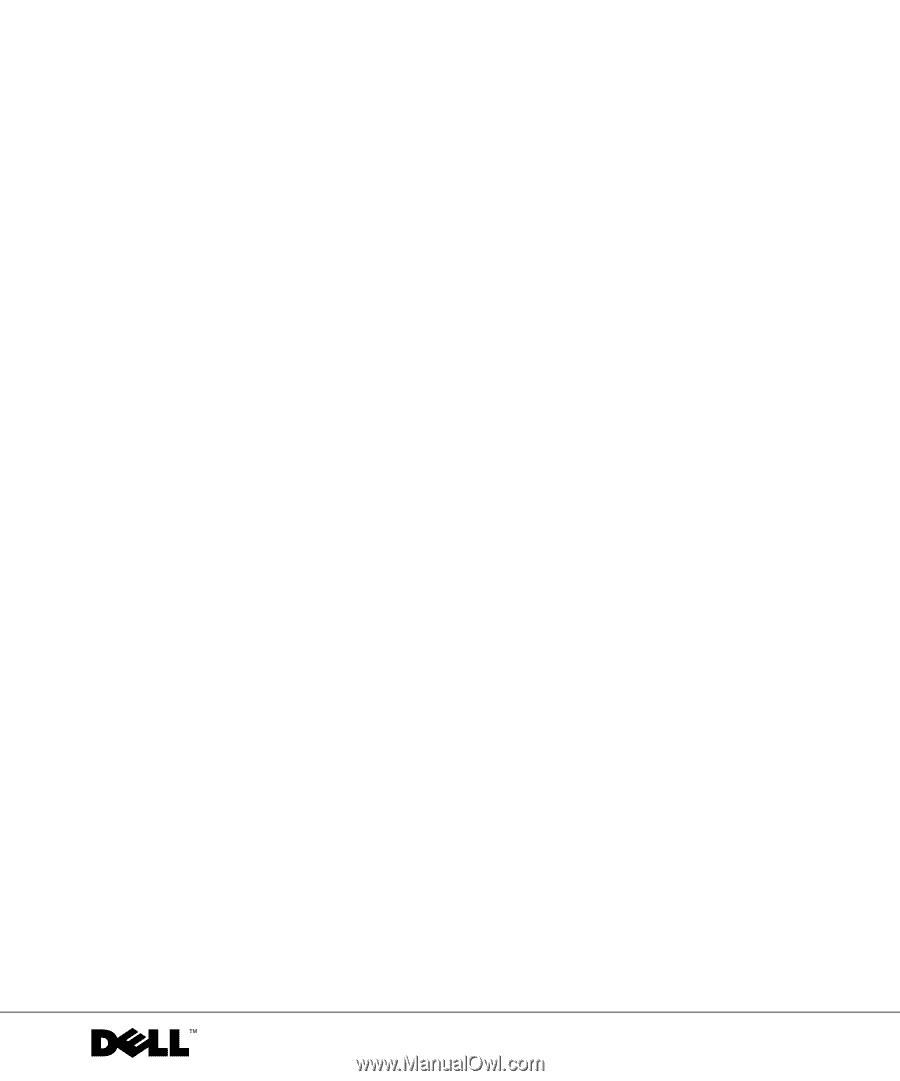
www.dell.com | support.dell.com
Dell™ PowerConnect™ 5324 System
User Guide