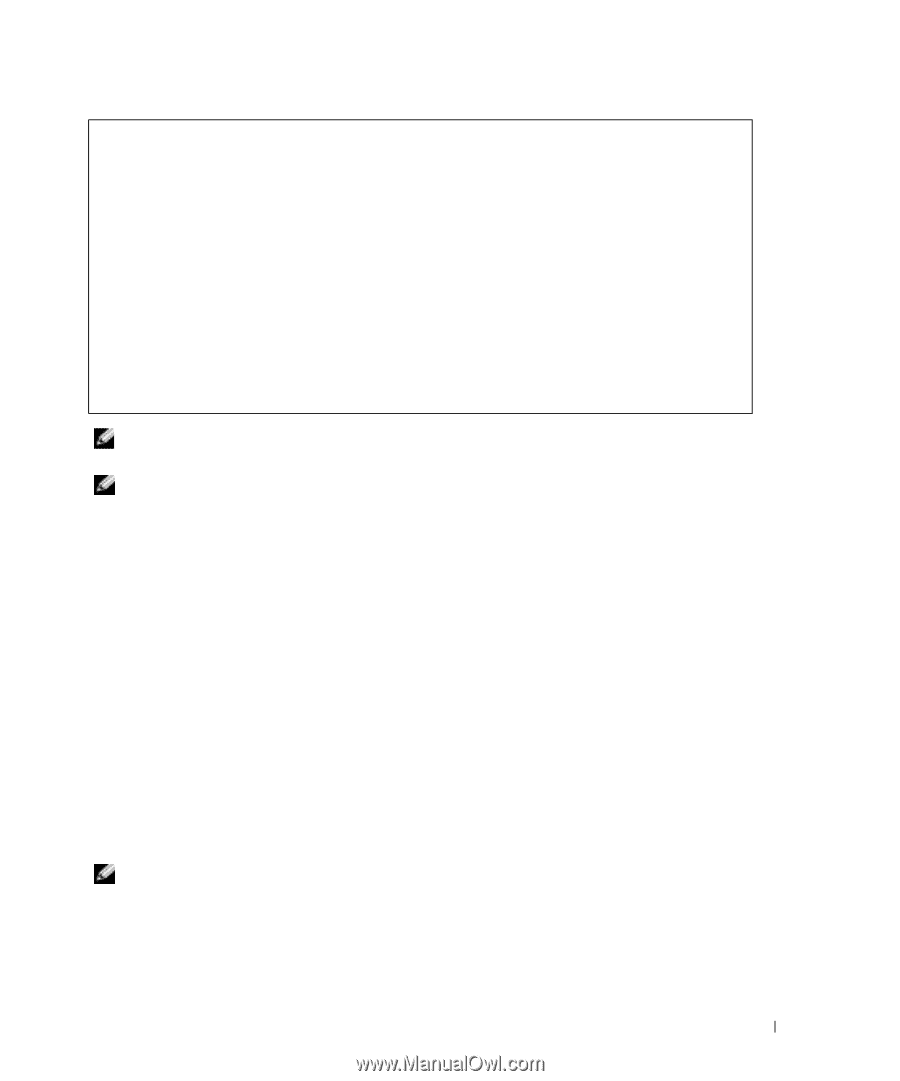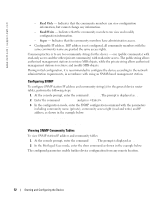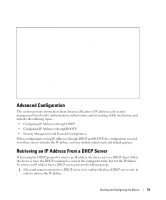Dell PowerConnect 5324 User's Guide - Page 55
Receiving an IP Address From a BOOTP Server, show ip interface
 |
View all Dell PowerConnect 5324 manuals
Add to My Manuals
Save this manual to your list of manuals |
Page 55 highlights
Console# show ip interface Gateway IP Address 10.7.1.1 Activity status Active IP address 10.7.1.192/24 10.7.2.192/24 Interface -----------VLAN 1 VLAN 2 Type -----------Static DHCP NOTE: It is not necessary to delete the device configuration to retrieve an IP address from the DHCP server. NOTE: When copying configuration files, avoid using a configuration file that contains an instruction to enable DHCP on an interface that connects to the same DHCP server, or to one with an identical configuration. In this instance, the device retrieves the new configuration file and boots from it. The device then enables DHCP as instructed in the new configuration file, and the DHCP instructs it to reload the same file again. Receiving an IP Address From a BOOTP Server The standard BOOTP protocol is supported and enables the device to automatically download its IP host configuration from any standard BOOTP server in the network. In this case, the device acts as a BOOTP client. To retrieve an IP address from a BOOTP server: 1 Select and connect any port to a BOOTP server or subnet containing such a server, to retrieve the IP address. 2 At the system prompt, enter the delete startup configuration command to delete the Startup Configuration from flash. The device reboots with no configuration and in 60 seconds starts sending BOOTP requests. The device receives the IP address automatically. NOTE: When the device reboot begins, any input at the ASCII terminal or keyboard automatically cancels the BOOTP process before completion and the device does not recieve an IP address from the BOOTP server. The following example illustrates the process: console> enable Starting and Configuring the Device 55