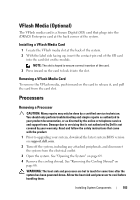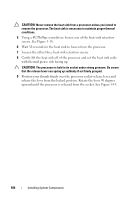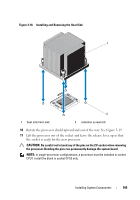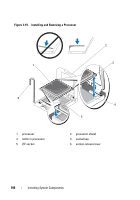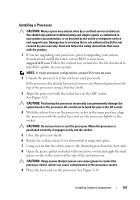Dell PowerVault DL2200 Hardware Owner's Manual - Page 102
Removing an iDRAC6 Enterprise Card, card. See Removing a VFlash Media Card
 |
View all Dell PowerVault DL2200 manuals
Add to My Manuals
Save this manual to your list of manuals |
Page 102 highlights
Removing an iDRAC6 Enterprise Card CAUTION: Many repairs may only be done by a certified service technician. You should only perform troubleshooting and simple repairs as authorized in your product documentation, or as directed by the online or telephone service and support team. Damage due to servicing that is not authorized by Dell is not covered by your warranty. Read and follow the safety instructions that came with the product. 1 Turn off the system, including any attached peripherals, and disconnect the system from the electrical outlet. 2 If present, disconnect the Ethernet cable from the iDRAC6 enterprise card connector on the system back panel. See Figure 1-3. 3 Open the system. See "Opening the System" on page 64. 4 Remove the cooling shroud. See "Removing the Cooling Shroud" on page 66. 5 Remove the VFlash media card (if installed) from the iDRAC6 enterprise card. See "Removing a VFlash Media Card" on page 103. 6 Pull back slightly on the two tabs at the front edge of the card and gently lift the front edge of the card off of the retention standoffs. As the card releases from the standoffs, the connector under the card disengages from the system board connector. 7 Slide the card away from the back of the system until the RJ-45 connector is clear of the back panel, then lift the card out of the system. 8 Replace the plastic filler plug over the port at the system back panel. See "Back-Panel Features and Indicators" on page 15 for the location of the port. 9 Replace the cooling shroud. See "Installing the Cooling Shroud" on page 67. 10 Close the system. See "Closing the System" on page 65. 11 Reconnect the system and peripherals to their power sources, and turn them on. 102 Installing System Components