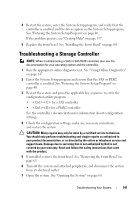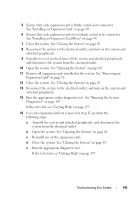Dell PowerVault DL2200 Hardware Owner's Manual - Page 144
Troubleshooting Processors
 |
View all Dell PowerVault DL2200 manuals
Add to My Manuals
Save this manual to your list of manuals |
Page 144 highlights
Troubleshooting Processors CAUTION: Many repairs may only be done by a certified service technician. You should only perform troubleshooting and simple repairs as authorized in your product documentation, or as directed by the online or telephone service and support team. Damage due to servicing that is not authorized by Dell is not covered by your warranty. Read and follow the safety instructions that came with the product. 1 Run the appropriate online diagnostics test. See "Using Online Diagnostics" on page 147. 2 Turn off the system and attached peripherals, and disconnect the system from the electrical outlet. 3 Open the system. See "Opening the System" on page 64. 4 Ensure that each processor and heat sink are properly installed. See "Installing a Processor" on page 107. 5 Close the system. See "Closing the System" on page 65. 6 Reconnect the system to the electrical outlet, and turn on the system and attached peripherals. 7 Run the appropriate online diagnostic test. See "Running the System Diagnostics" on page 147. 8 Turn off the system and attached peripherals, and disconnect the system from the electrical outlet. 9 Open the system. See "Opening the System" on page 64. 10 Remove processor 2. See "Removing a Processor" on page 103. 11 Close the system. See "Closing the System" on page 65. 12 Reconnect the system to the electrical outlet, and turn on the system and attached peripherals. 144 Troubleshooting Your System