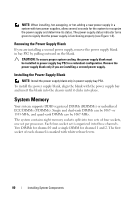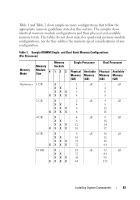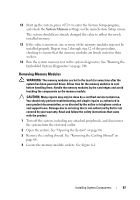Dell PowerVault DL2200 Hardware Owner's Manual - Page 85
Installing Memory Modules, WARNING, CAUTION
 |
View all Dell PowerVault DL2200 manuals
Add to My Manuals
Save this manual to your list of manuals |
Page 85 highlights
Table 2. Sample UDIMM Memory Configurations (Per Processor) Memory Mode Mirroring Memory Module Size 4 Memory Sockets 12 3 1 GB 2 GB XX XX Single Processor Dual Processor Physical Available Physical Available Memory Memory Memory Memory (GB) (GB) (GB) (GB) 2 1 4 2 4 2 8 4 Installing Memory Modules WARNING: The memory modules are hot to the touch for some time after the system has been powered down. Allow time for the memory modules to cool before handling them. Handle the memory modules by the card edges and avoid touching the components on the memory module. CAUTION: Many repairs may only be done by a certified service technician. You should only perform troubleshooting and simple repairs as authorized in your product documentation, or as directed by the online or telephone service and support team. Damage due to servicing that is not authorized by Dell is not covered by your warranty. Read and follow the safety instructions that came with the product. 1 Turn off the system, including any attached peripherals, and disconnect the system from the electrical outlet. 2 Open the system. See "Opening the System" on page 64. 3 Remove the cooling shroud. See "Removing the Cooling Shroud" on page 66. 4 Locate the memory module sockets. See Figure 6-1. 5 Press the ejectors on the memory module socket down and out, as shown in Figure 3-12, to allow the memory module to be inserted into the socket. 6 Handle each memory module only on either card edge, making sure not to touch the middle of the memory module. Installing System Components 85